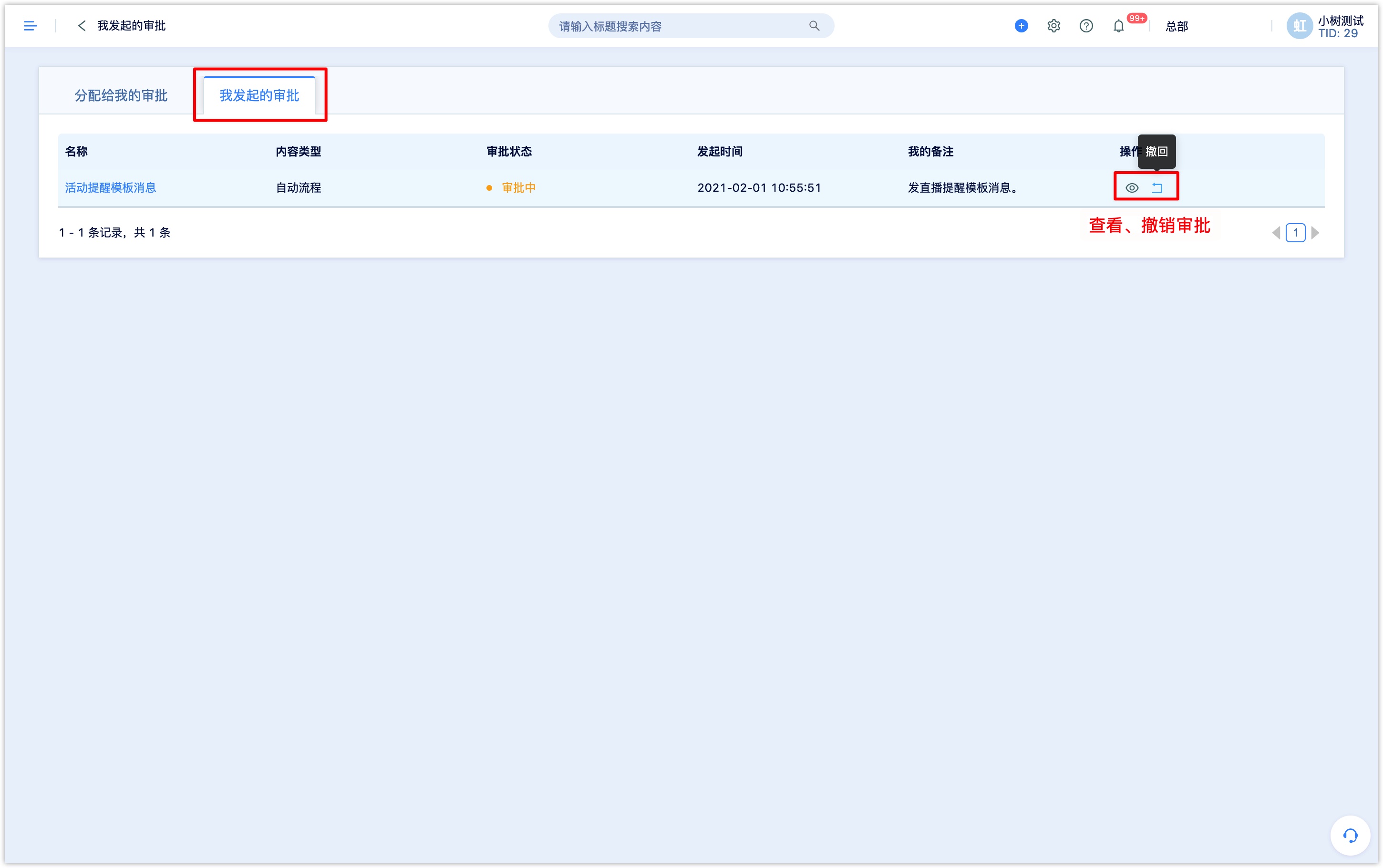Approval process
When an enterprise has multiple employees using DM Hub, to ensure the compliance and consistency of marketing materials reaching customers, DM Hub supports business managers to manage and review the important marketing content created and released by employees in DM Hub through the process approval function, such as WeChat-pages, automatic processes, SMS, Emails, etc.
After the approval function is enabled, the employee will initiate the approval by the rules when publishing the relevant content, and the follow-up operation can be continued only after the approval is approved.
Note: The approval process is a switch function, if you need to use this function, please contact the account manager of Convertlab to apply for activation.After activating the approval process feature, you can see the "【Approval Process】 in 【Set Center-Other Settings】.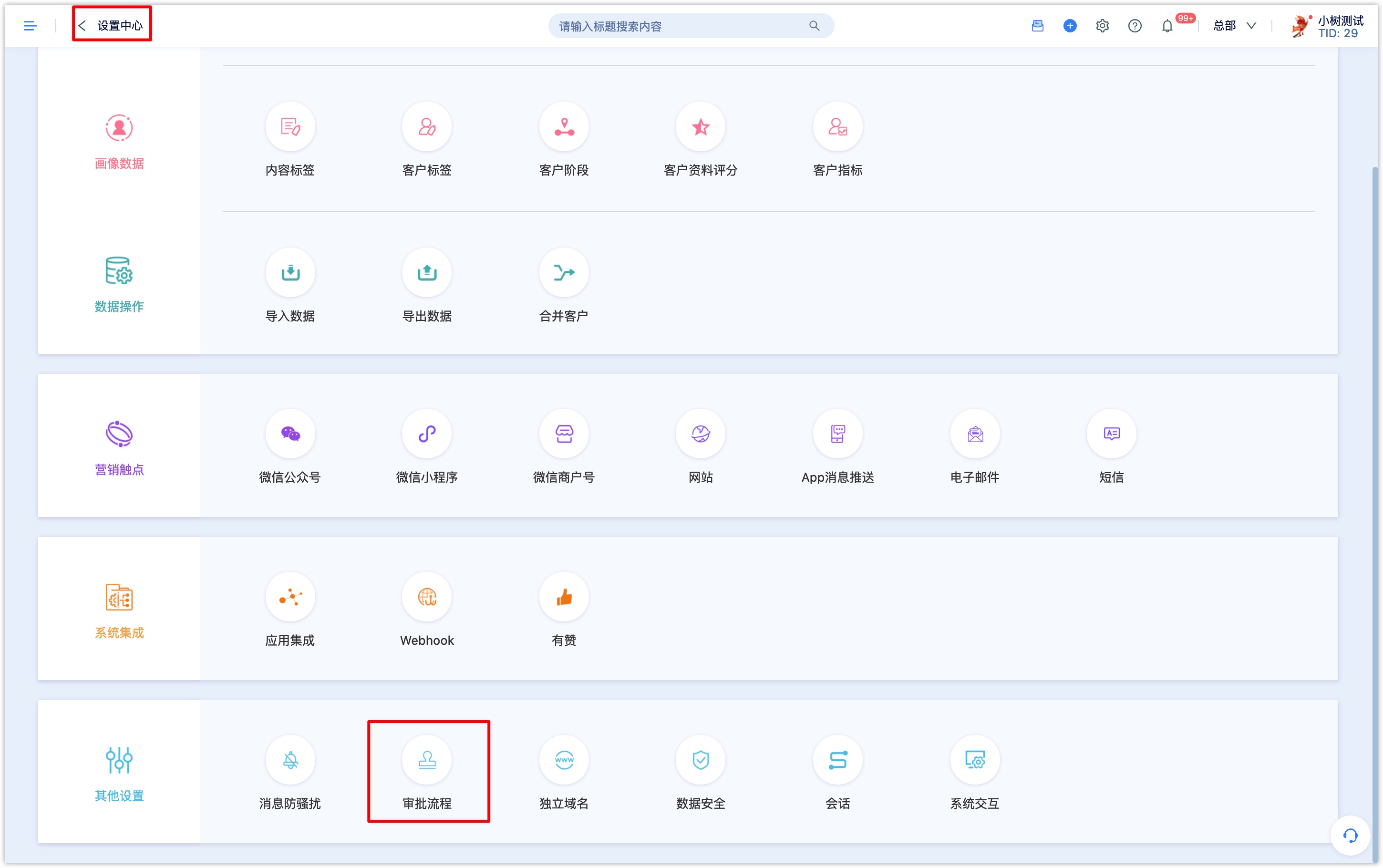
1. Objects and actions that support approval
Currently, the objects that DM Hub supports approval include workflow, WeChat-pages, SMS, Emails, and marketing campaigns. The rules that trigger the approval process are shown in the following table: | Approval Object | Trigger Condition | Rule description | - | - | - | Workflow|Startup| It requires approval when the workflow starts: if the start and stop time of the workflow is not set, the process status will become 【Waiting to start】 after the approval is passed, and the process needs to be started manually; the workflow has set the start and stop time, it will start until the start time even the workflow has passed the approval already; if the approval is passed later than the start time, the workflow can not be started. | WeChat-page|Publishing| All WeChat-pages need to be approved and approved before they can be released.| SMS | Mass-sending | It requires approval when sending SMS in groups manually, and only after the approval is passed can send the messages on a set time or immediately.| Email|Mass-sending|It requires approval when sending Emails in groups manually, and only after the approval is passed can send the messages at a set time or immediately.| Market campaign|Create New|Marketing campaigns need to be approved when creating (including copying) them, and more operations can be done after approval (modifying activity properties, adding activity content, etc.).|
#2. Create approval process rules # Click 【Settings Center-Other Settings】 to enter 【Approval Process】, and click 【New】 at the top right of the page.

The rules for creating the approval process are as follows:
Name: A name mainly used for internal query and identification in the DM Hub system.
Description: It is not required, you can briefly describe the approval rules.
Trigger condition: Select the approval object (module) and related actions. If you select "WeChat-page" and "publish", all WeChat-pages need to be submitted for approval before. Each approval trigger condition supports only one approval process. If an approval flow has set the approval object and action as the trigger condition, the approval process can no longer select the same approval object and action.
Approval steps: A maximum of 5 approval steps can be added to each approval process; after the approval steps are set, the approval is initiated in turn according to the steps, and the next approval step will be approved after you can proceed to the previous step, this process will continue until all steps are approved. Each step is set as follows:
Set step name: Such as departmental approval, financial approval, etc., for identification.
Set up the approver: If choose the designated approver can select one or more, the designated approver is automatically responsible for the examination and approval when initiating the examination and approval; if choose the sponsor selects the approver, there is no need to select the approver, and when initiating the approval, it is up to the user to select the approver.
Type of approval: One approver passes directly or all approvers pass.
You can click 【Add Approval Steps】 after the settings are completed.
Message notification: If message notification is checked, the approver will be notified of the approval task when the approval is initiated; when the approval is approved or rejected, the initiator will be notified of the result by E-mail. This feature requires users to bind mailboxes in DM Hub to receive message notifications.
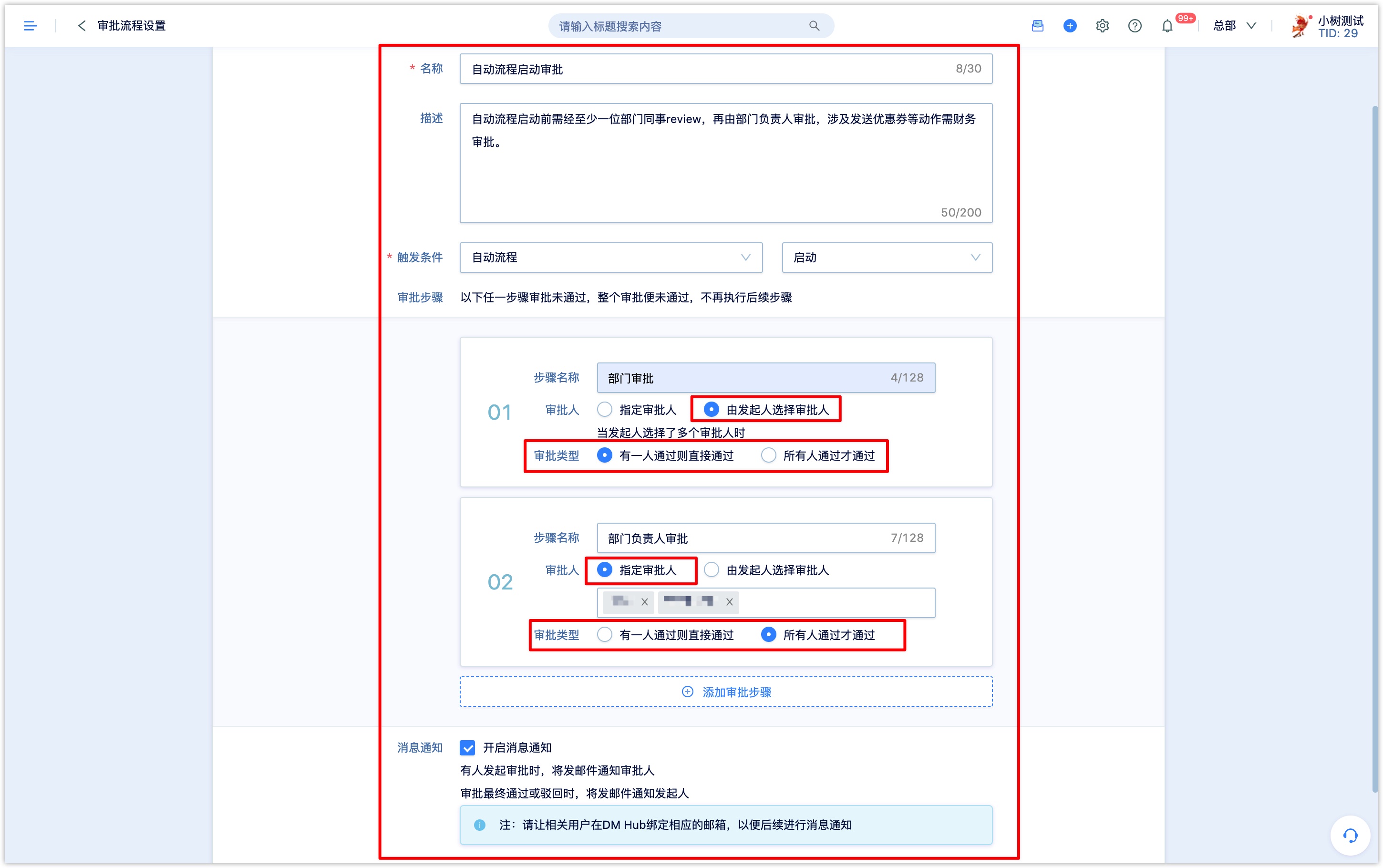
After setting up, click 【OK】 to create an approval process rule. You can view, modify, and delete created approval rules in the approval process list.
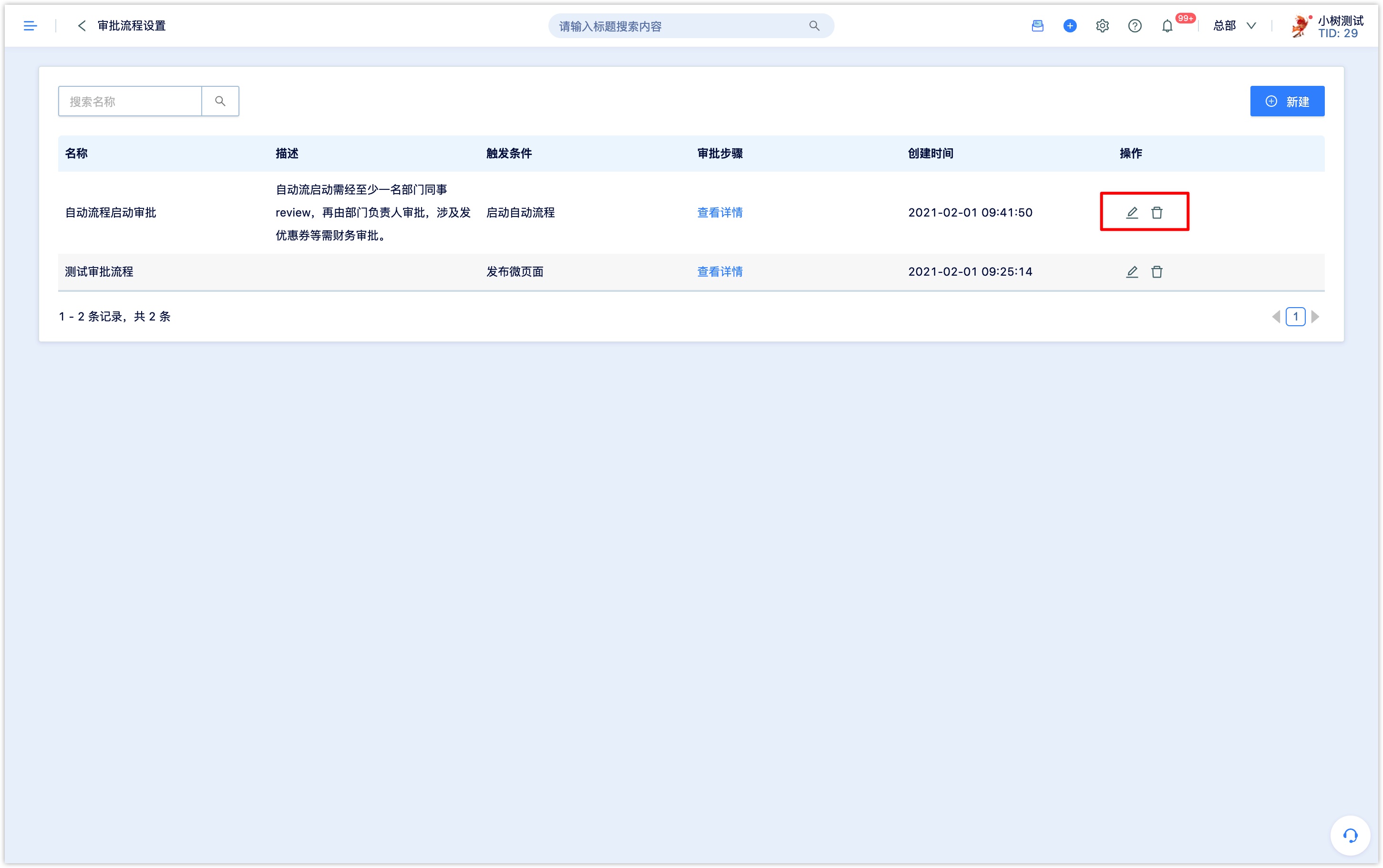
For the created approval process rules, only the name and description can be modified, and the trigger conditions and approval steps are not supported to be modified.
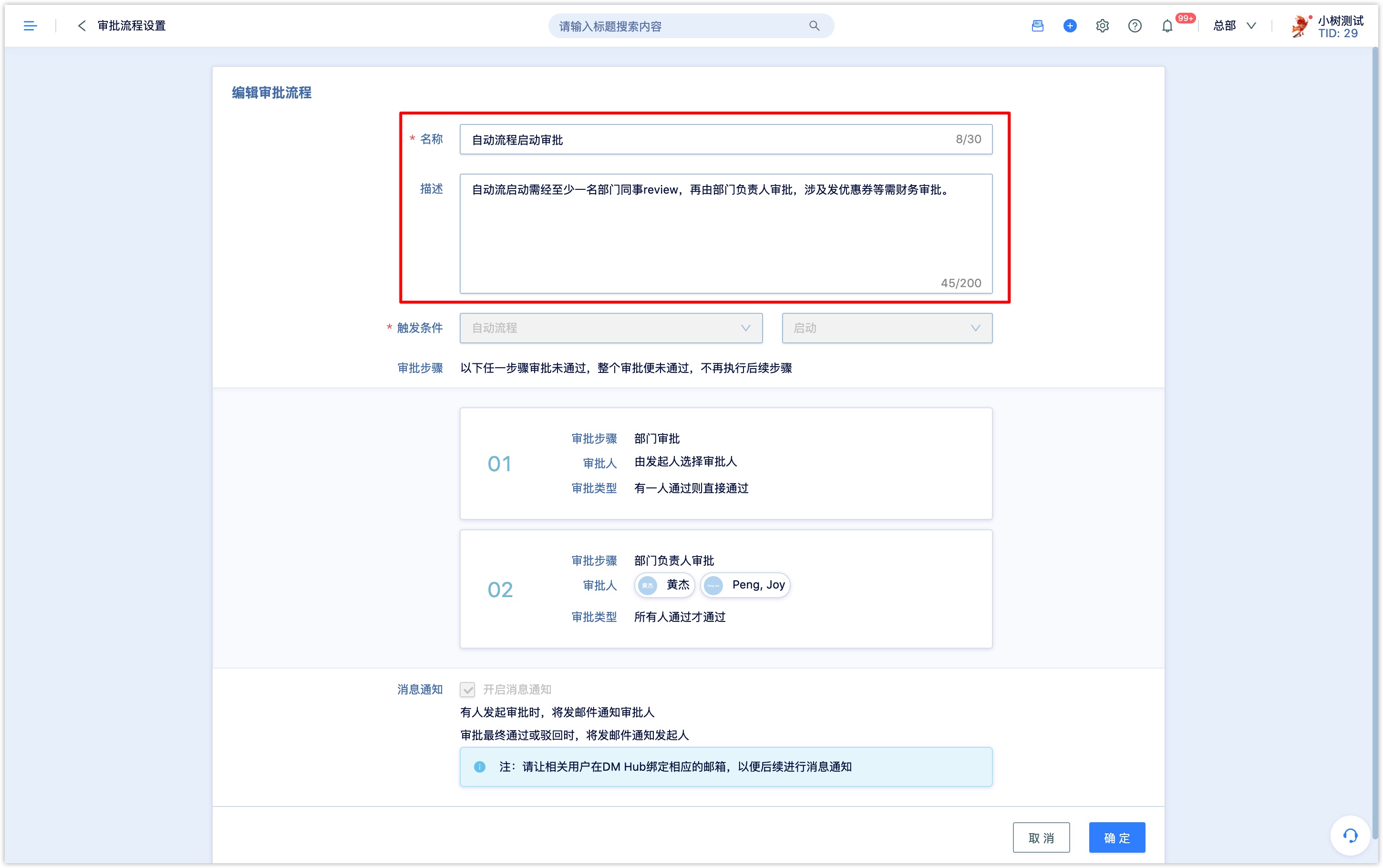
3. Initiate the approval process
After the approval process is created successfully, the relevant content needs to be approved by the approver when performing the corresponding operation. Take the release of WeChat-pages and workflows as an example:
After the WeChat-page publication approval rule is set, there will be a 【Submit for approval】 button at the top right of the WeChat-page editing page. After saving the WeChat-page, click 【Submit for approval】, fill in the approval notes in the pop-up window, and the initiator selects the approval of the approver. You need to select the approver in the pop-up window, click 【OK】 and submit for approval.
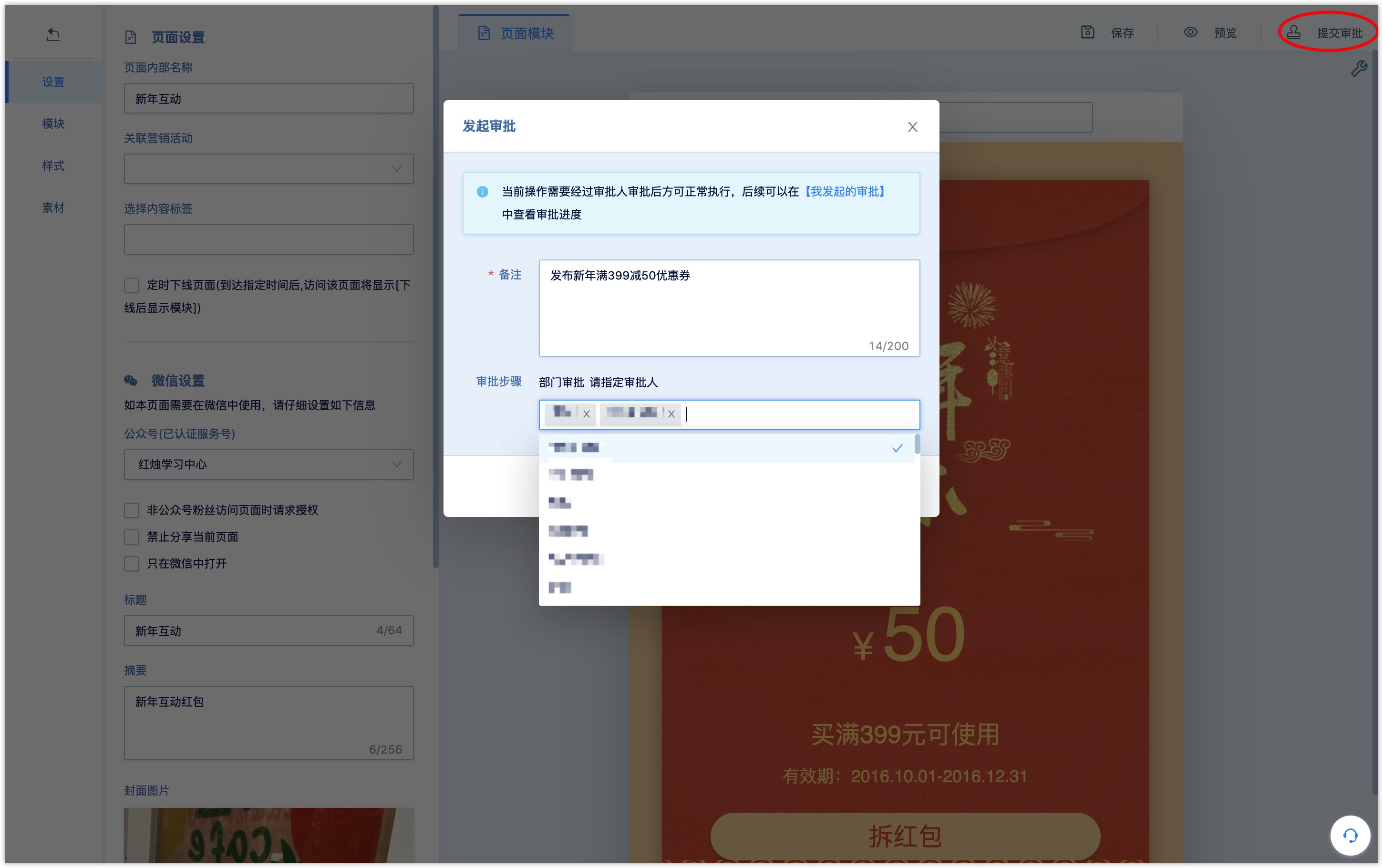
Before the approval by the approver, the submitted approval support 【Withdraw the approval】.
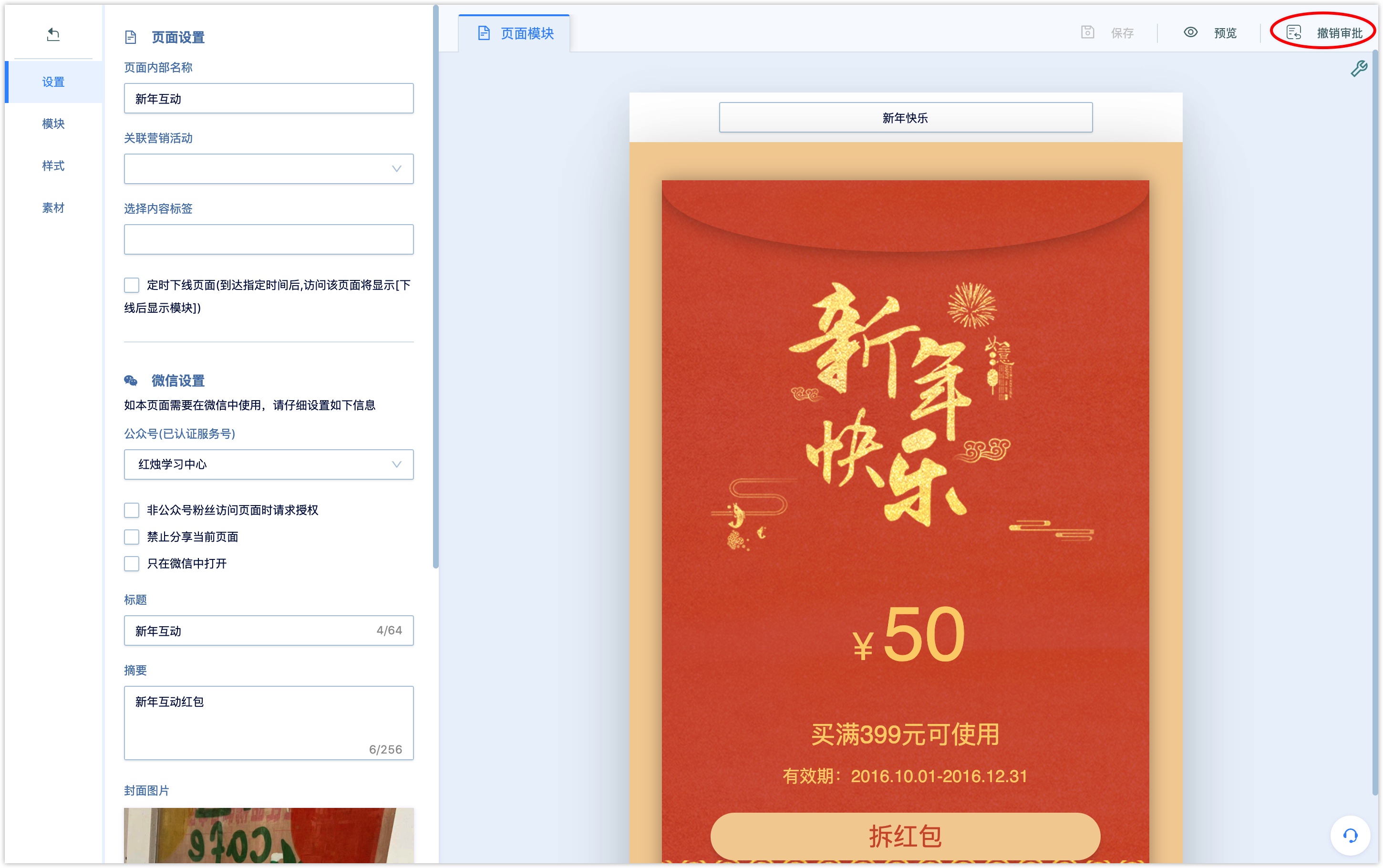
After the workflow start approval rule is set, there will be a 【Submit for approval】 button at the top right of the workflow editing page. After saving the draft of the workflow, click 【Submit for approval】. After the process is scanned, click 【Continue to submit for approval】. Fill in the approval notes in the pop-up window, and the initiator selects the approver for approval, and you need to select the approver in the pop-up window. The designated approver will be displayed in the approval step, click 【OK】 and submit for approval.
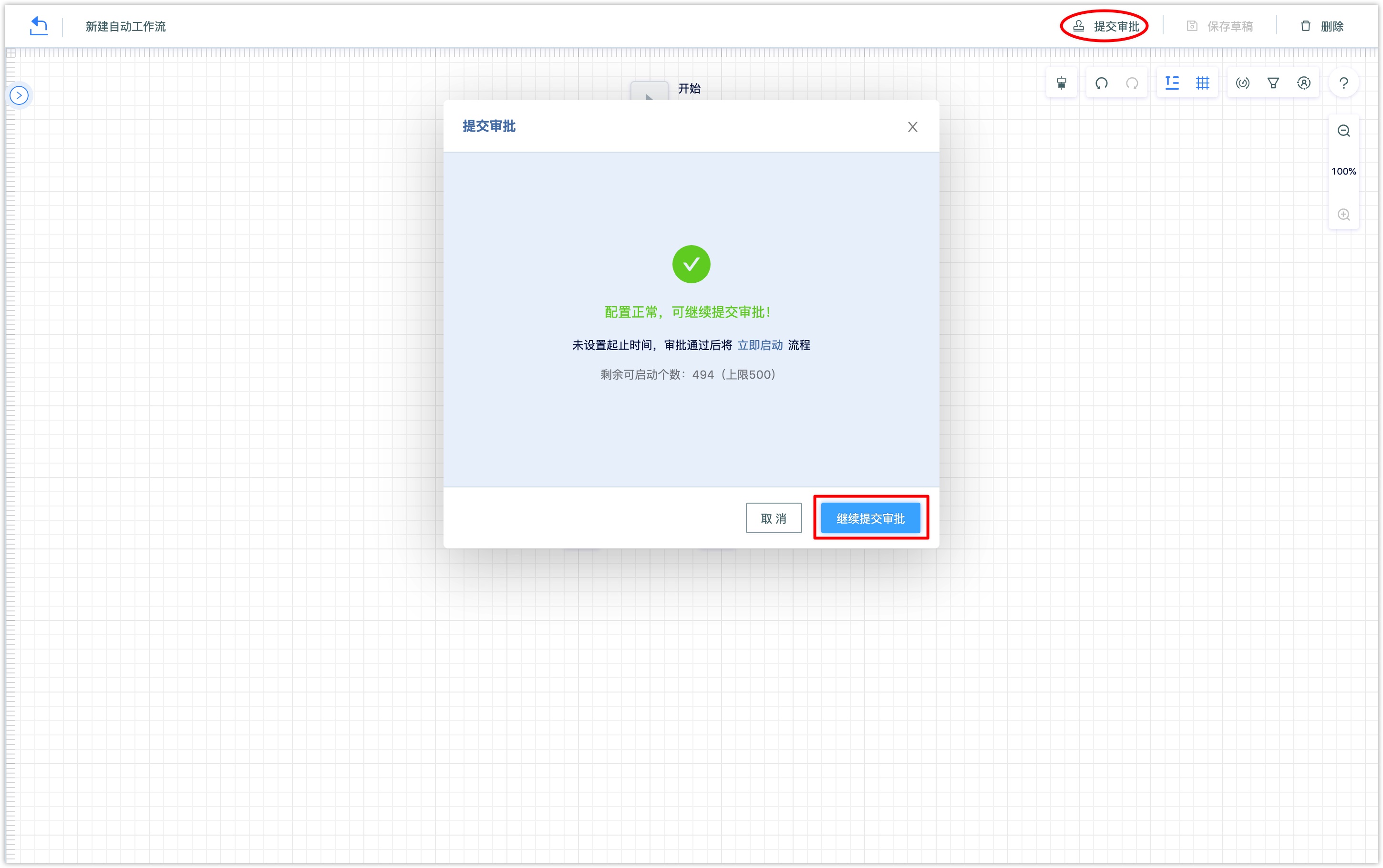
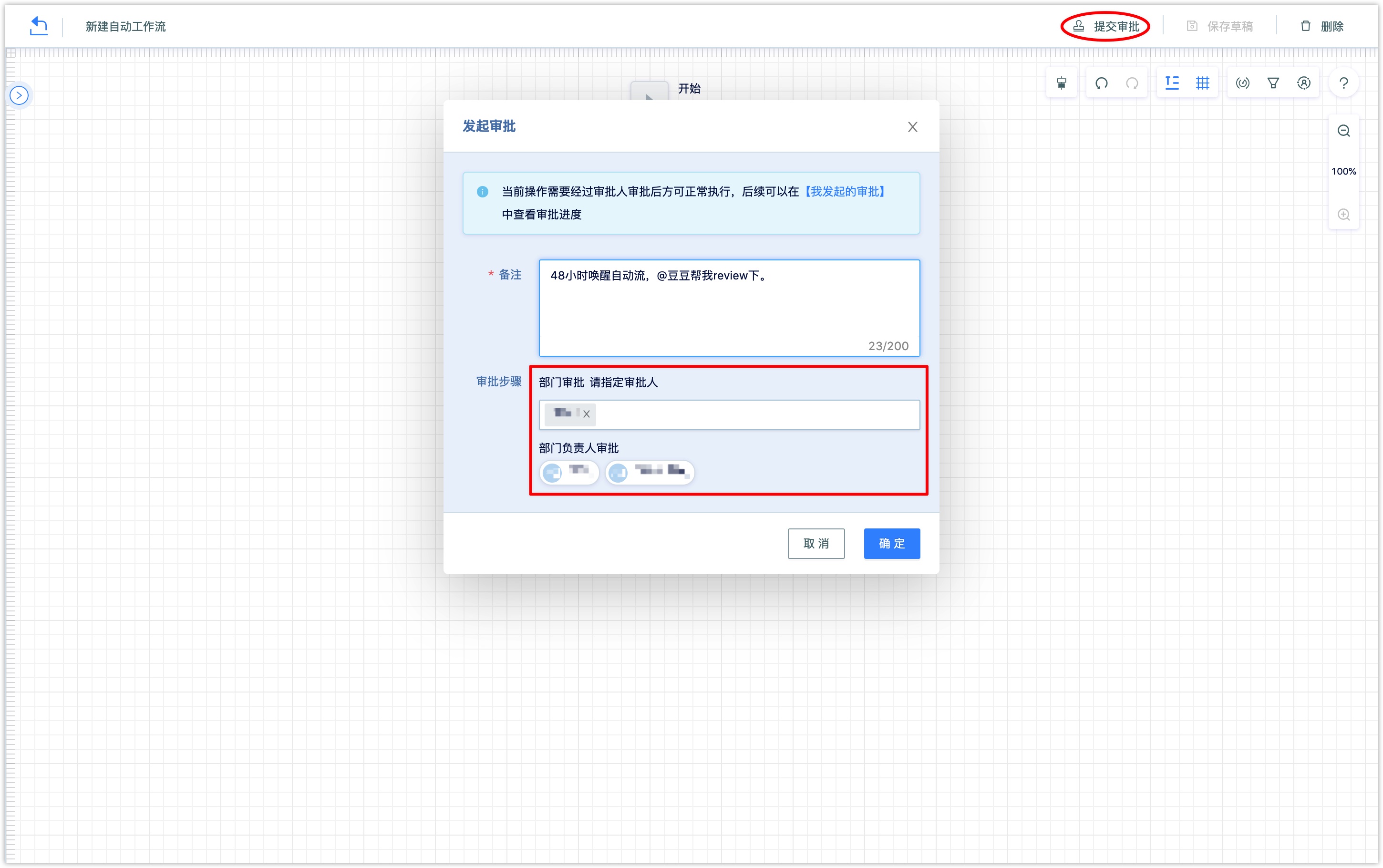
4. Approval passed
Check the approval rules that enable message notification. When approval is initiated, the approver will receive a notification Email. Click the link in the email to handle the approval task.
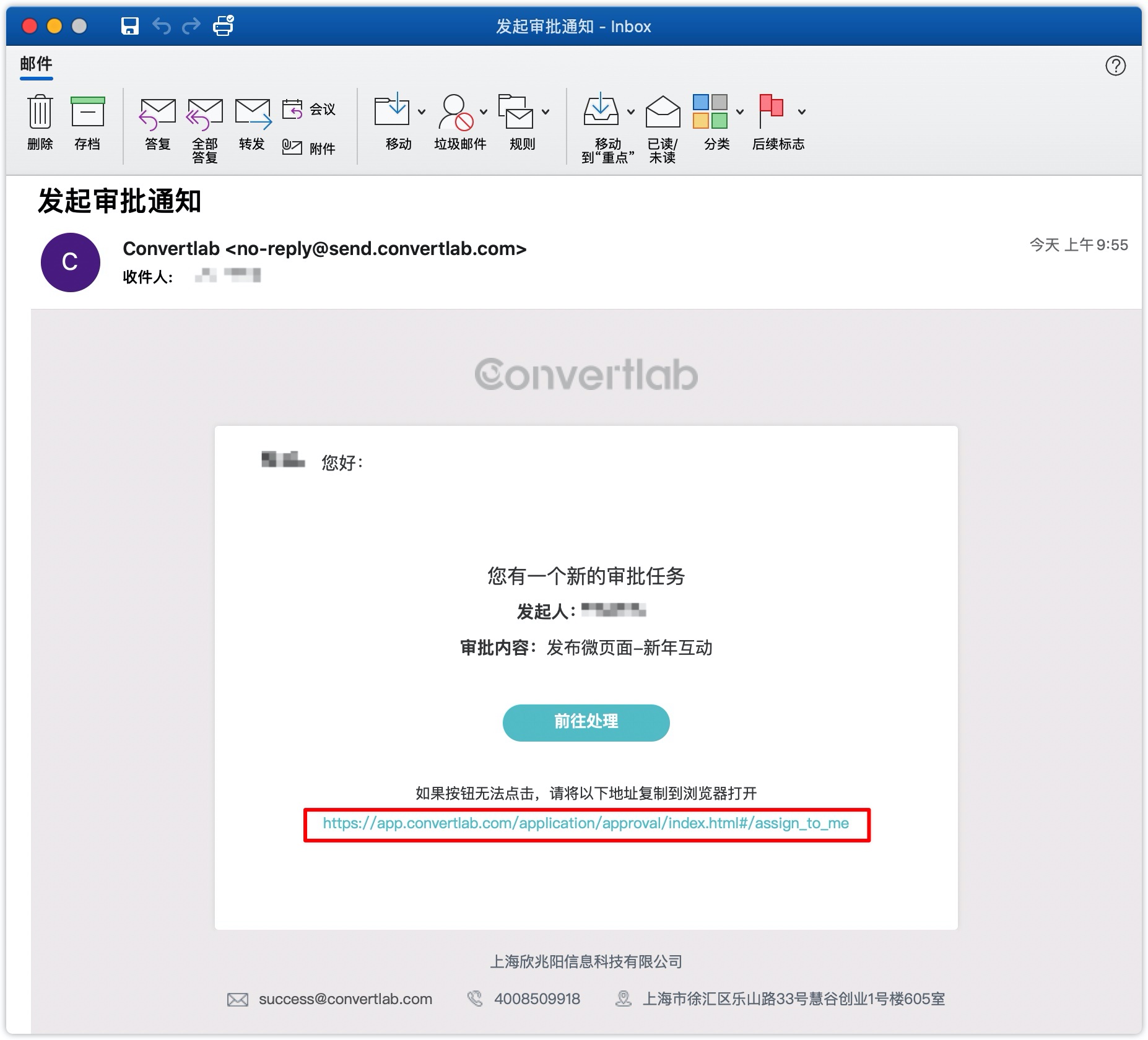
You can also enter the account menu in the upper right corner of the DM Hub system for approval.
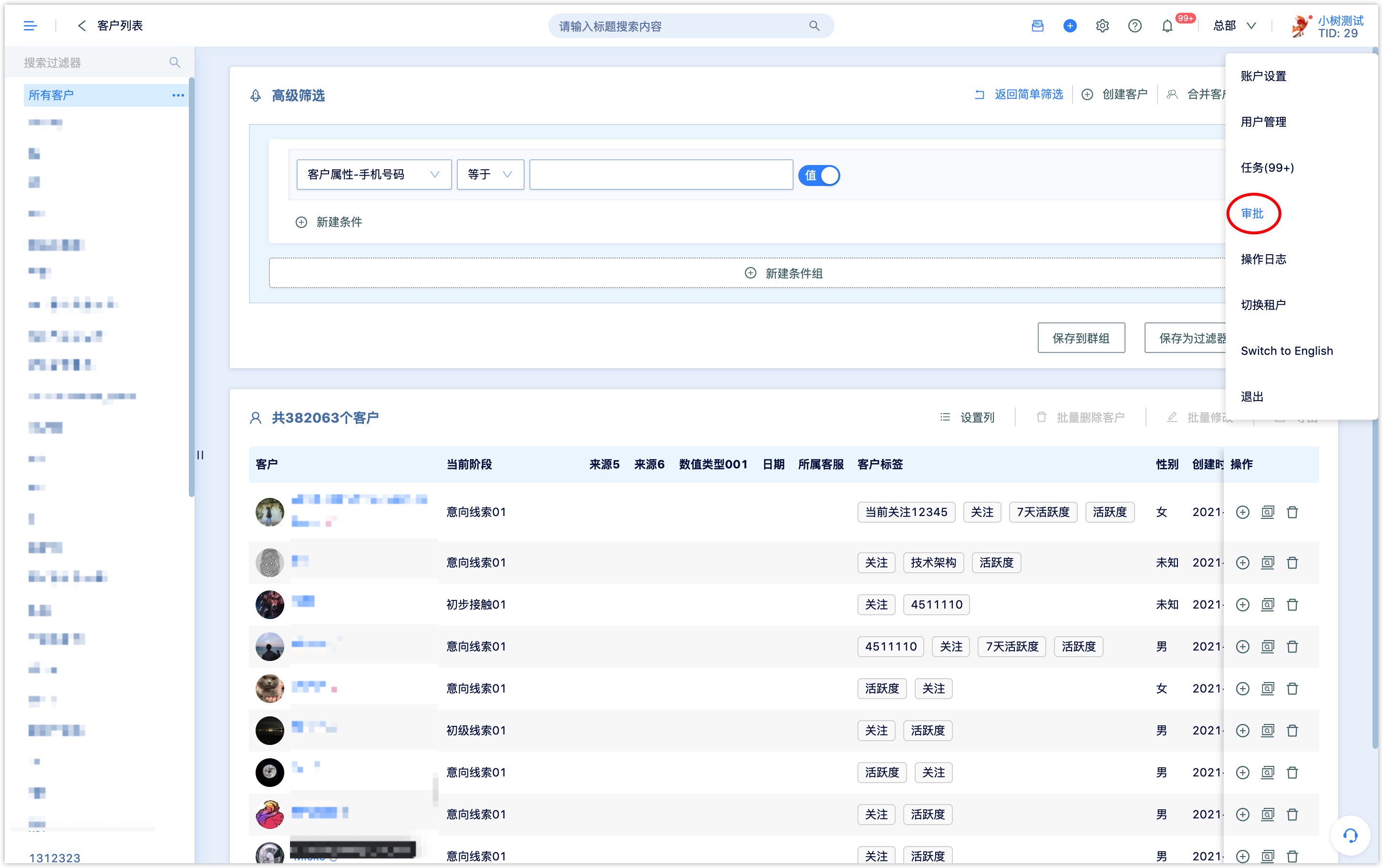
In the list of approvals assigned to me, you can view the tasks that users need to approve as approvers, including the name of the approval object, content type, initiator, initiation time, and initiator comments.
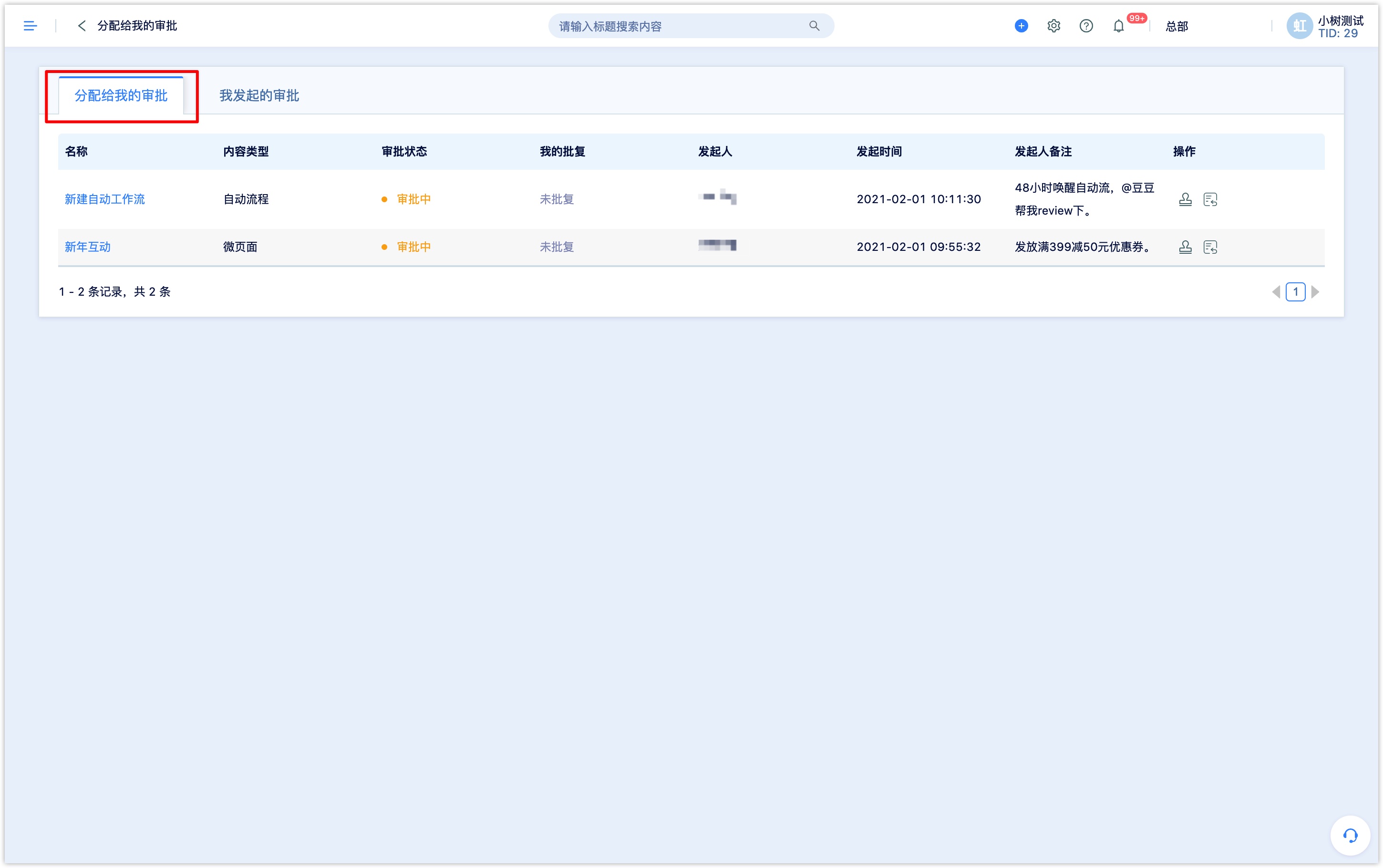
Click 【Approval】, enter the approval comments, and then click 【Pass】 or 【Reject】. After the approval is approved, the initiator will receive an Email notifying the approval result.
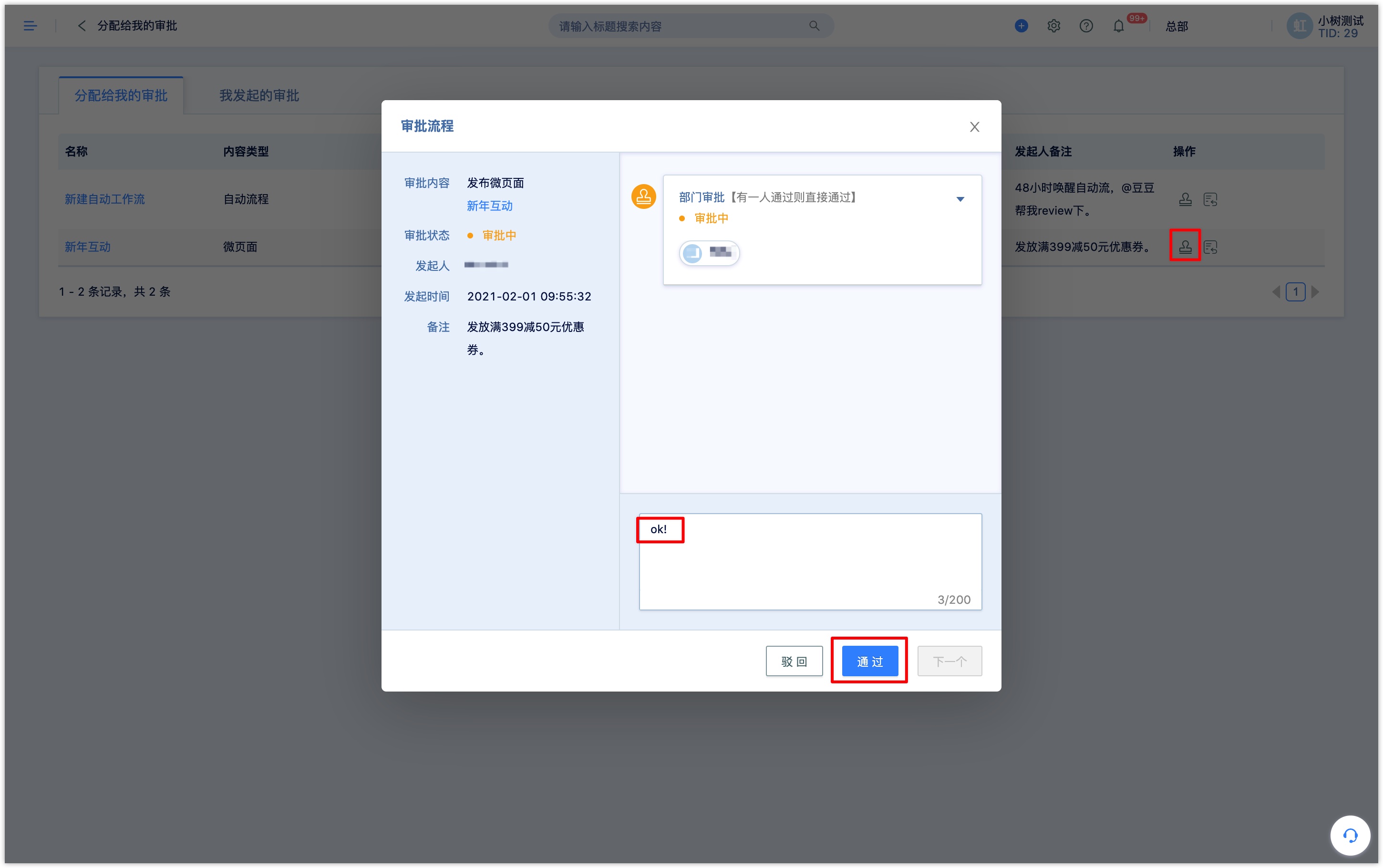
After the approval of the previous step, the approval task is automatically transferred to the approver of the next approval step.
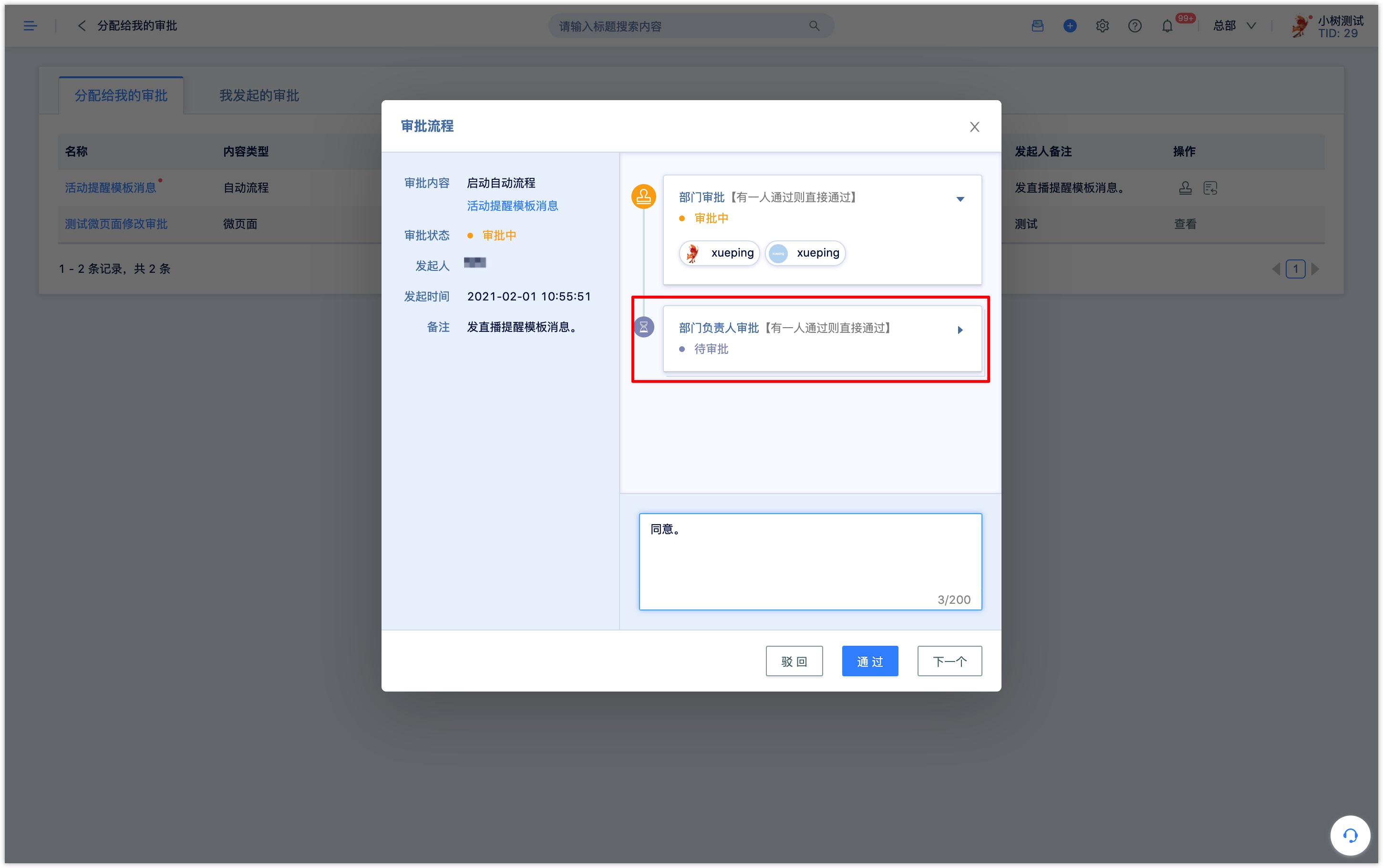
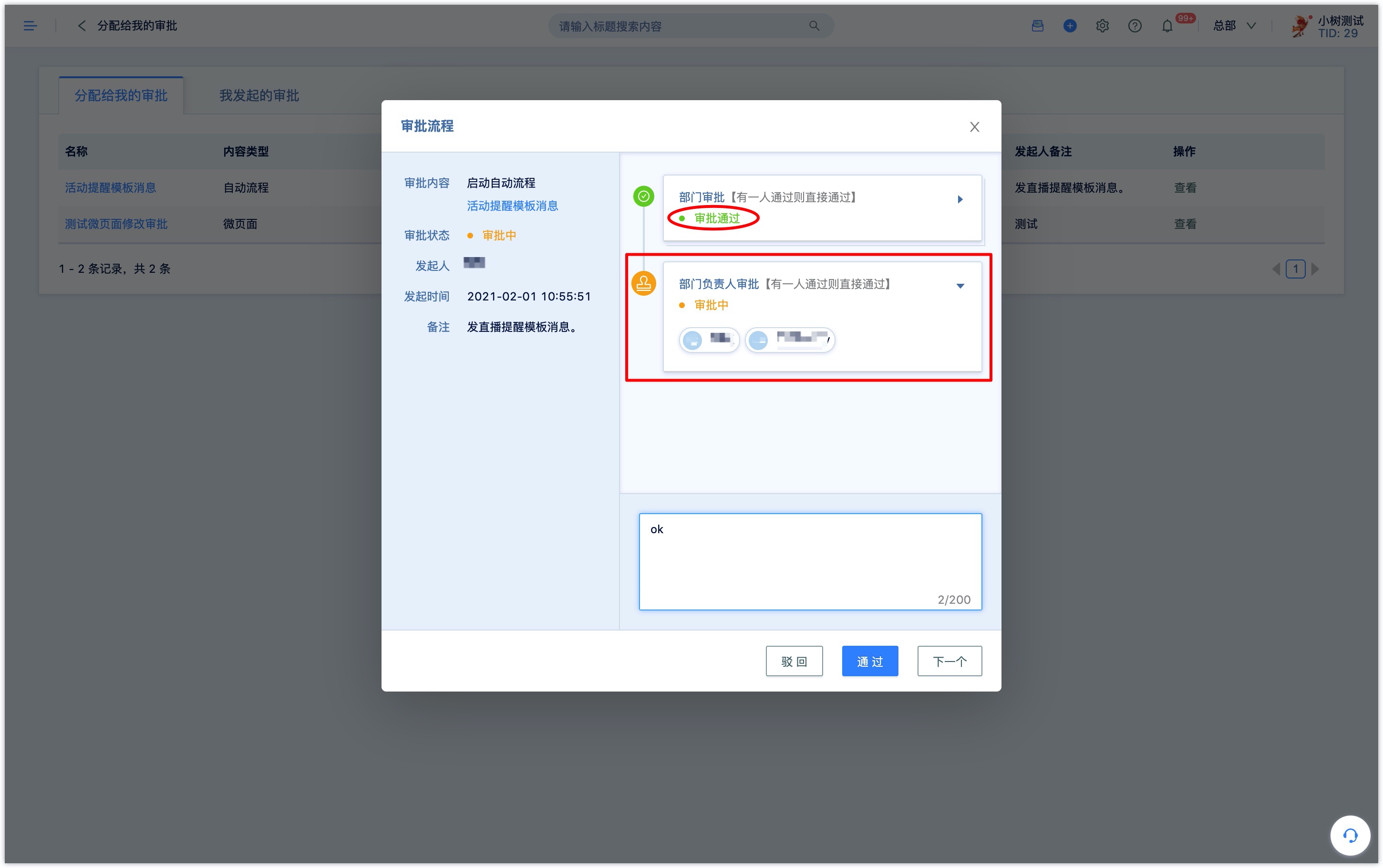
The initiator can view the approval status in the content list.
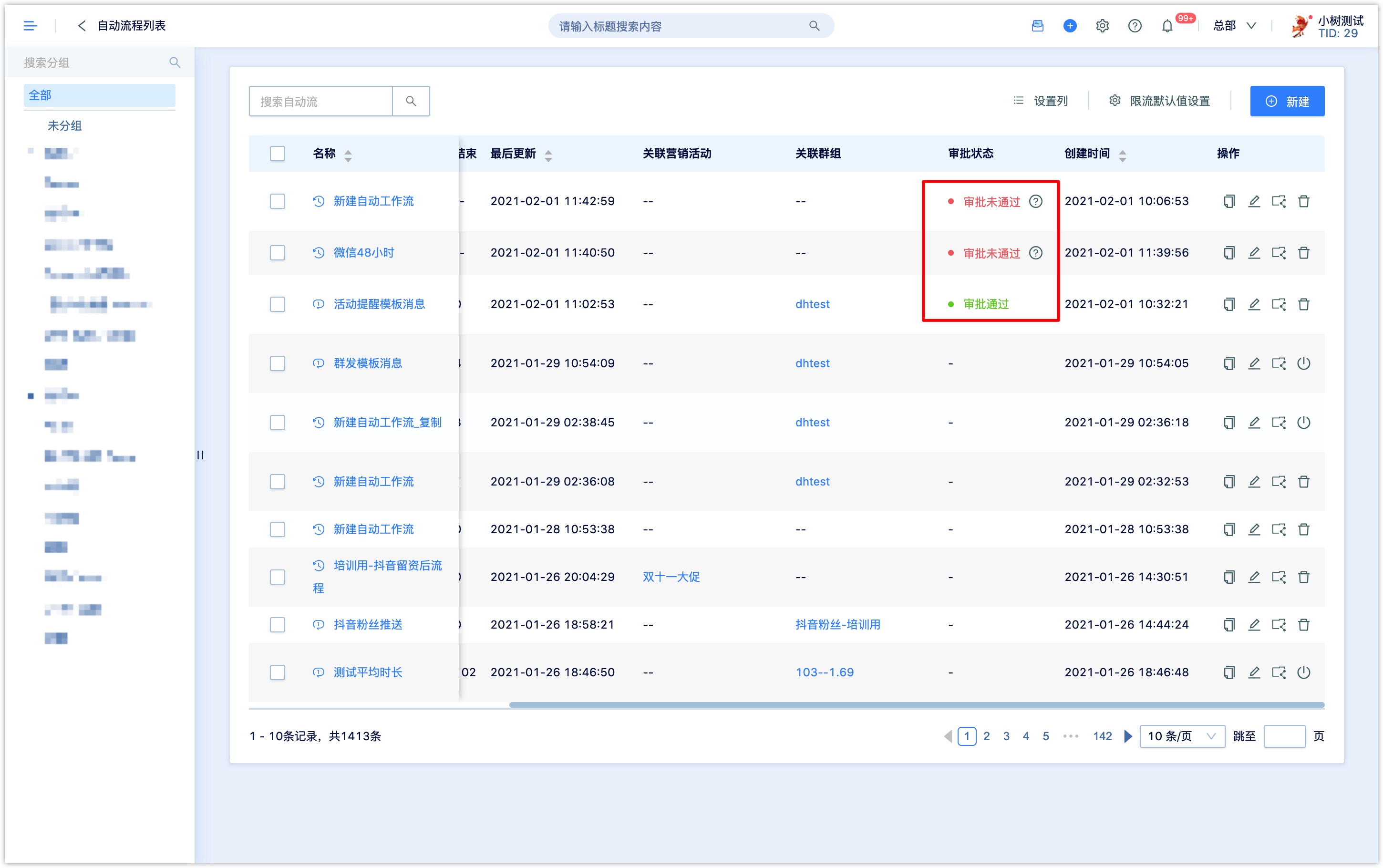
After all the approval steps have been passed, the initiator will receive an Email to notify the approval result, then click on the link to the follow-up operation.
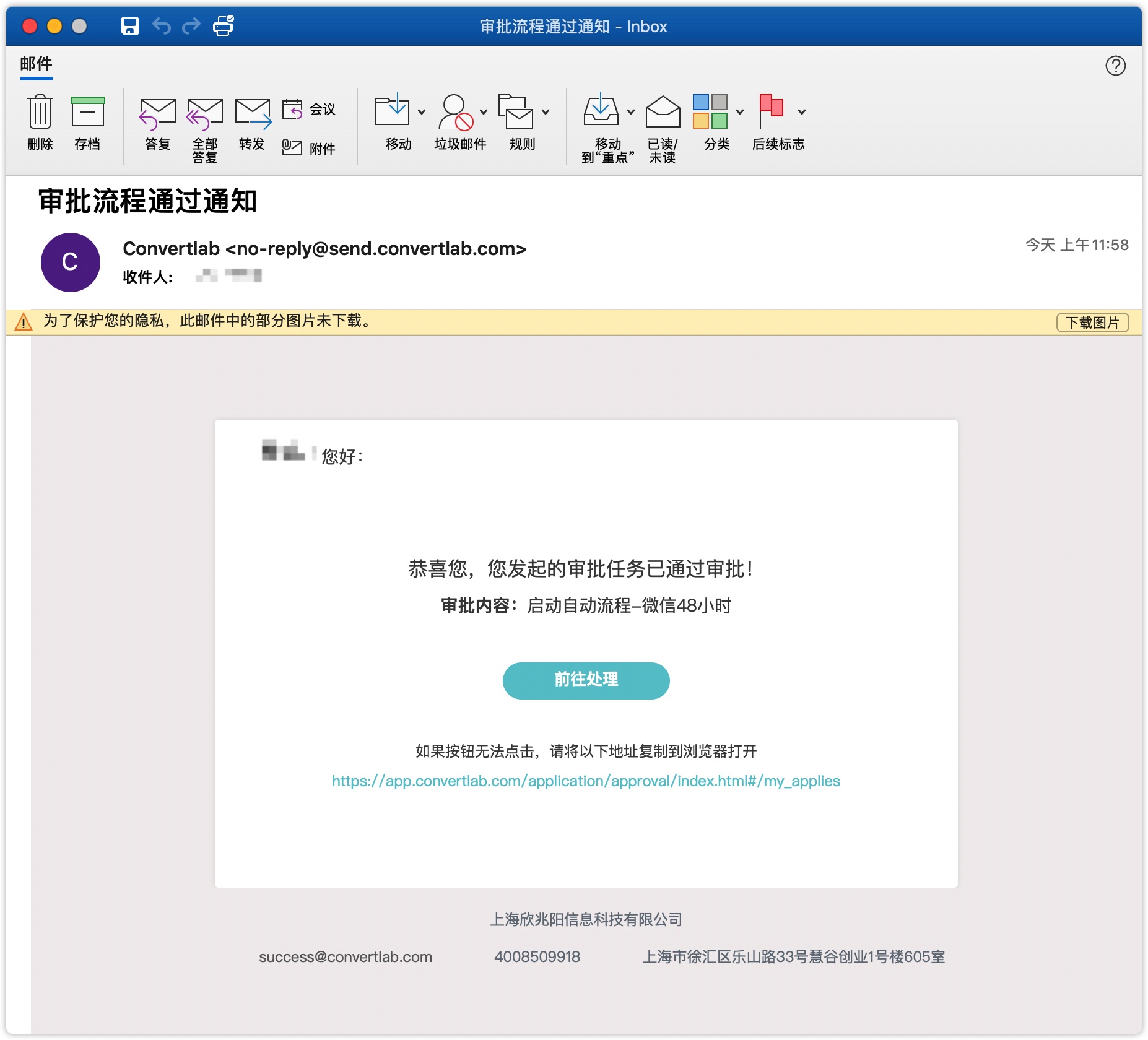
In the list of 【My Approvals】, you can view the approval tasks initiated by the user as the initiator, view the details of the approval steps, or withdraw the approval.