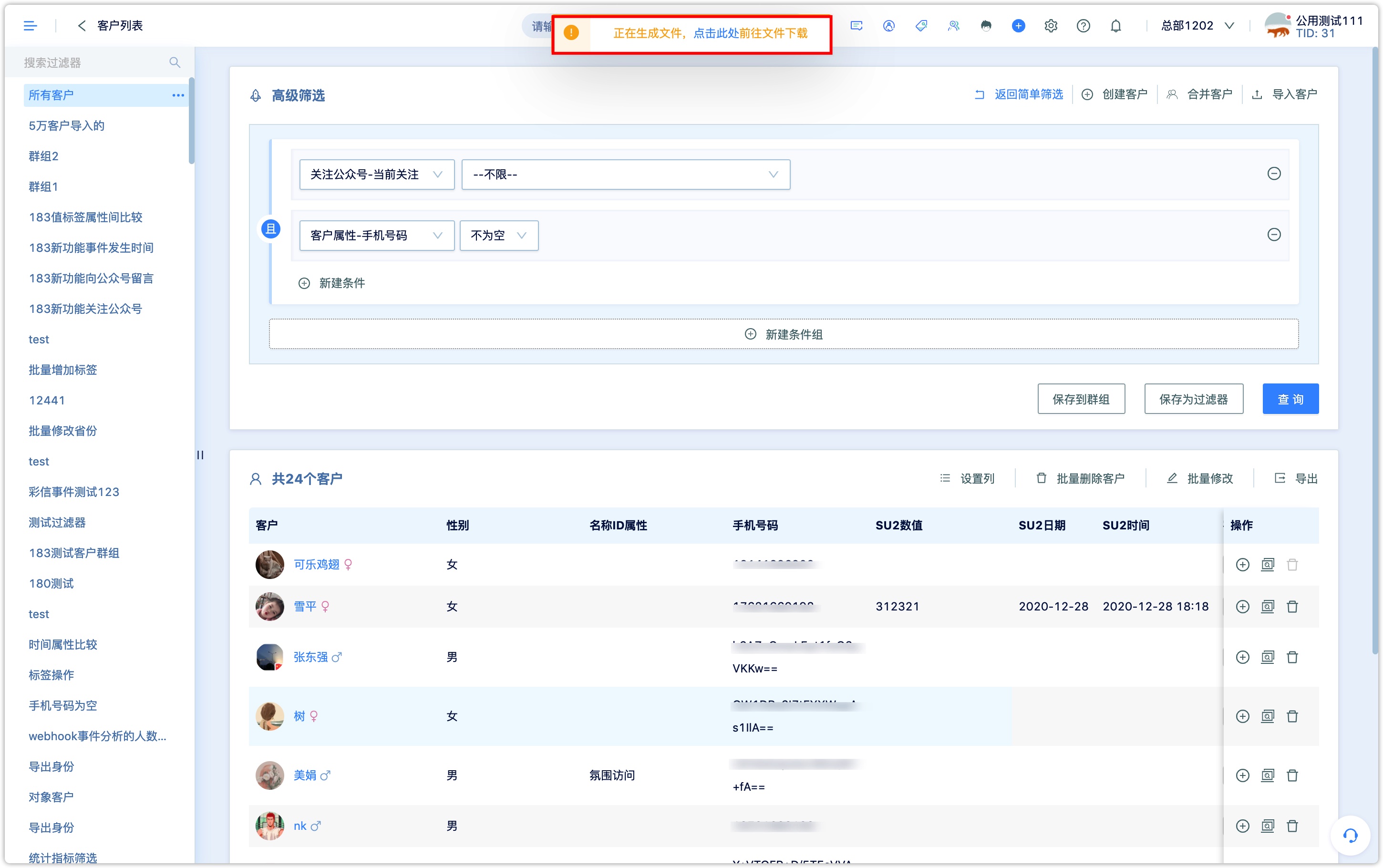Export Data
1.What data are supported for export
Customer properties, customer identities, and customer tags data are all supported for export. Customer events and customer orders do not support exported as file directly from the system. The data can be obtained through API.
2.How to export data
2.1Export Entry
2.1.1Export Customer Data Through Advanced Filtering
Set filter conditions through advanced filtering in the customer list, click Query, and find the customer groups to be exported. As shown in the figure below, export customers whose mobile phone numbers are not empty. Advanced filtering supports combinations of complex conditions. For details, see Customer Inquiry
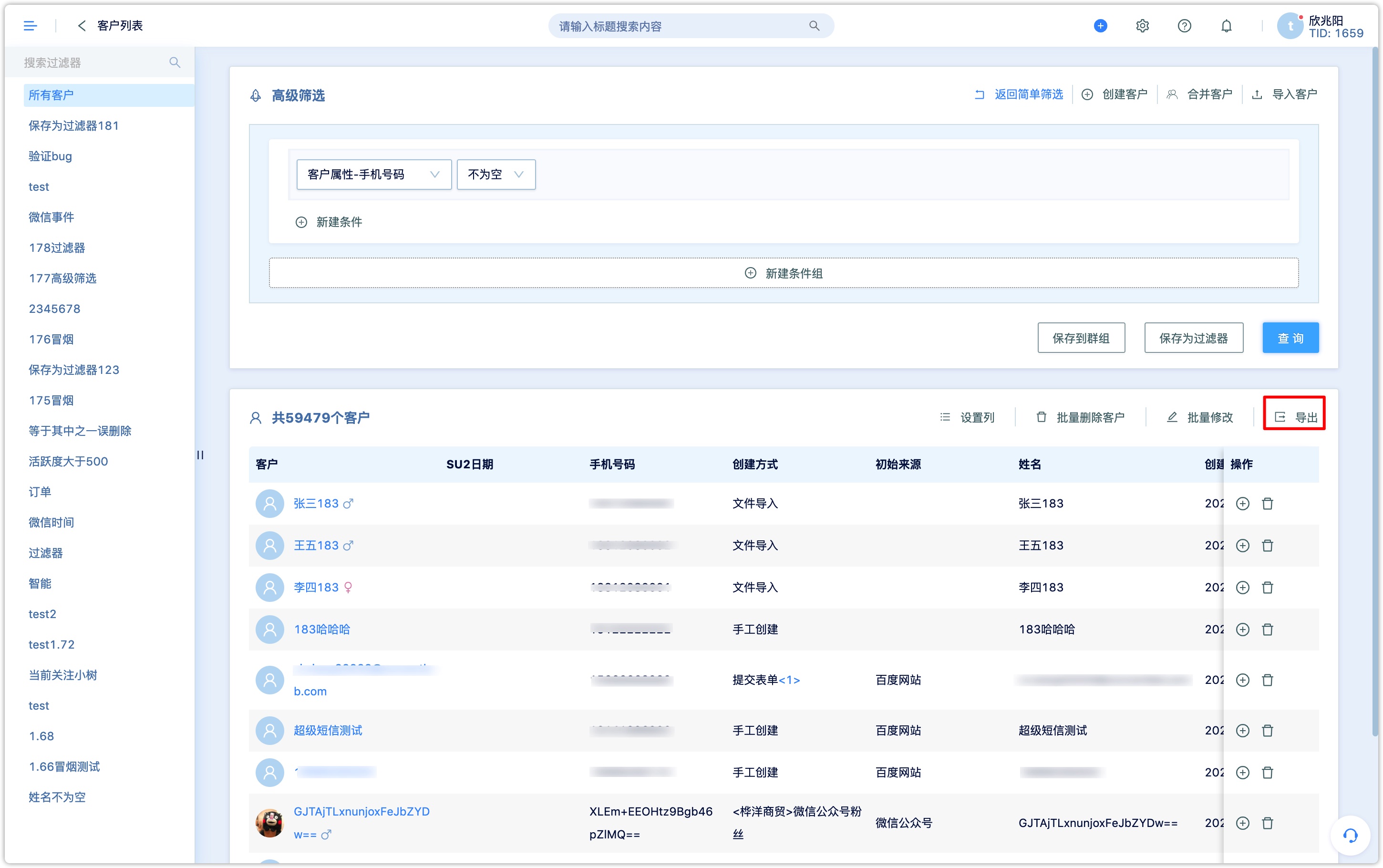
2.1.2 Export Customer Data through Groups
For the related introduction of the group, please refer to the group instructions document, enter the details page of any group, and click Export in the upper right corner to export
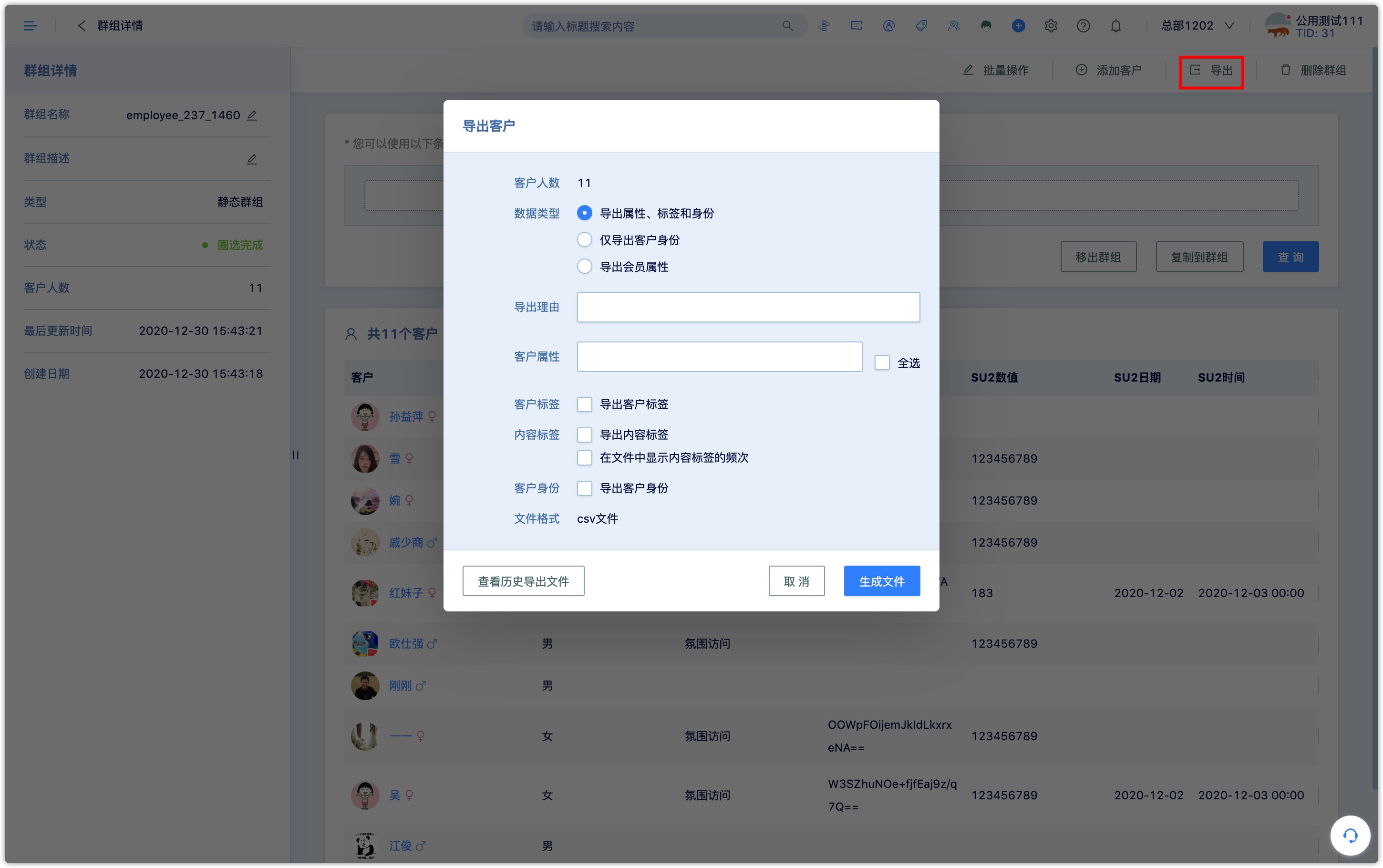
2.2Selecting data for export
- Data type:Properties, tags and identities, only export customer identities, and export member properties.
- Export reason:For data security, every export must explain the export reason in order to record and verify.
- Customer properties:If the data type is selected as "Export properties, labels and identity", select specific customer property fields here, select all to export all property field values.
- Customer tags:check export customer tags box, all customer tags on the corresponding customers will be exported.
- Content tags:check the export content tags box, all content tags corresponding to the customer will be exported, and the frequency of displaying content tags can be choose to display in the file.
- Customer identity:Check the export customer identity box, user can select the specific customer identity type, if the customer has multiple identities of the same identity type, the multiple identities will be separated by ";".
- Export member properties:select specific member properties.
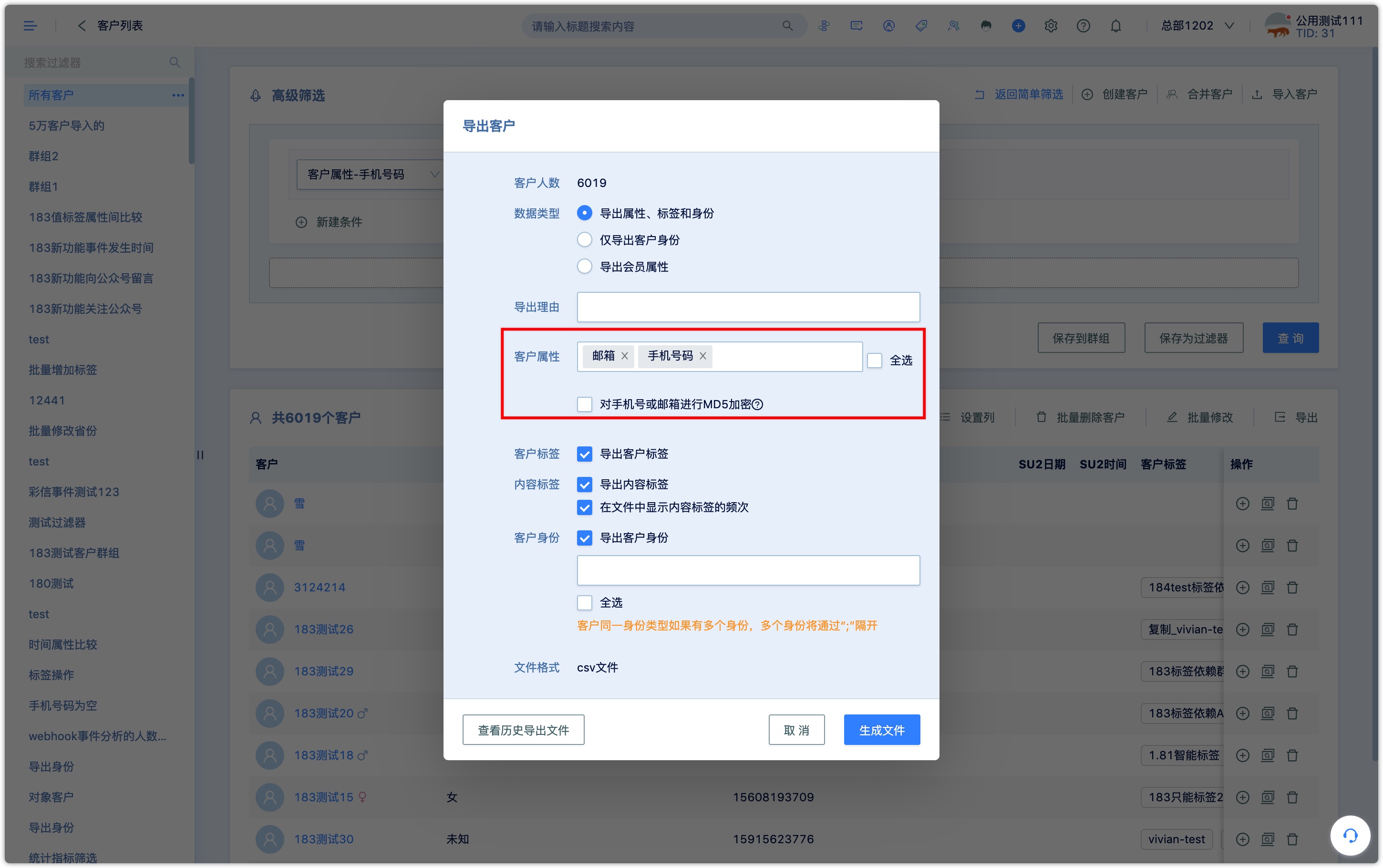
2.3Download the exported file
The export file is supported in csv format. After the export content is selected, click "Generate File", a pop-up window prompts "File is being generated, click here to download the file", when click "click here", enter the data export center to download the file.