Staff Promotion
1. Overview of staff promotion
Staff promotion can help official accounts increase fans quickly, promote content and develop customers.
There are mainly three roles involved in a complete all-staff promotion activity: the planner of the promotion activity (founder), the promoter, and the customer brought by the promoter.
The promotion planner creates promotion tasks in DM Hub, sets promotion rules, and initiates promoters to spread the content to be promoted (which can be official accounts, WeChat-pages or WeChat-applications) to customers, attracting customers to browse and visit official accounts, follow official accounts, submit forms, generate orders, etc.
2. A brief introduction to the functions of the full staff promotion interface
【Data Board】 It can gather the related charts (indicators) of customer analysis, behavior analysis, and funnel analysis to facilitate viewing the corresponding data of each analysis every day.
【Promotion Task】 It can set up the content, promotion results, and participation authority of this staff promotion activity.
【Promoters】 It is divided into three parts: promoters, registration pages, and attribute management. It can import and export promoters, manually add promoters; create a promoters registration page, and promoters attribute management.
【Setting】 You can set up the relevant pages of the promotion hall, register to send points, promoters tag customers, etc.
3. Promoters organizational structure and registration page settings
Before creating a staff promotion activity, you need to set up the organizational structure and registration page of the promoters.
3.1 Associate with the correct official account
When setting up promoters and creating promotional activities, please click on the upper right corner to switch to the appropriate official account.
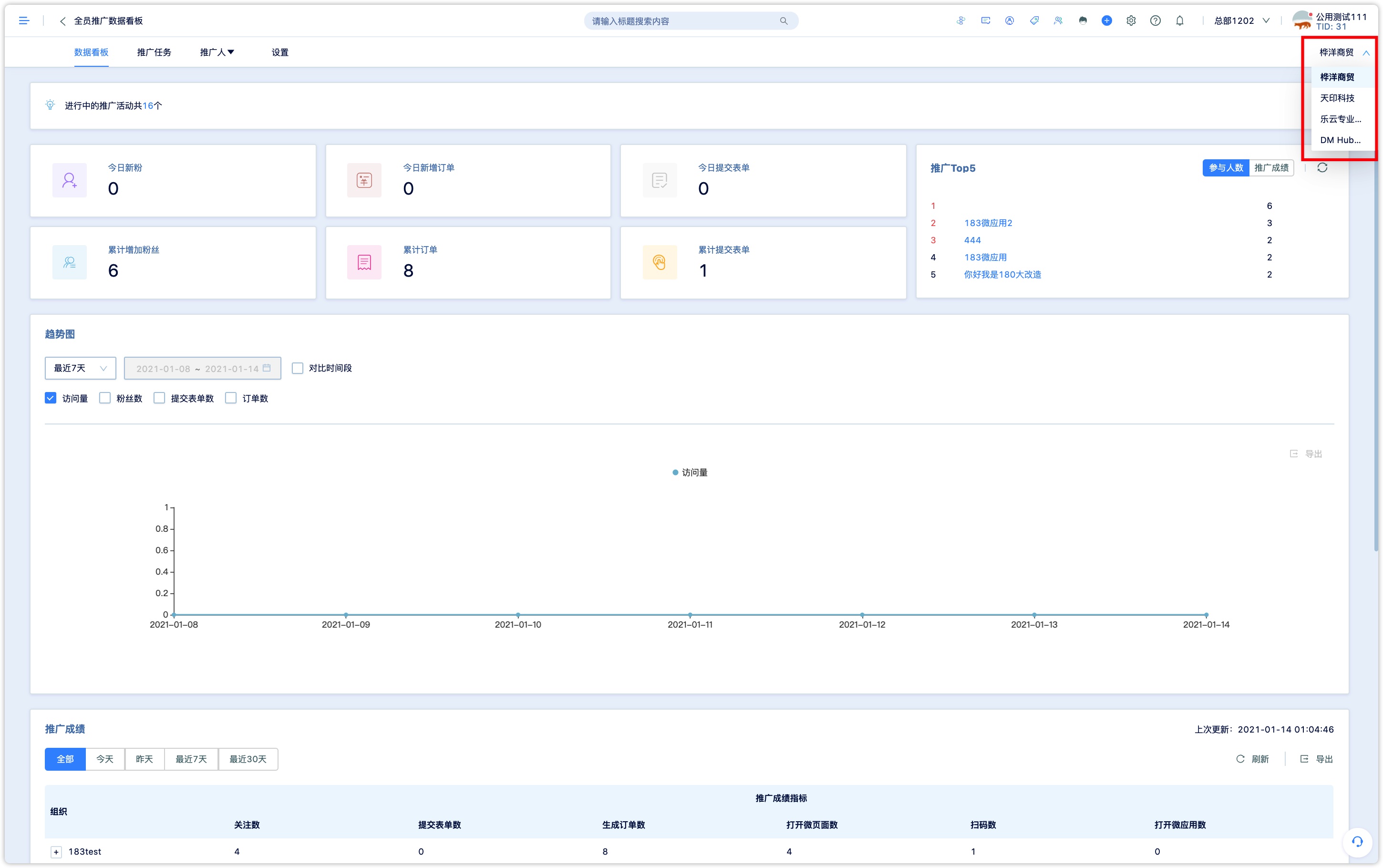
3.2 Set up the organizational structure of the promoters
Click to select the promoters under the 【Promoters】 menu to enter the promoters list page.
First, set up the organizational structure (grouping) of the promoters according to the departmental structure and geographical distribution of the employees participating in the staff promotion. When launching a promotion campaign, you need to assign participation rights (that is, promoters of which organizations can participate in the activity).
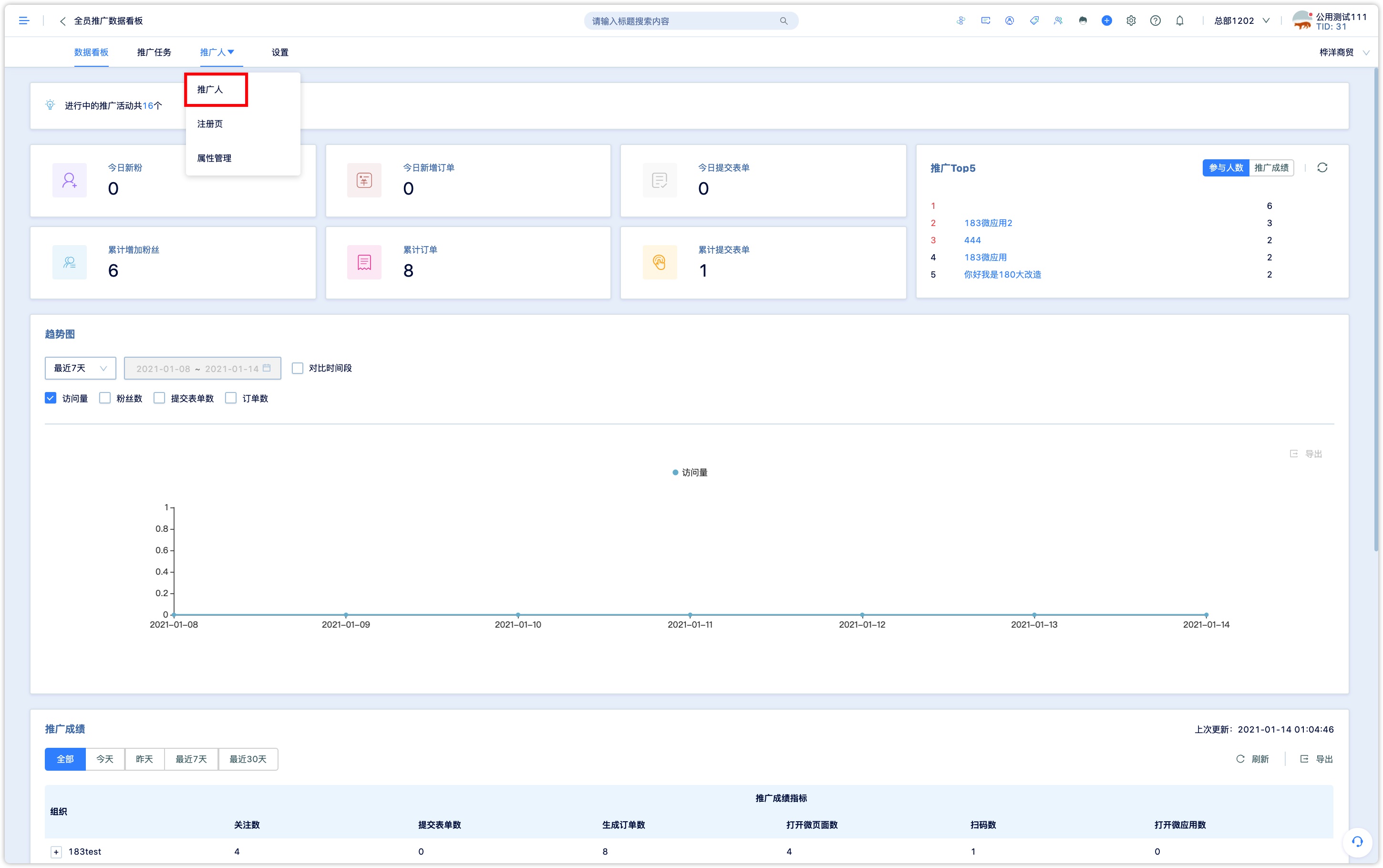
The organizational structure of the promoters can be imported in batches. Click 【Import organizational structure】 at the top right of the page, and you can use the organizational structure template to import the organizational structure in batches.
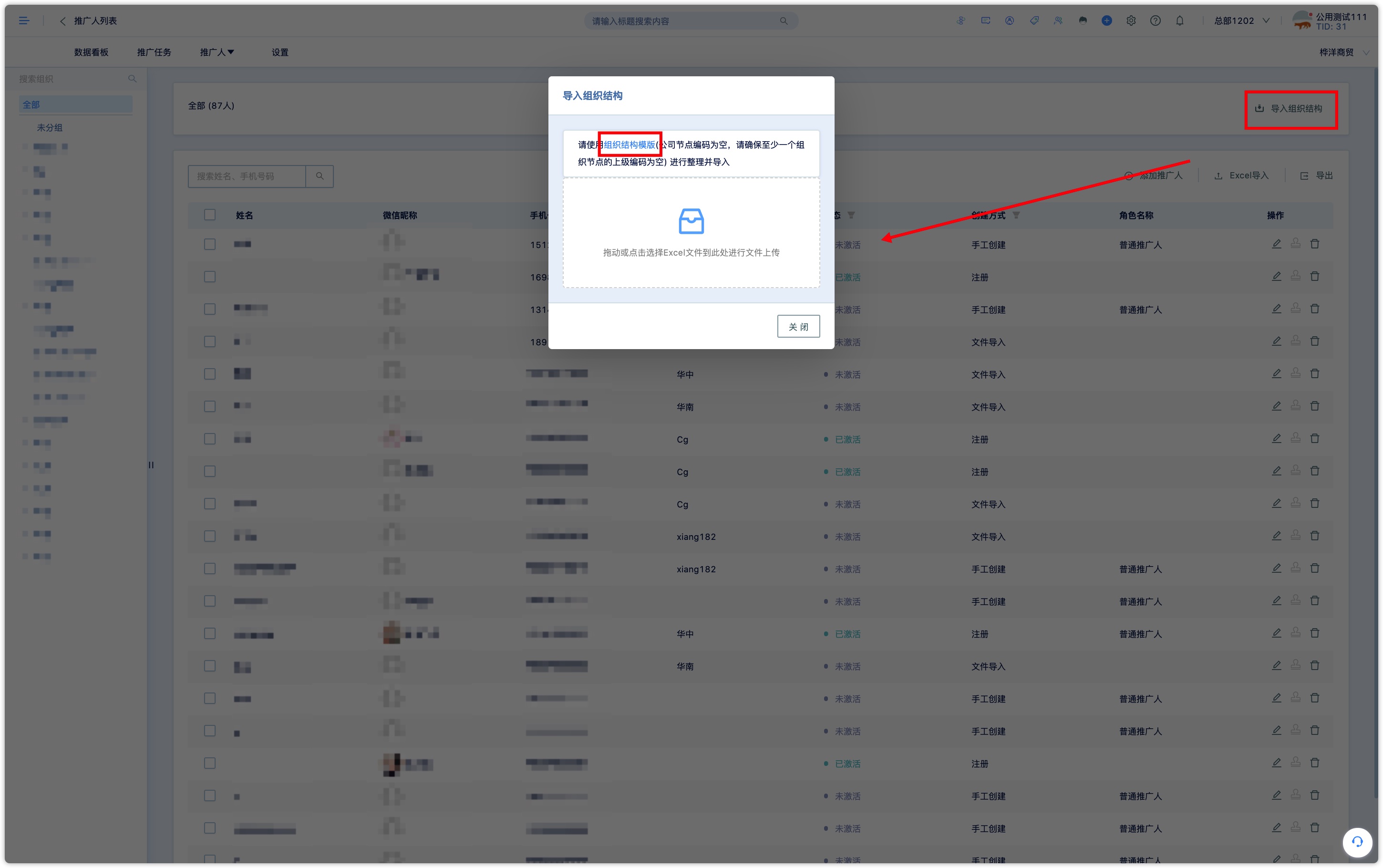
Or in the organization bar on the left side of the page, add the editing organization and sub-organization manually.
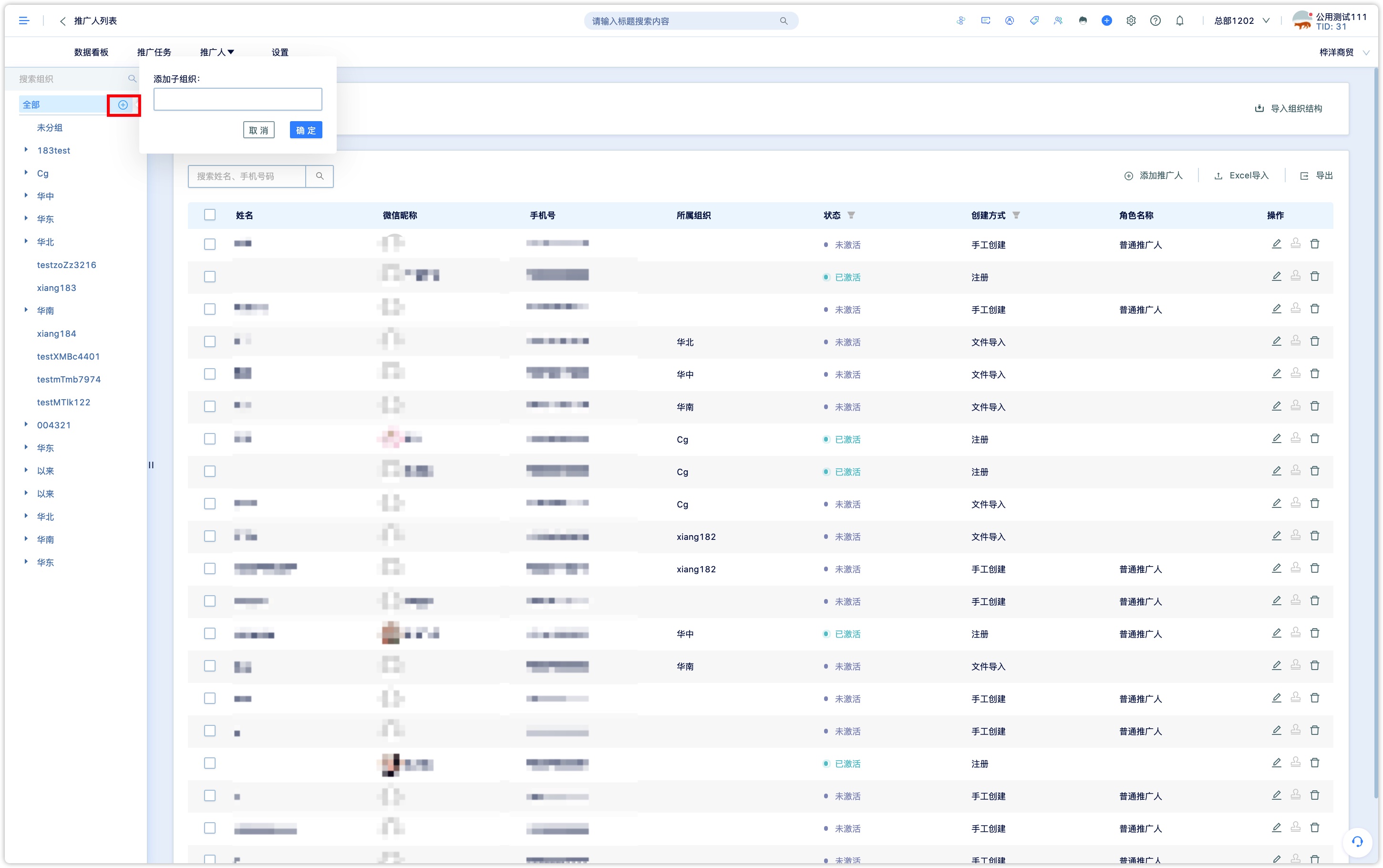
3.3 Create and activate promoters
Once you have set up the organizational structure of promoters, you can create promoters. There are three ways to create promoters: manual addition, batch import, and registration:
3.3.1 Add promoters manually.
First, select an organization under the organization bar on the left side of the promoter's list, then click 【Add Promoters】 at the top right, enter the name and mobile number, select the role name, and finally click OK to add promoters to the selected organization.
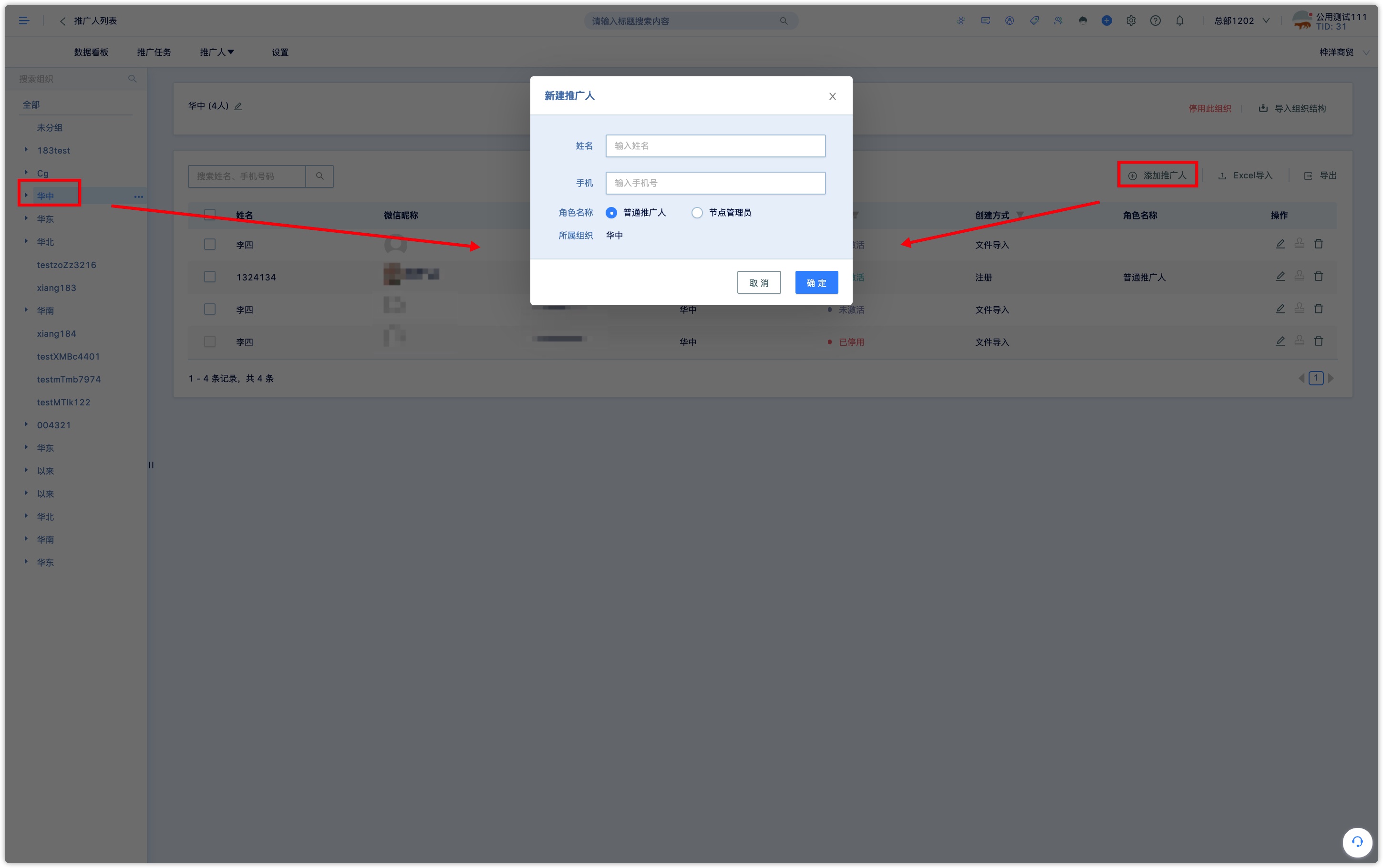
The roles are divided into ordinary promoters and node administrators, who are the administrators of the selected organization and can see the promotion achievements of all members of the organization on the mobile phone.
3.3.2 Excel Import promoters.
Click 【Excel Import】 on the upper right, and you can use the promoter structure template to import promoters in batches and prepare the Excel file for upload. The system will import the promoters' names, mobile numbers, and organization one by one.
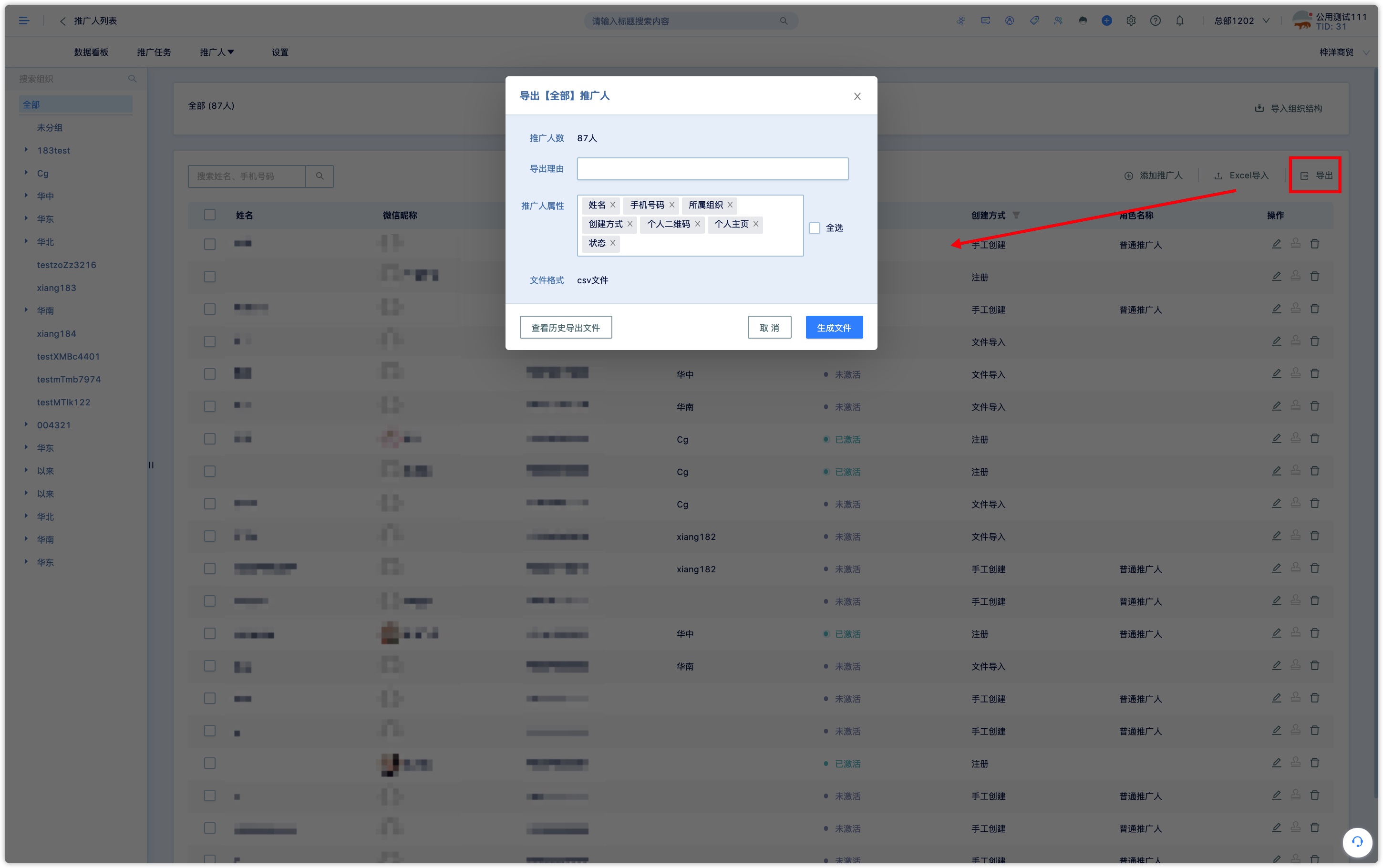
3.3.3 Promoter Field Export.
In the bar area at the top right of the promoters list page, click "Export" to export the promoters data of the currently viewed node by default (if you want to export all promoters, you need to select "all" on the left organizational node tree, or the company "root node").
Select the promoter attribute field to be exported on the pop-up page.
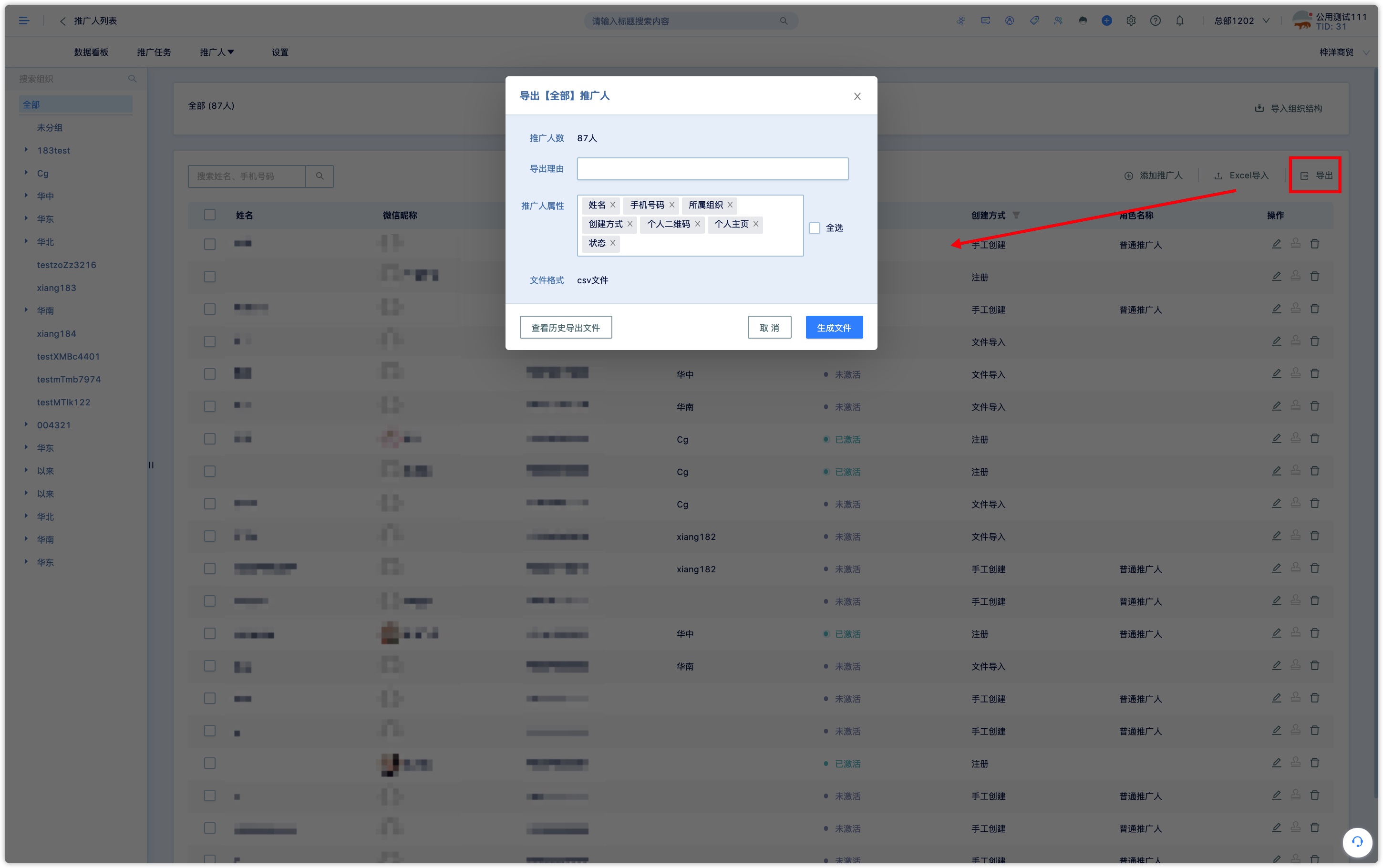
3.4 Manage promoters properties and set promoters registration page
When creating the promoters registration page, the form fields that the registered promoters need to submit are selected from the promoters' properties fields. There are only six fields on the default registration page, such as the system preset name and mobile number. If you need to provide other information when you need to register, you need to add the promoter attribute first.
Click the attribute management under the 【Promoters】 menu to enter the attribute list page (the six attributes in the list, such as name, mobile number, and organization, are preset by the system and cannot be deleted or modified. )
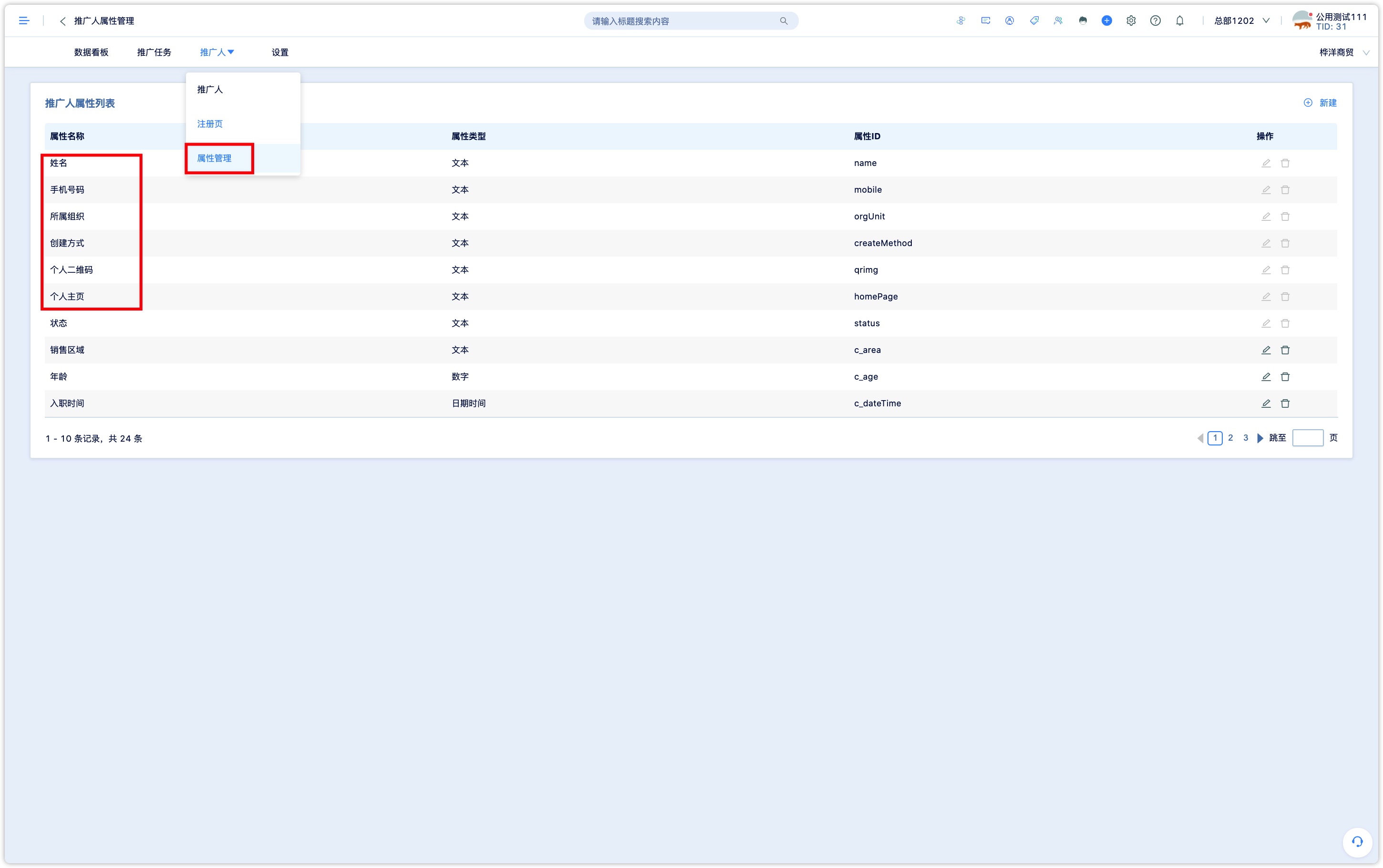
Click 【New】 in the upper right corner to customize the field of adding promoters attributes. The attribute supports three types: text, numerical value, and date. Enter the attribute name and ID, and click OK to see the field in the attribute list.
![img]https://static.91convert.com/img/help/apps/refer/9.jpg
Custom-created property fields allow you to modify the property name, but the property ID cannot be modified.
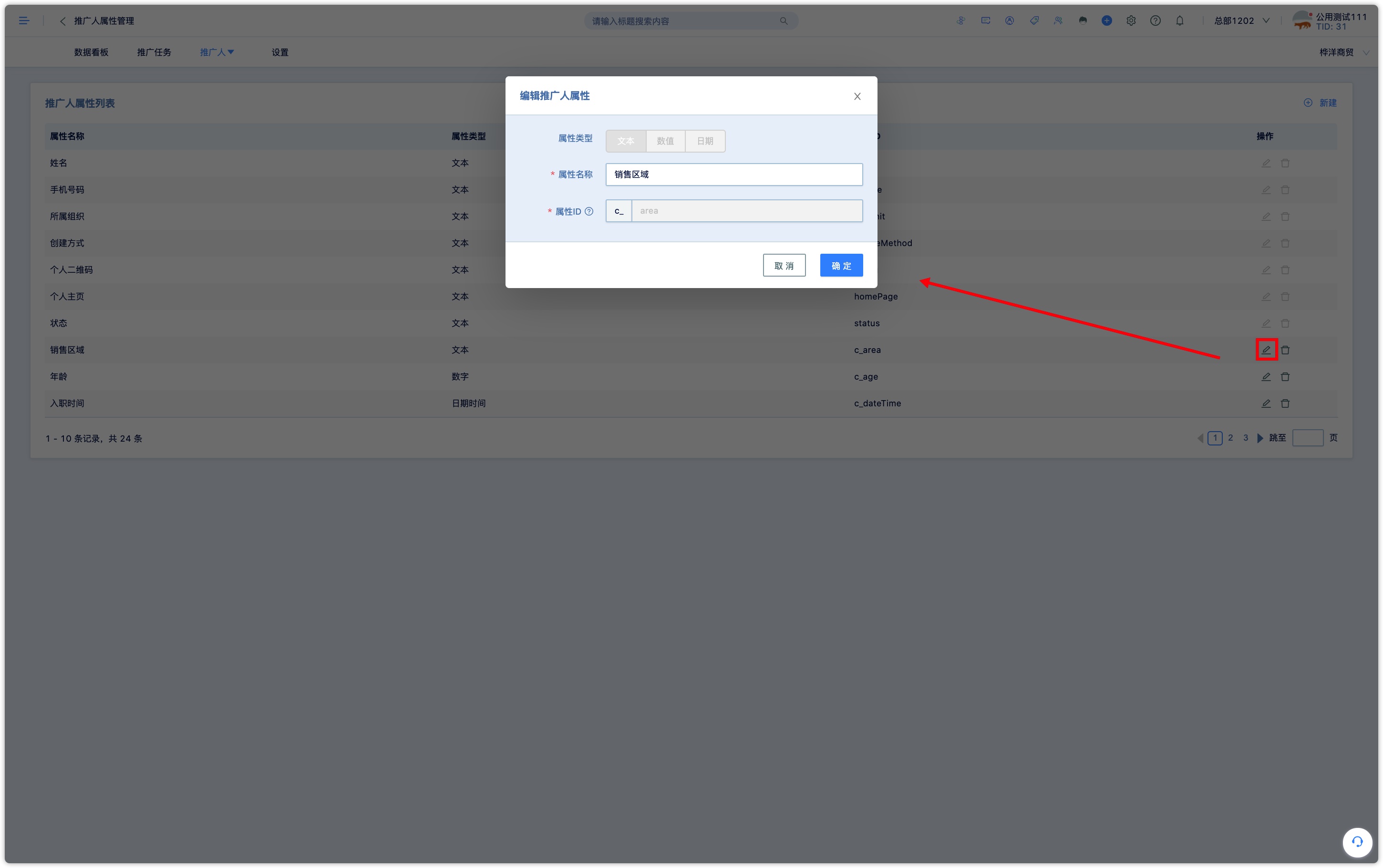
Once the promoters' properties are set, you can create a registration page. Click the registration page under the 【Promoters】 menu to enter the list of the promoters registration page, and click 【New】 in the upper right corner.
The basic information of the registration page is set as follows:
Select the type of registration page: the registration page is divided into verification activation and registration activation. Manual creation of promoters belongs to verification activation, verification activation is required to manually create the promoters in the system in advance by the administrator, and the promoters enter their personal information (mobile number) on the registration page to complete the activation. Registration activation does not require the administrator to enter the promoters' information in advance, and the promoters submit the registration form directly on the registration page, and the administrator completes the activation after checking and confirming in the system.
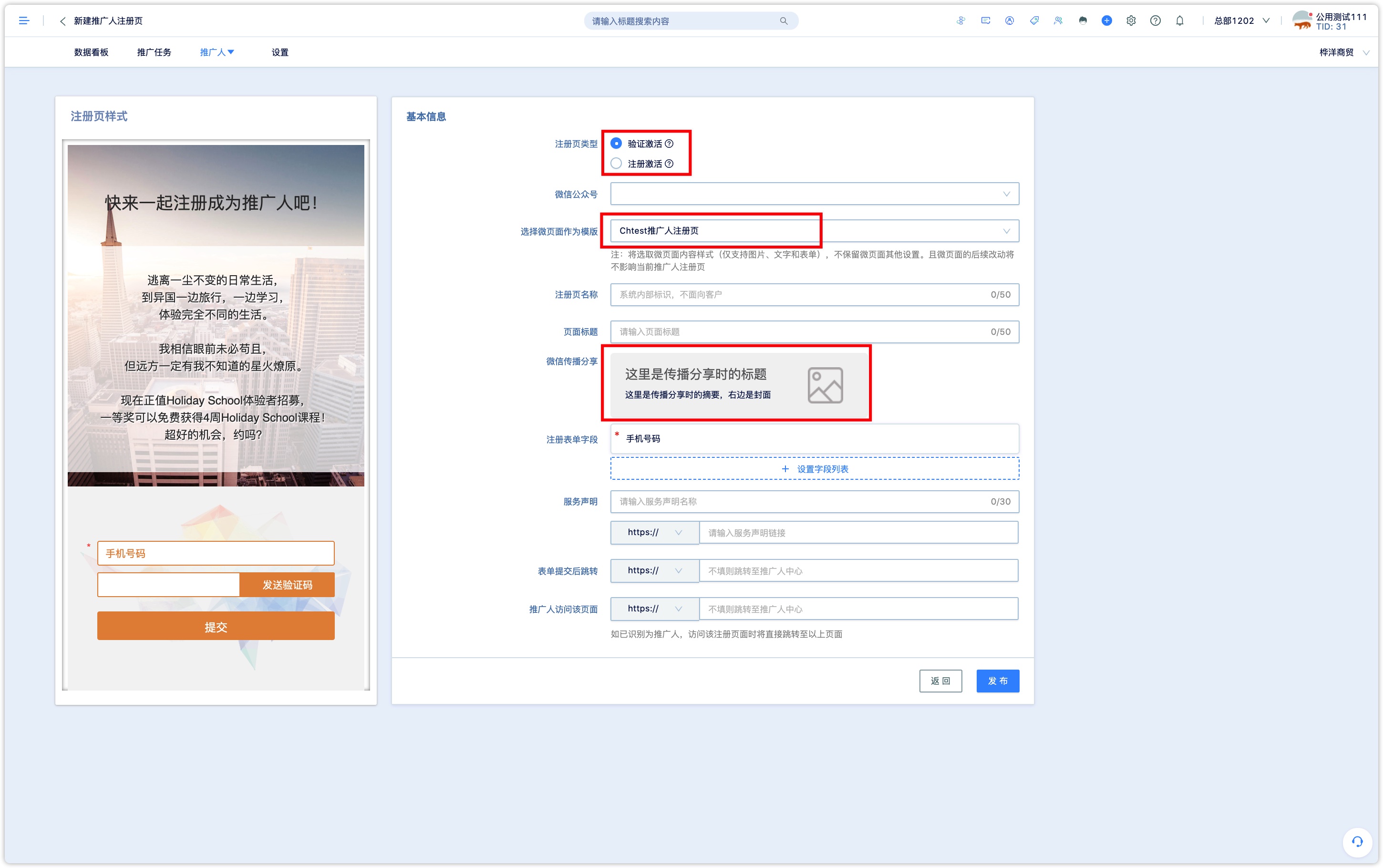
Select the official account; select a WeChat page as the registration page template; fill in the registration page name (only identified within the system) and page title; set WeChat communication and sharing title, summary, and cover image.
Set up the registration form field: click 【Set Field List】 to select the form field to be submitted to registration.
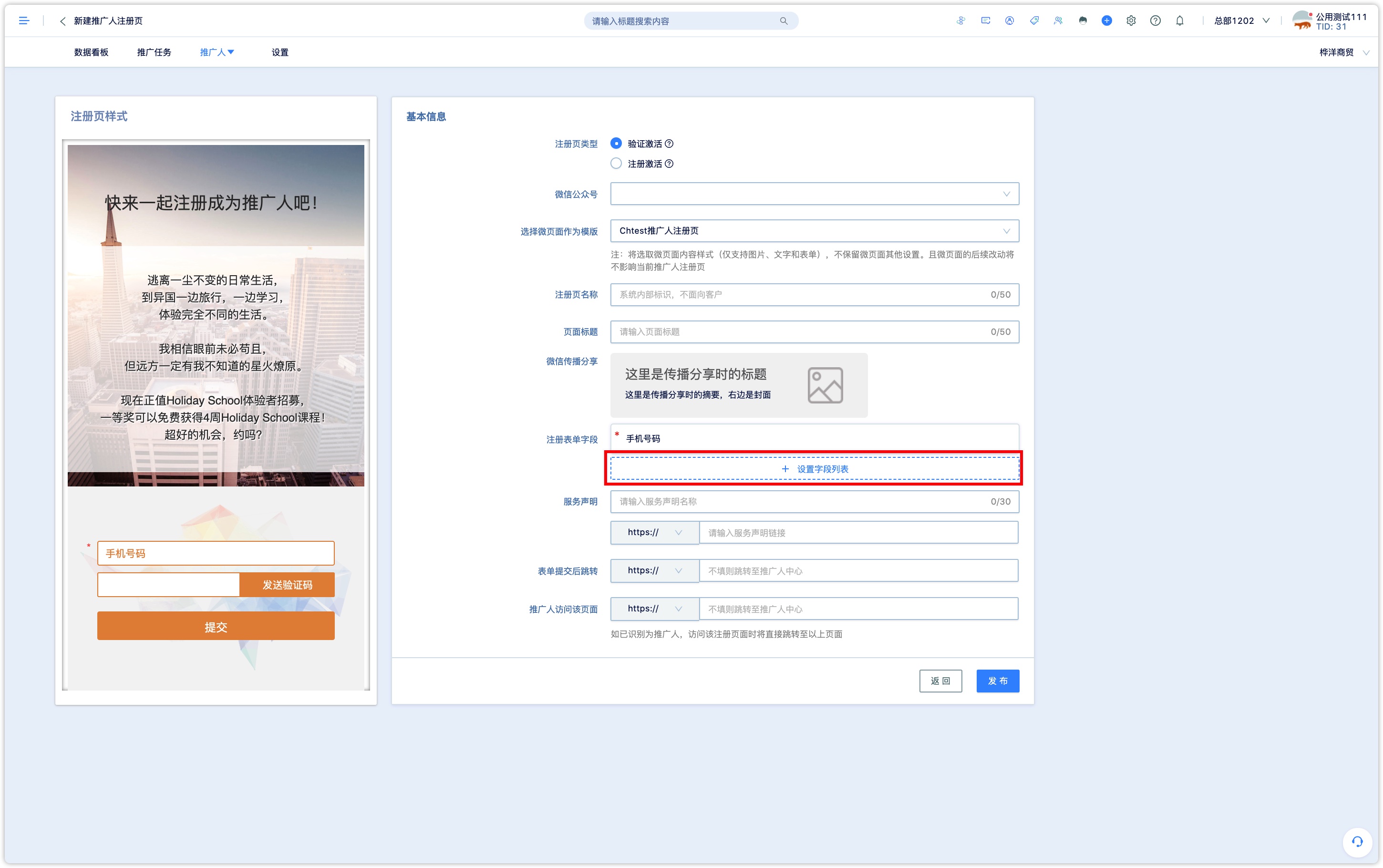
Options for editing fields: required, type (drop-down, single, multiple, text, etc.); when the option is drop-down, single, or multiple, you can check the option tab. After checking, the corresponding label will be marked when the customer selects an option.
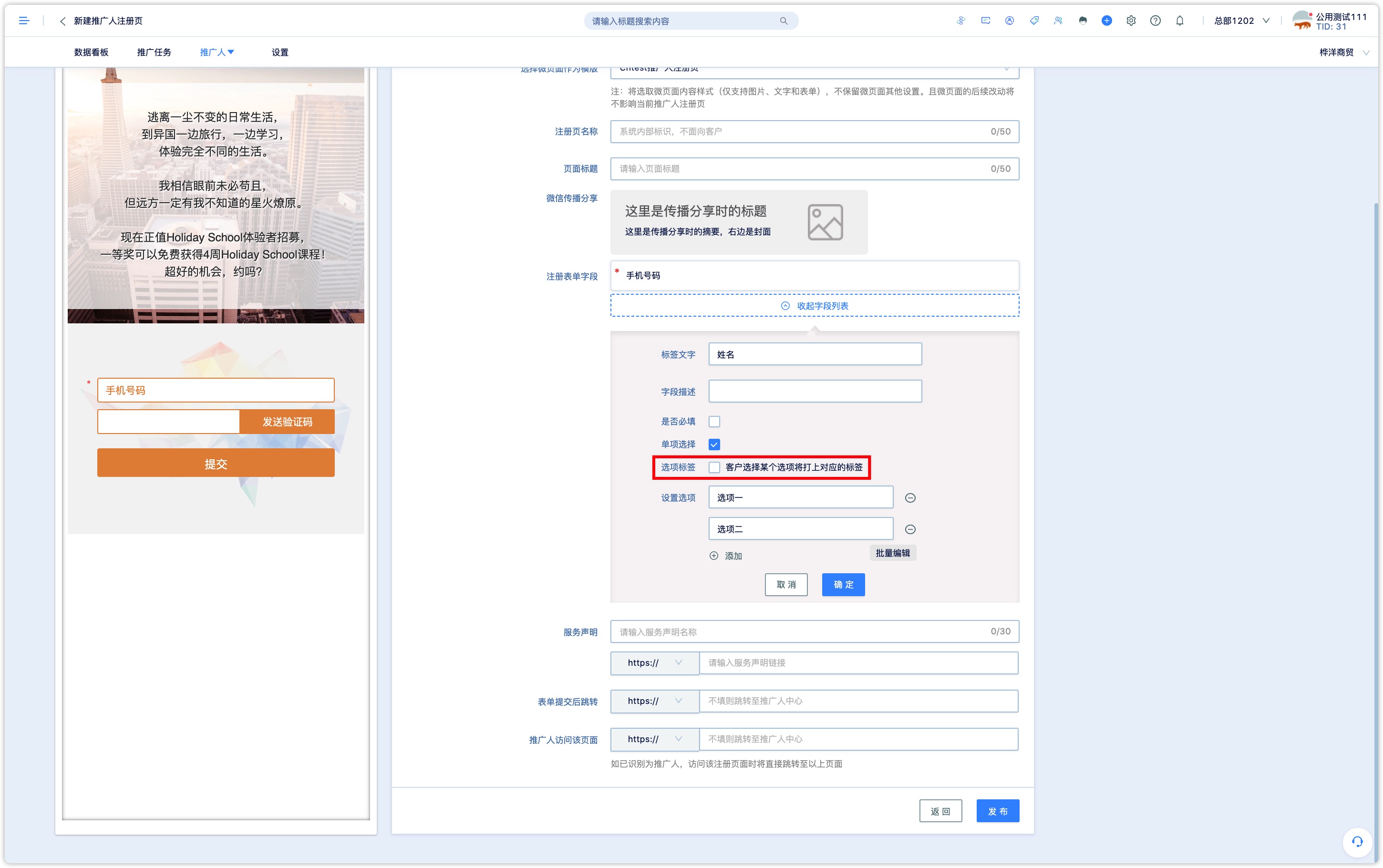
After setting up the registration form field, you can optionally fill in the service declaration, jump to the page after the form is submitted, and the promoters visit the page. Click OK to see the registration page in the list of the promoters' registration page.
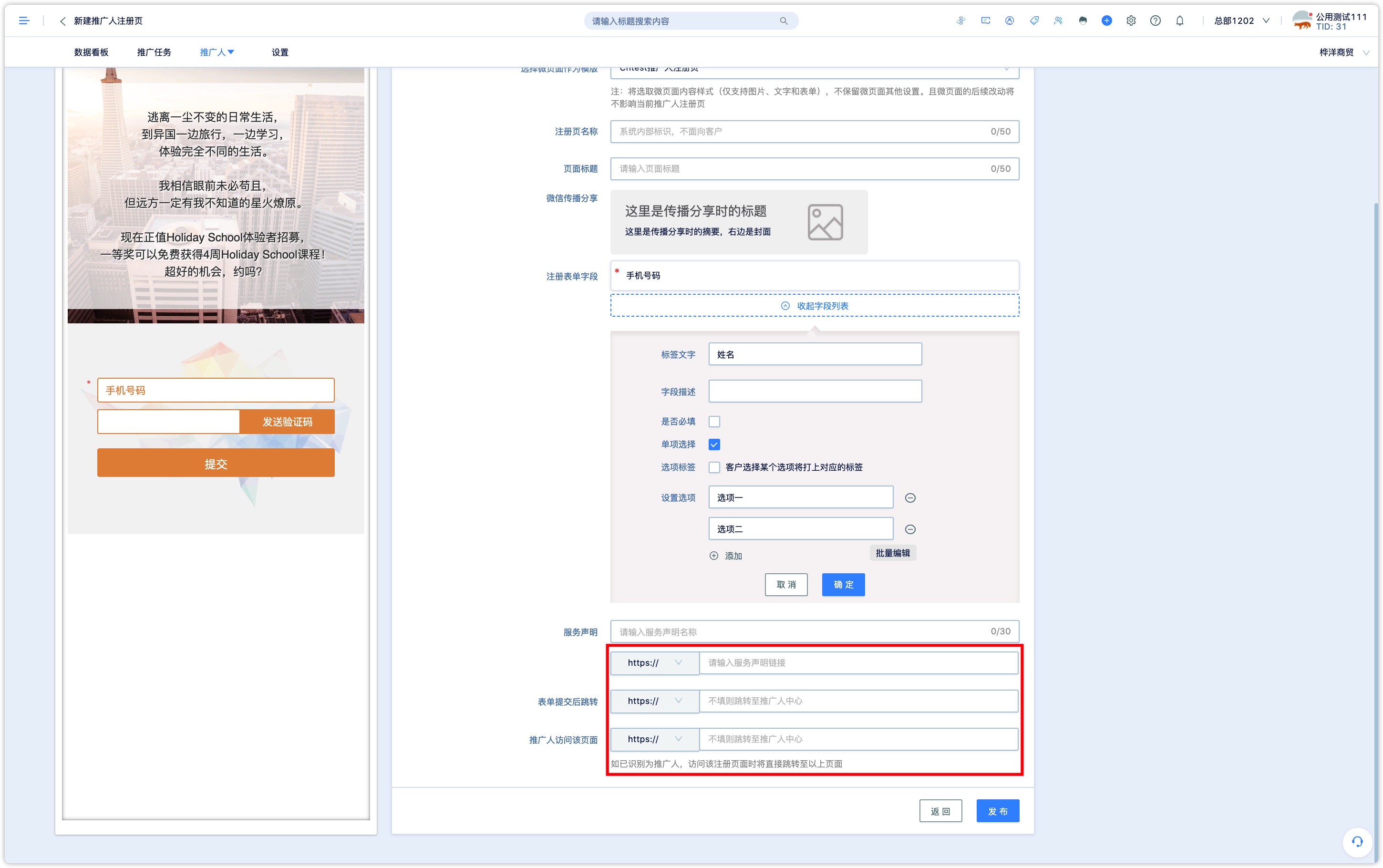
Click the QR code on the registration page and send the QR code or link to the active registration page to the relevant promoters. Fill in the information and activate it.
Note: The information filled in must exactly match the information of manually creating promoters to activate successfully.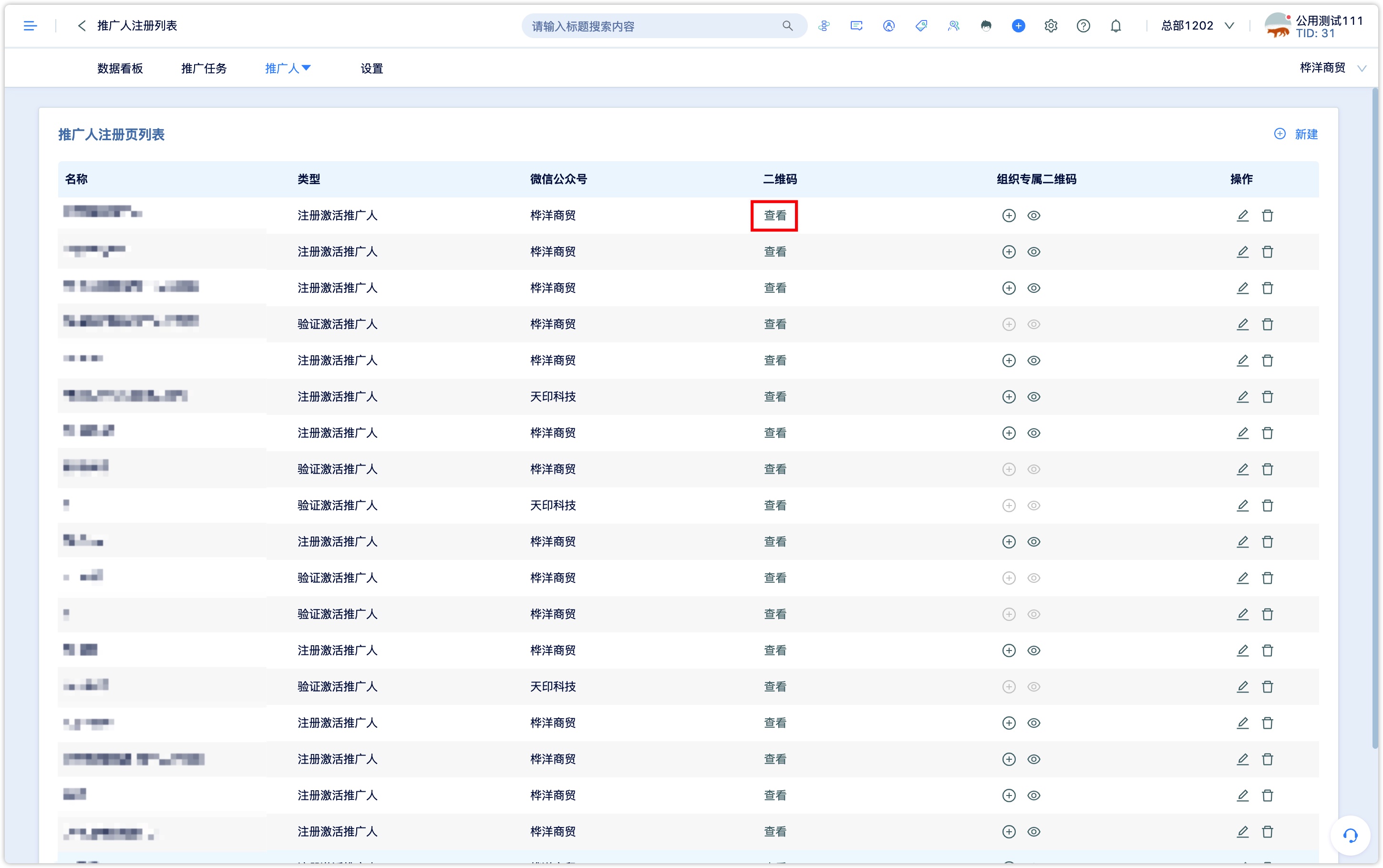

3.5 Register to create promoters
If the registration page type is selected to activate when creating the promotion registration page, there is no need for the administrator to manually create the promoters in advance. The promoters will directly access the registration page through the QR code or link to fill in the form, and the activation will be completed after passing the audit.
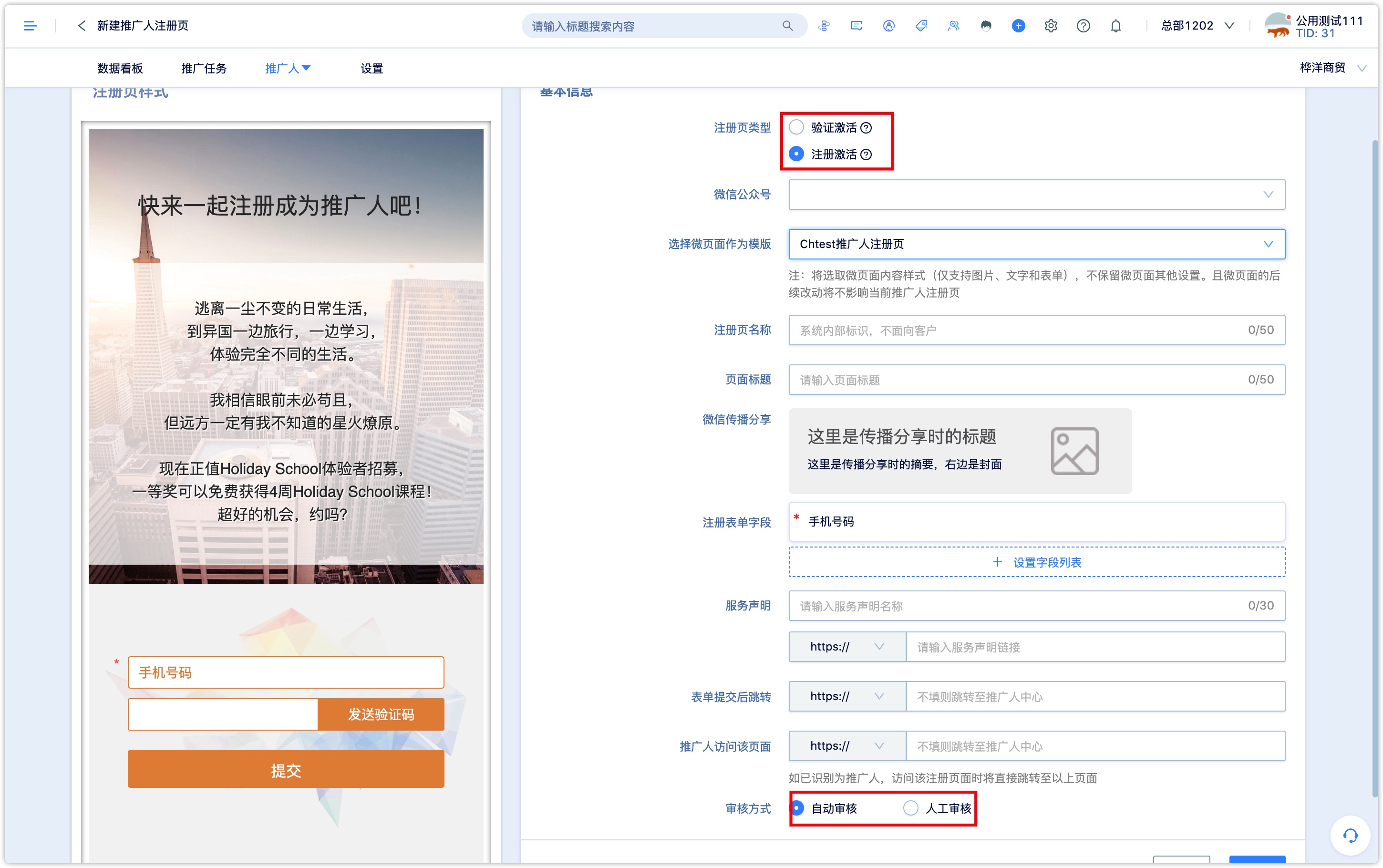
The registration activation registration page is the same as the verification activation registration page, but registration activation needs to choose the audit method at the end of the page: automatic audit or manual audit. The automatic audit is automatically activated after the automatic audit is submitted, while the manual audit requires a manual audit by the administrator.
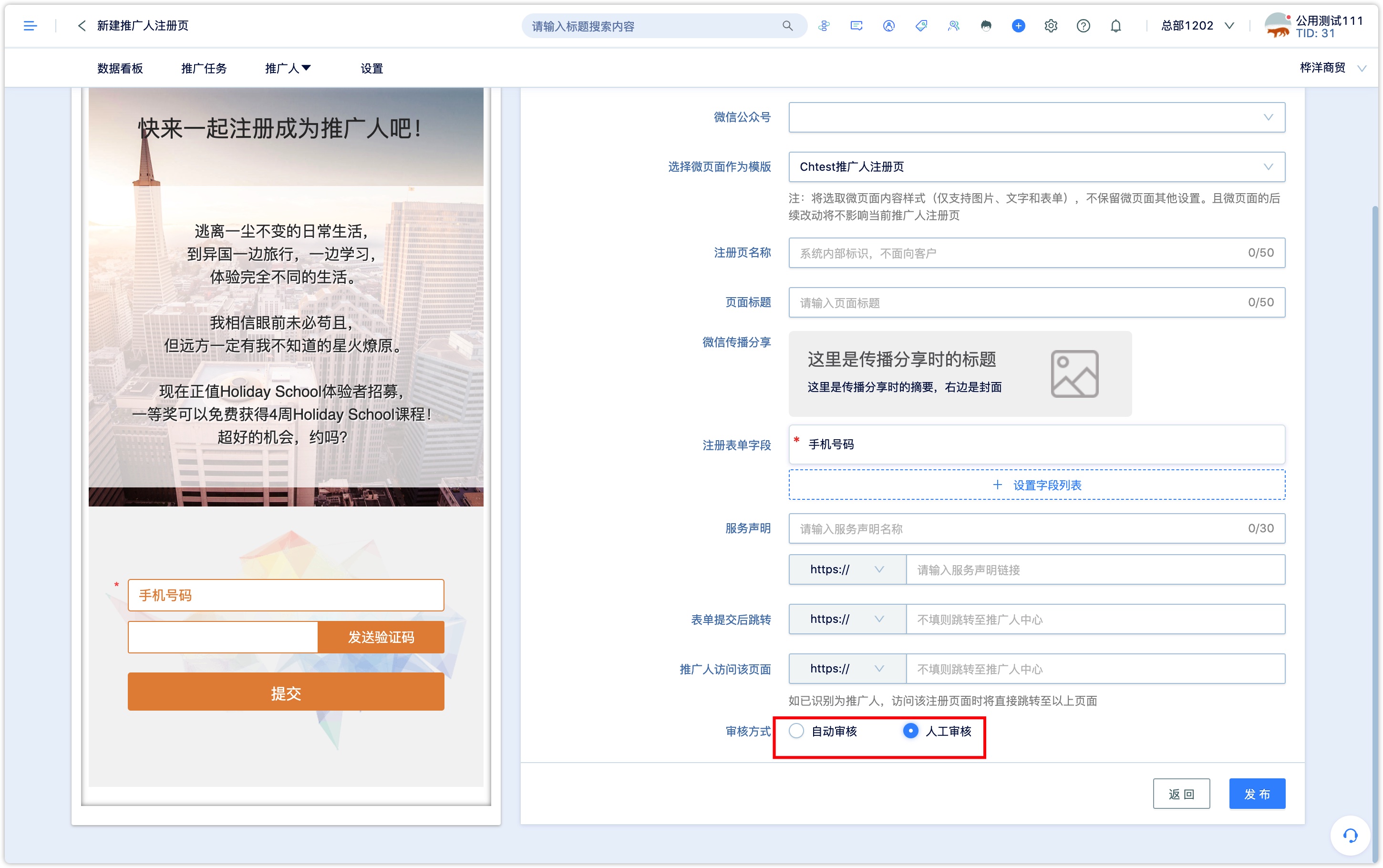
Promoters directly through the QR code or link to access the registration page to fill in the form.
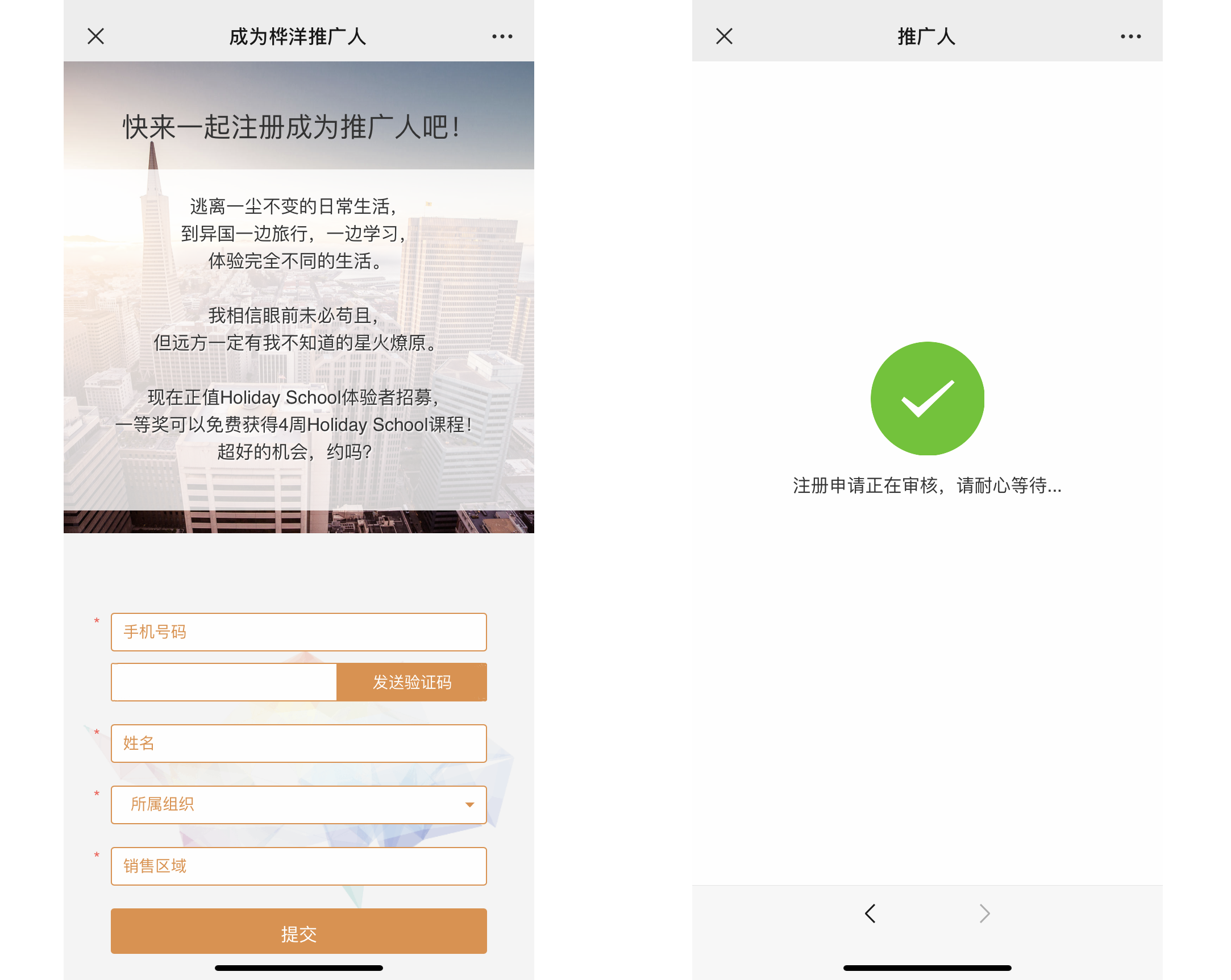
If you select manual audit on the registration page, you need to activate it in the promoter's list.
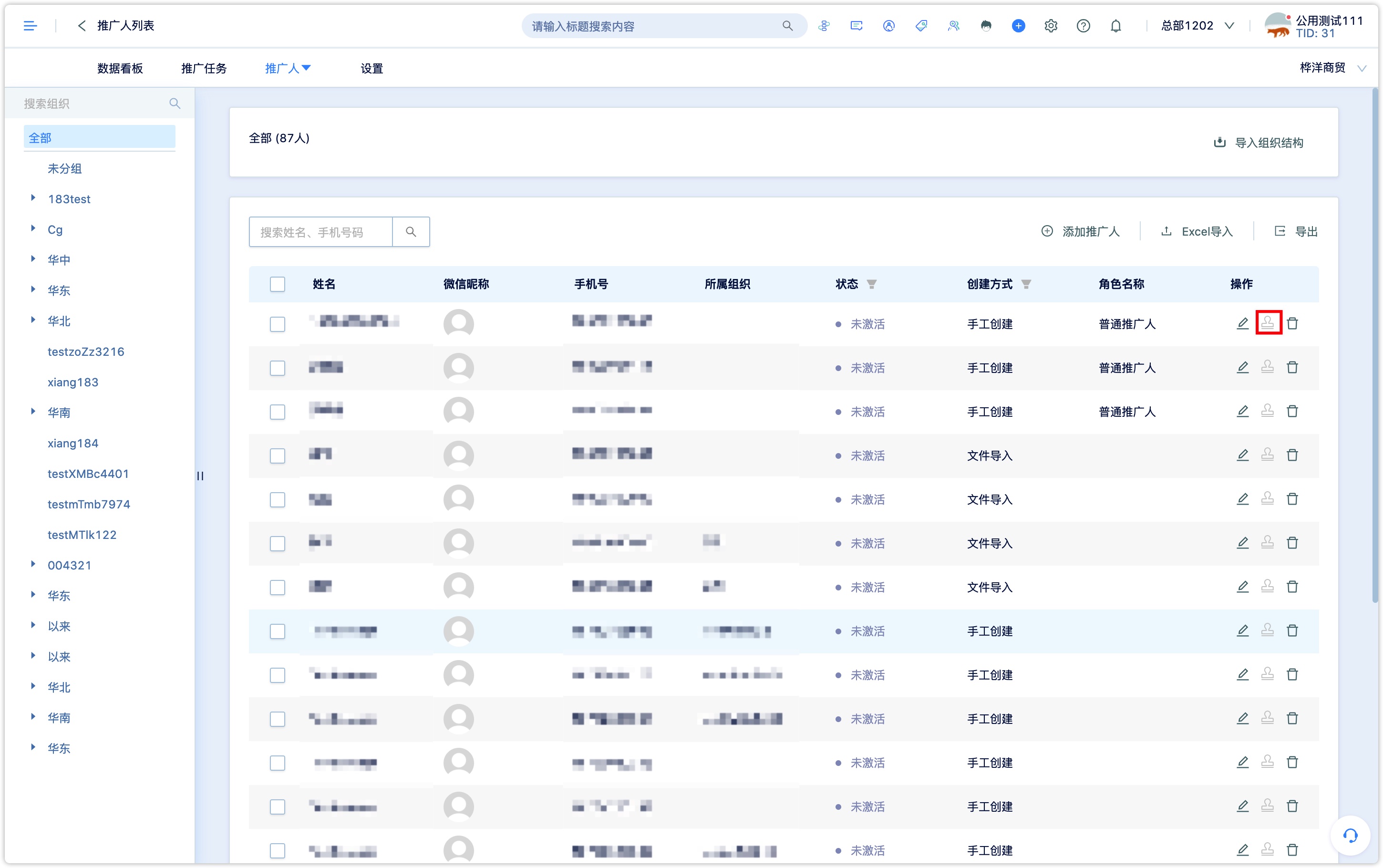
On the promoters list page, you can see the promoters' name, WeChat nickname, mobile number, organization, status, creation method, and role. Click Edit to view and completed the details of all the attribute fields of the promoters.
Select promoters to move promoters to the appropriate organization.
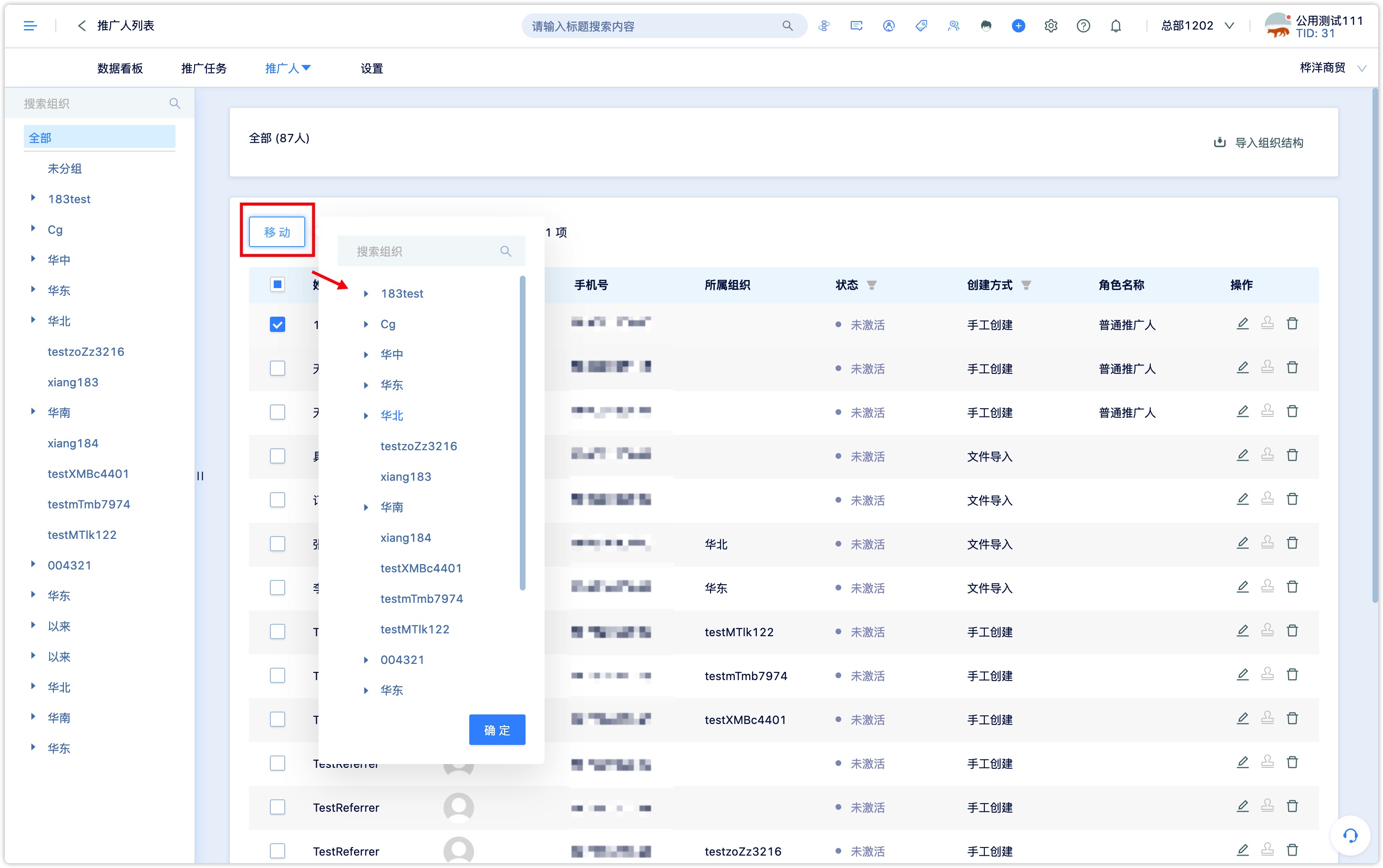
4. Set up the Promotion Hall
Click to go to the 【Settings】 page to see the link address of the Promotion Hall. The link or QR code of the promotion hall can be pushed to the promoters through WeChat groups, personalized menu bars, template messages, etc., as is the personal center and ranking list.
When non-promoters visit the relevant pages of the promotion hall, you can set to jump to the registration page or other pages below automatically.
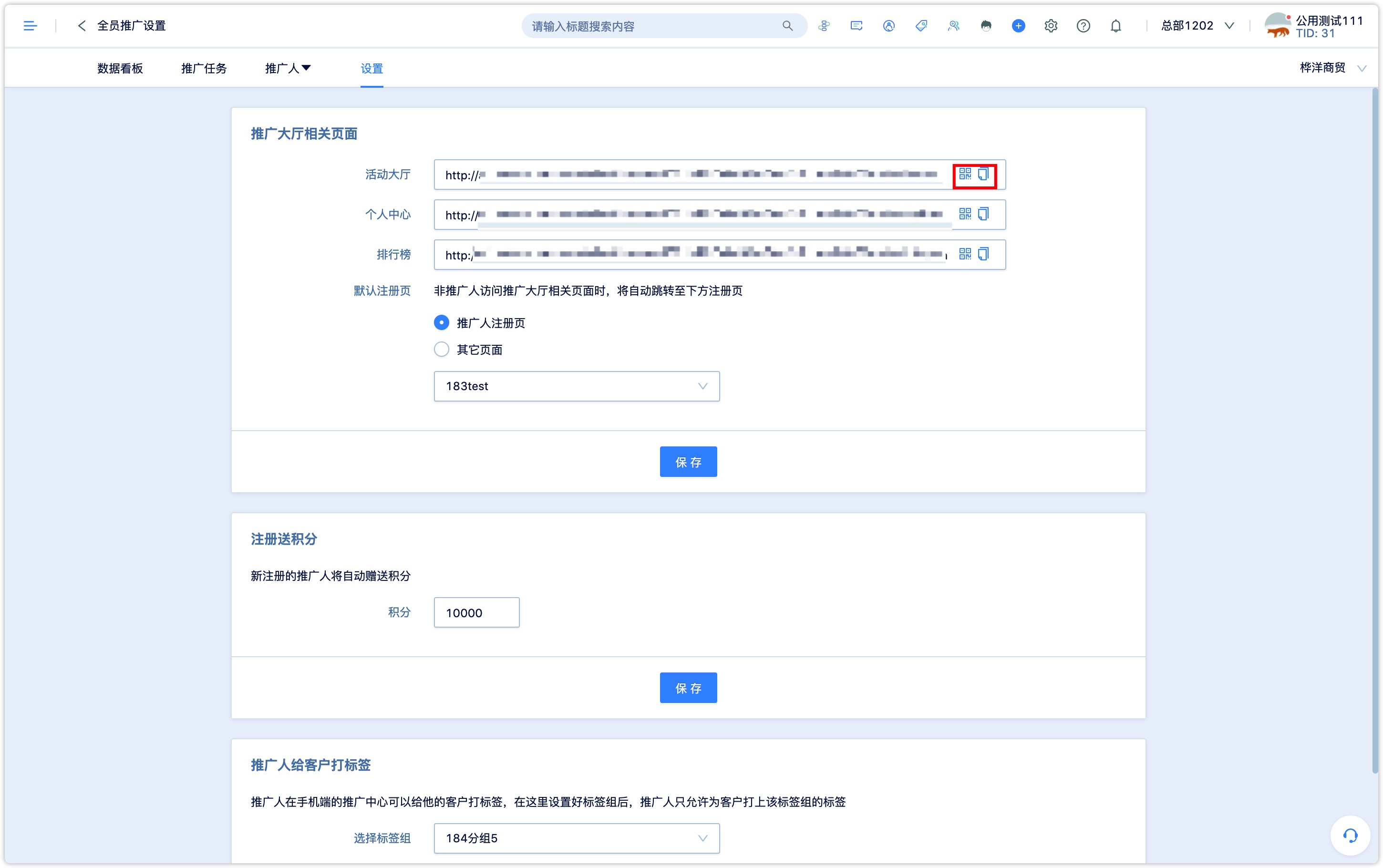
Set the bonus points that the newly registered promoters will automatically receive; and the tag groups that the promoters can choose when tagging their customers.
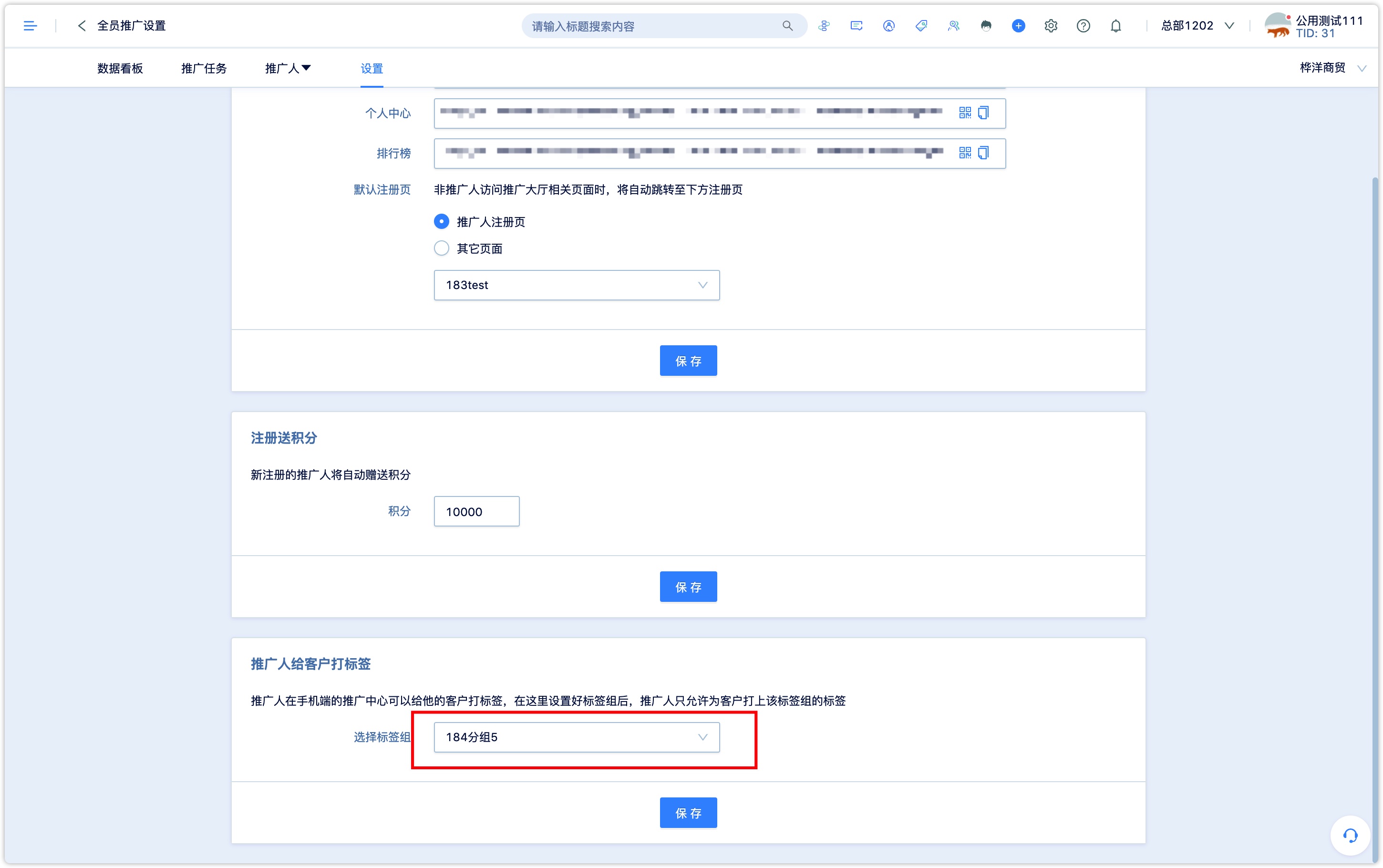
5. Create a Promotion Campaign
After setting up the promoters' organizational structure and registration page, you can begin to create and release a promotion campaign.
The steps are as follows:
Click 【Marketing-Staff Promotion-Promotion Task】 to enter the promotion task page of staff promotion, and click 【New】 in the upper right corner.
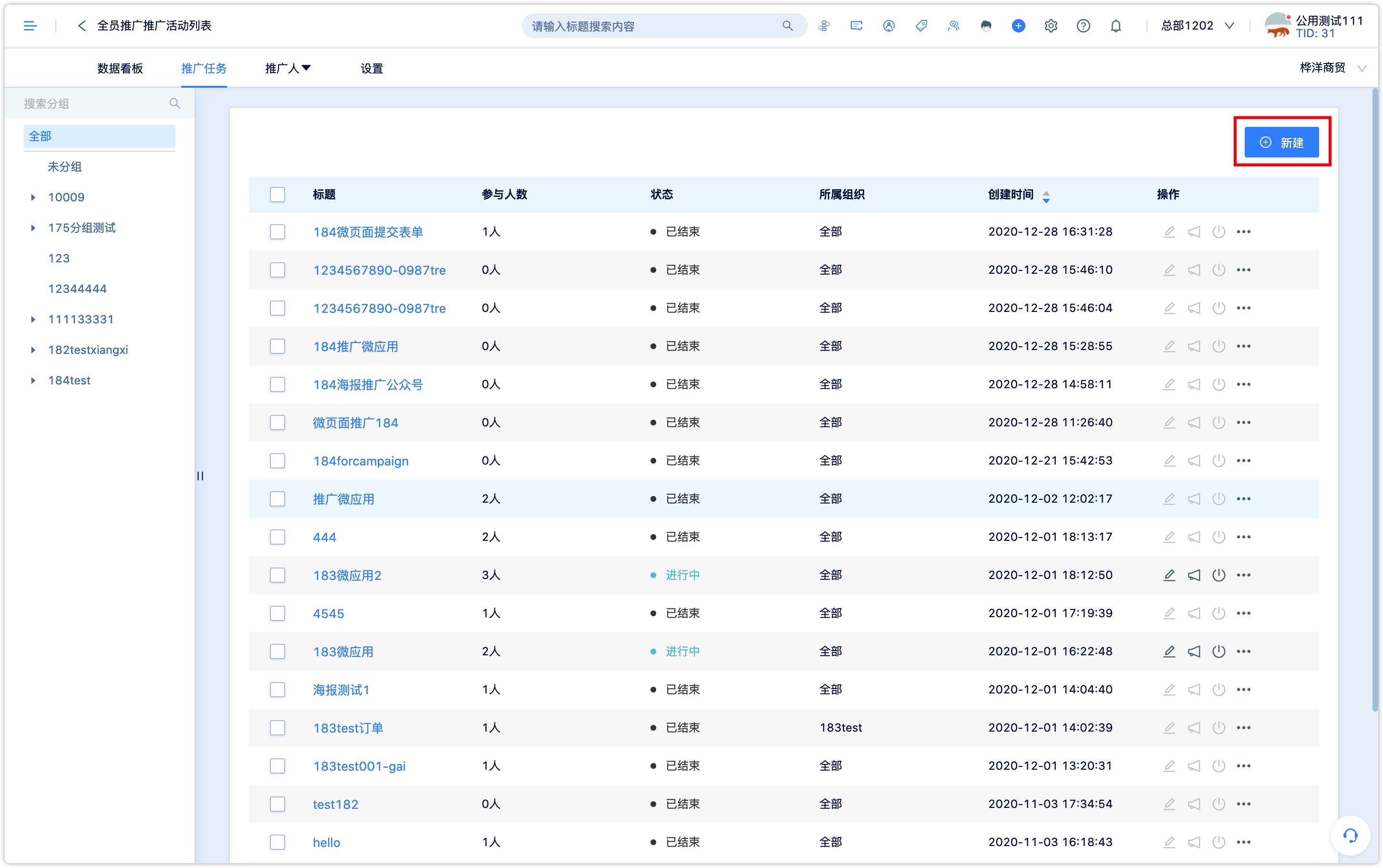
5.1 Set up the content of the promotion
【Main title of promotional activities】: Only visible to promoters.
【Related marketing activities】: Select related marketing activities.
【Main description】: It can describe the rules and instructions of promotion activities.
【Subtitle】: When the propagation target is the WeChat-page, it is the title under the thumbnail format when forward the WeChat-page.
【Side note】: When the target is a WeChat-page, it is the description in a thumbnail format when forward the WeChat-page.
Then set the start and end time of the event, tag the event and upload the cover of the promotional event.
【Promotion goal】: You can choose WeChat official account, WeChat-page, WeChat-application.
【Creative form】: That is, the form of communication when promoters share promotional activities, including QR codes, WeChat-pages / WeChat-applications, and promotion posters.
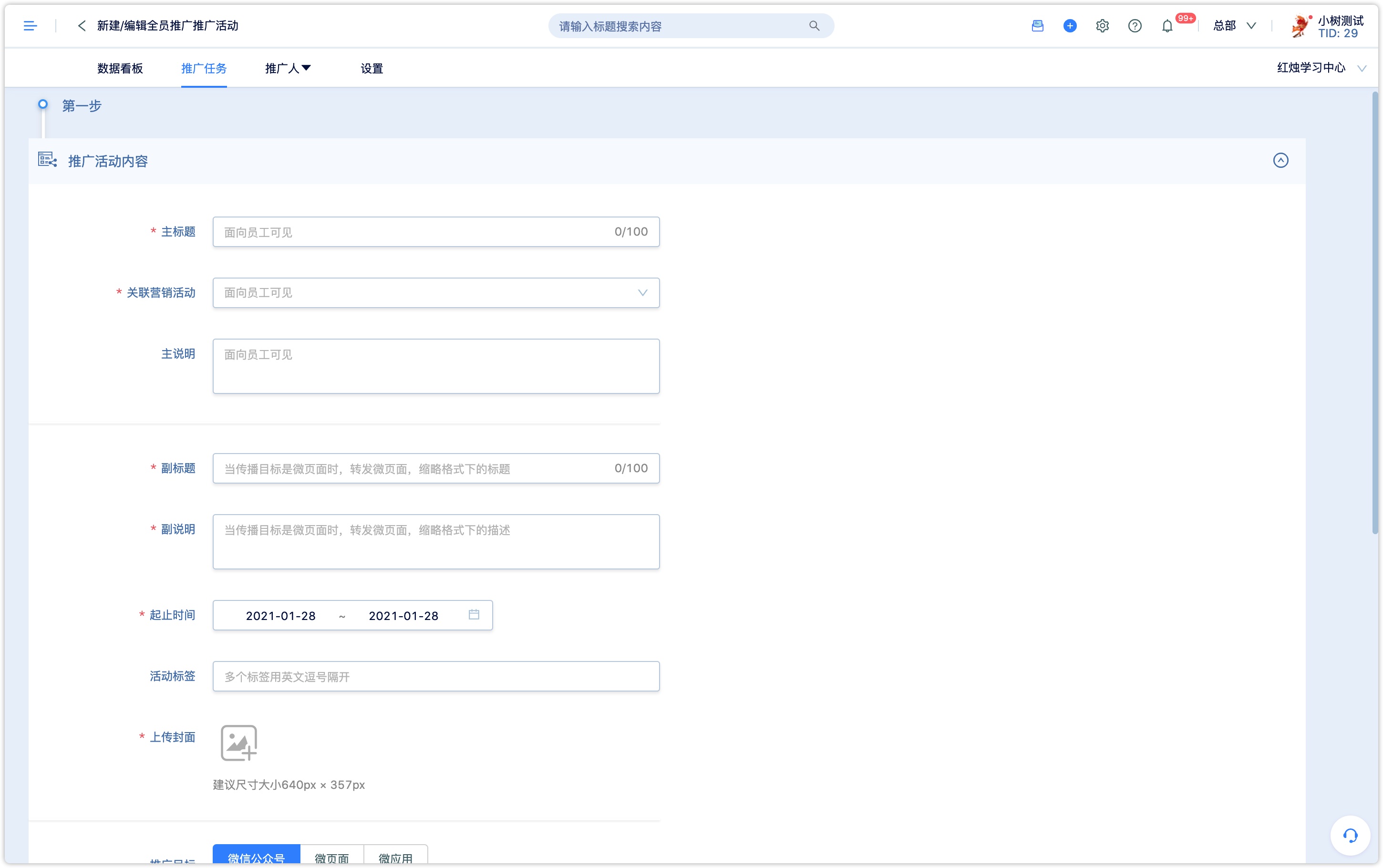
When the promotion target is the official account, the creative form can choose the QR code or poster and can set whether to open the reply content.
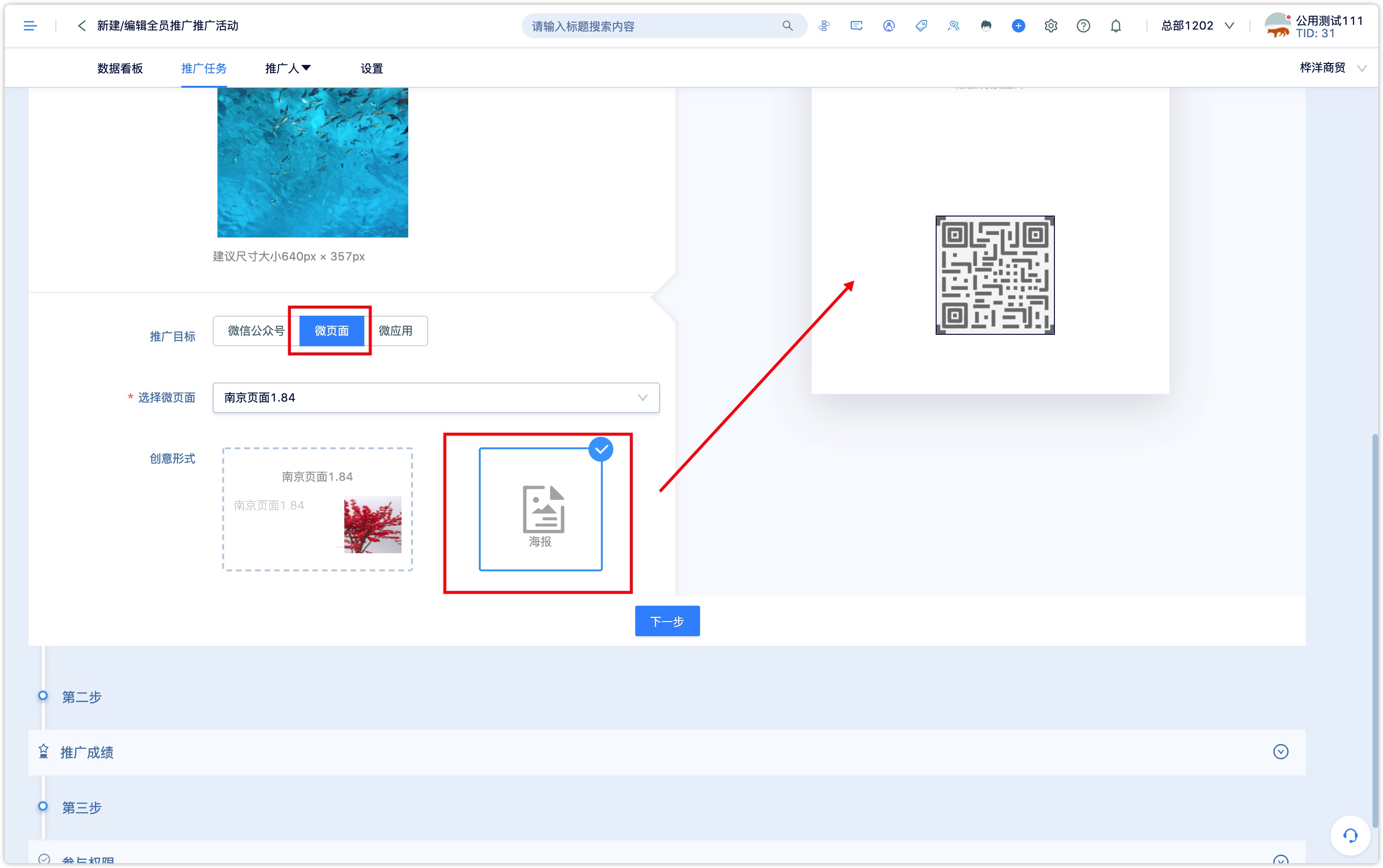
When the promotion target is WeChat-page and WeChat-application, the creative form can choose WeChat-page / WeChat-application itself or poster.
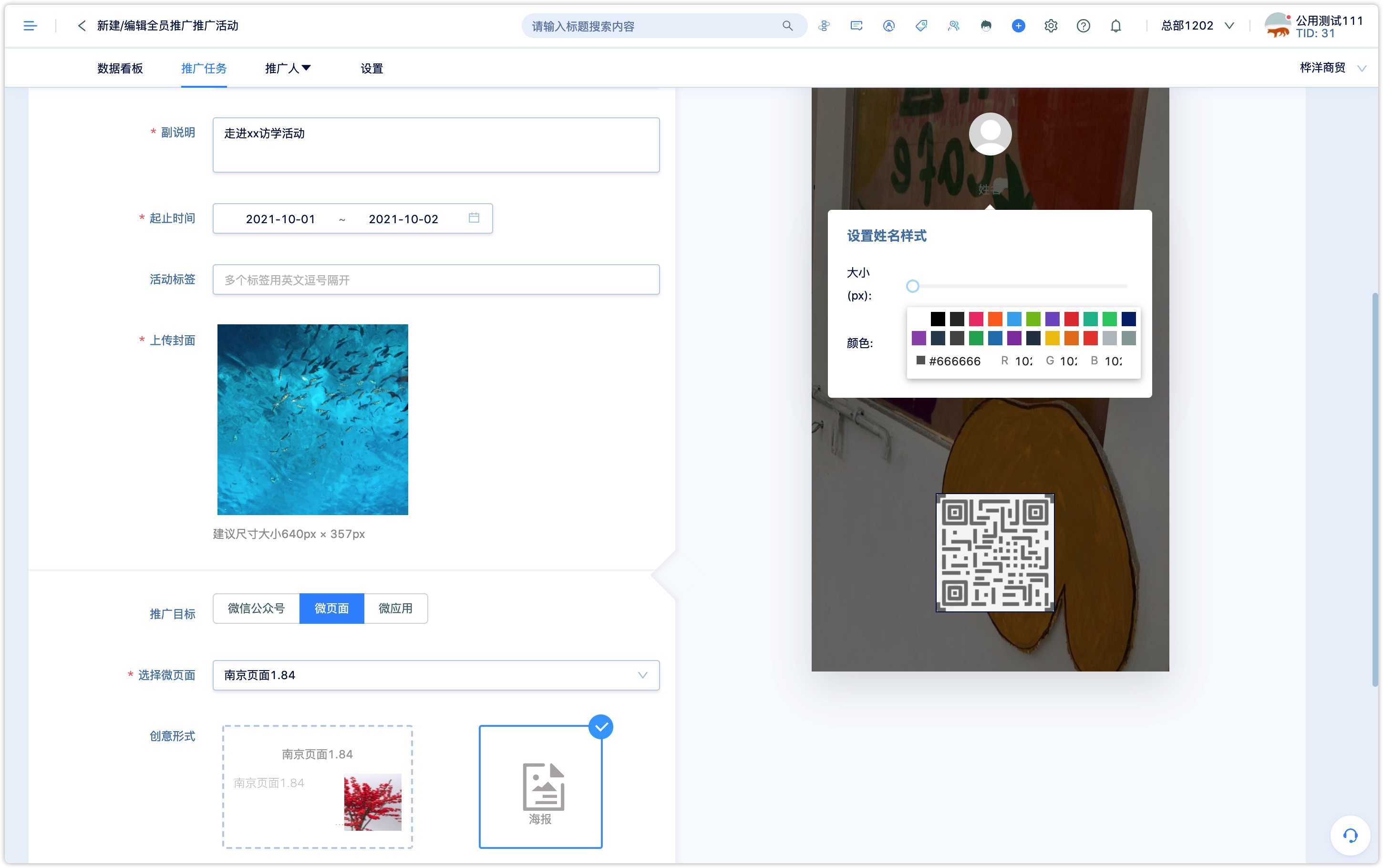
When the creative form selects the poster, you need to upload the background of the poster and choose whether to display the promoter's head portrait and name.
Custom editing is supported for the position of the promoter's profile picture, name, and QR code on the poster.
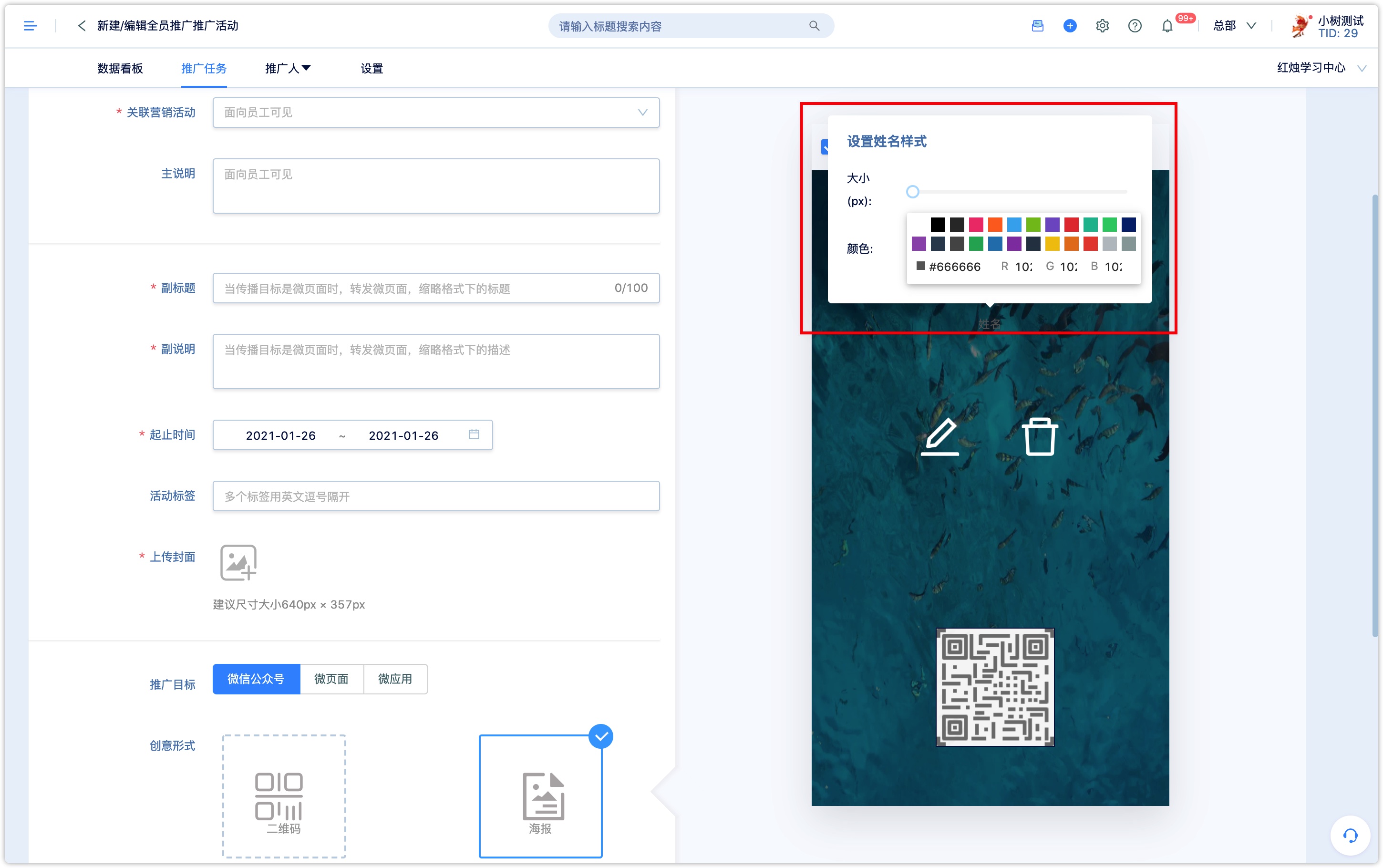
##5.2 Set romotion scores
Performance indicators: performance indicators are related to the promotion goals selected in the first step.
When the promotion goal is the official account, the achievement straight index can choose to follow and scan the code.
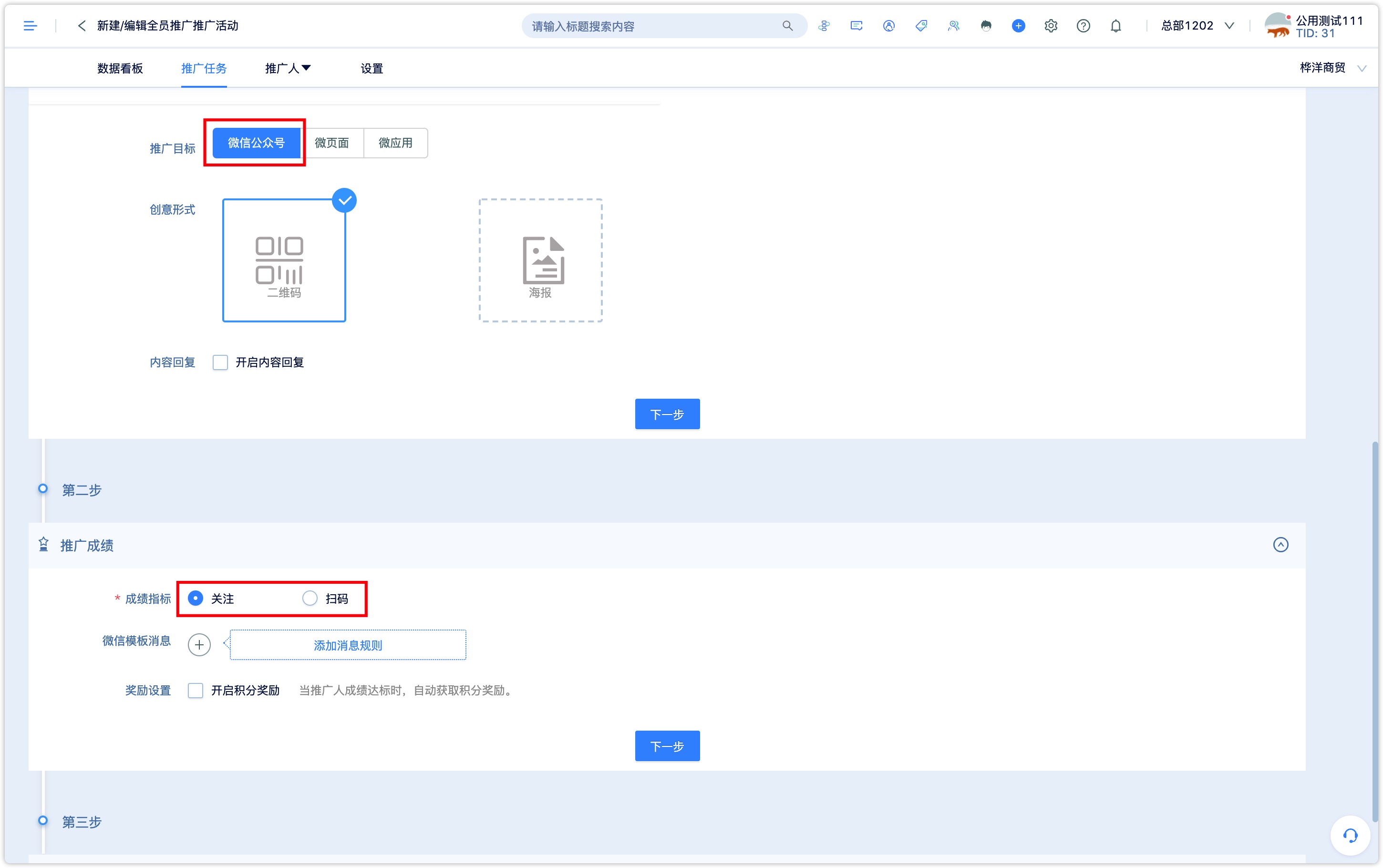
When the promotion goal is the WeChat-page, the performance indicator can optionally visit the WeChat-page, generate an order (when the WeChat-page has an item purchase module), and submit a form (when the WeChat-page has a form module).
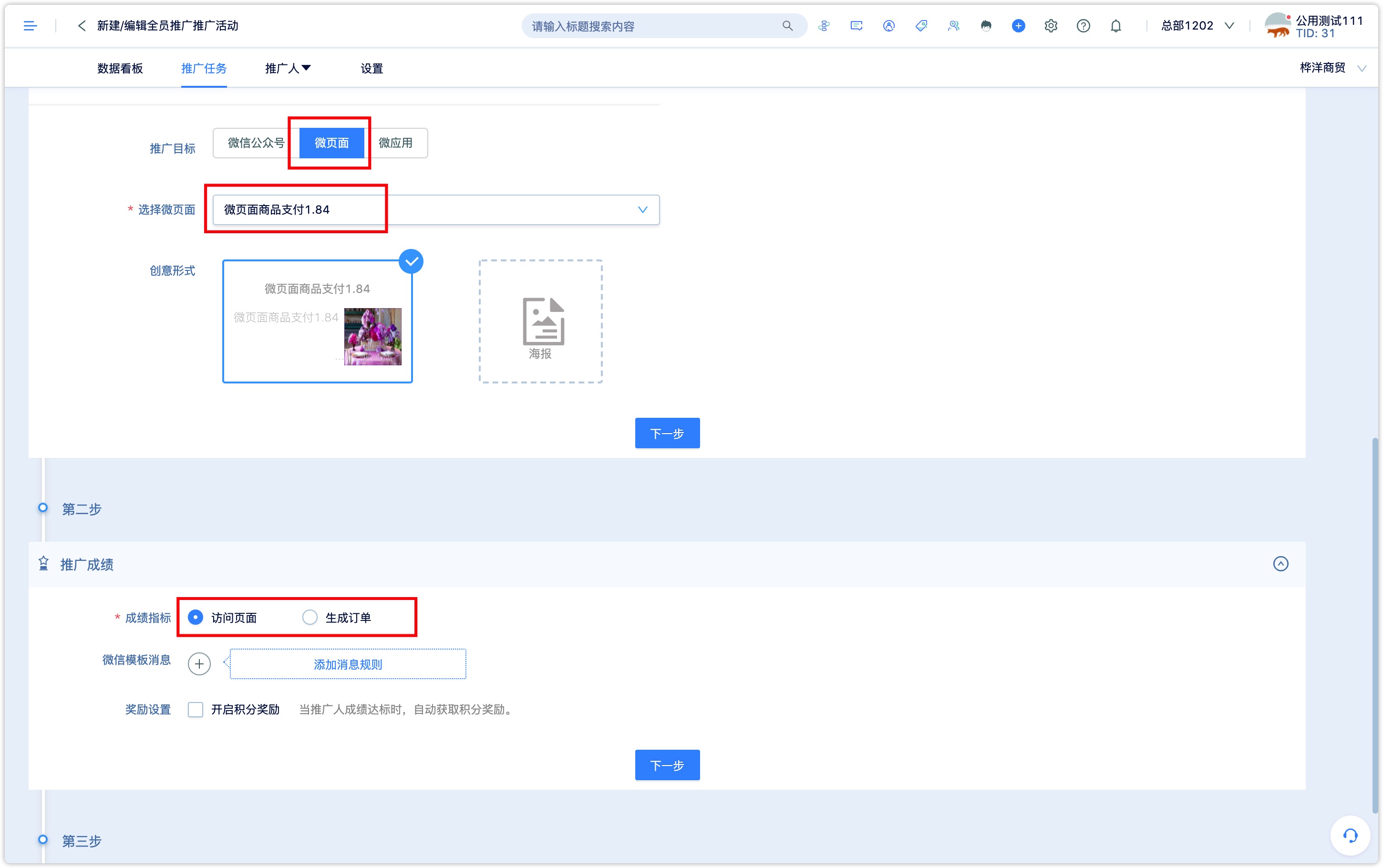
【Wechat template message】: Select a template message and set it to send a template message notification to the promoter when his or her achievement reaches the standard (for example, 5 people).To send multiple template messages, you can click to add message rules.
You can choose multiple cycles (that is, send template messages to the promoters when the promotion performance reaches the multiple of the set target, such as 5, 10, 15) and a single cycle (that is, send the template message only when the promotion score reaches the set target for the first time, and then don't send it again).
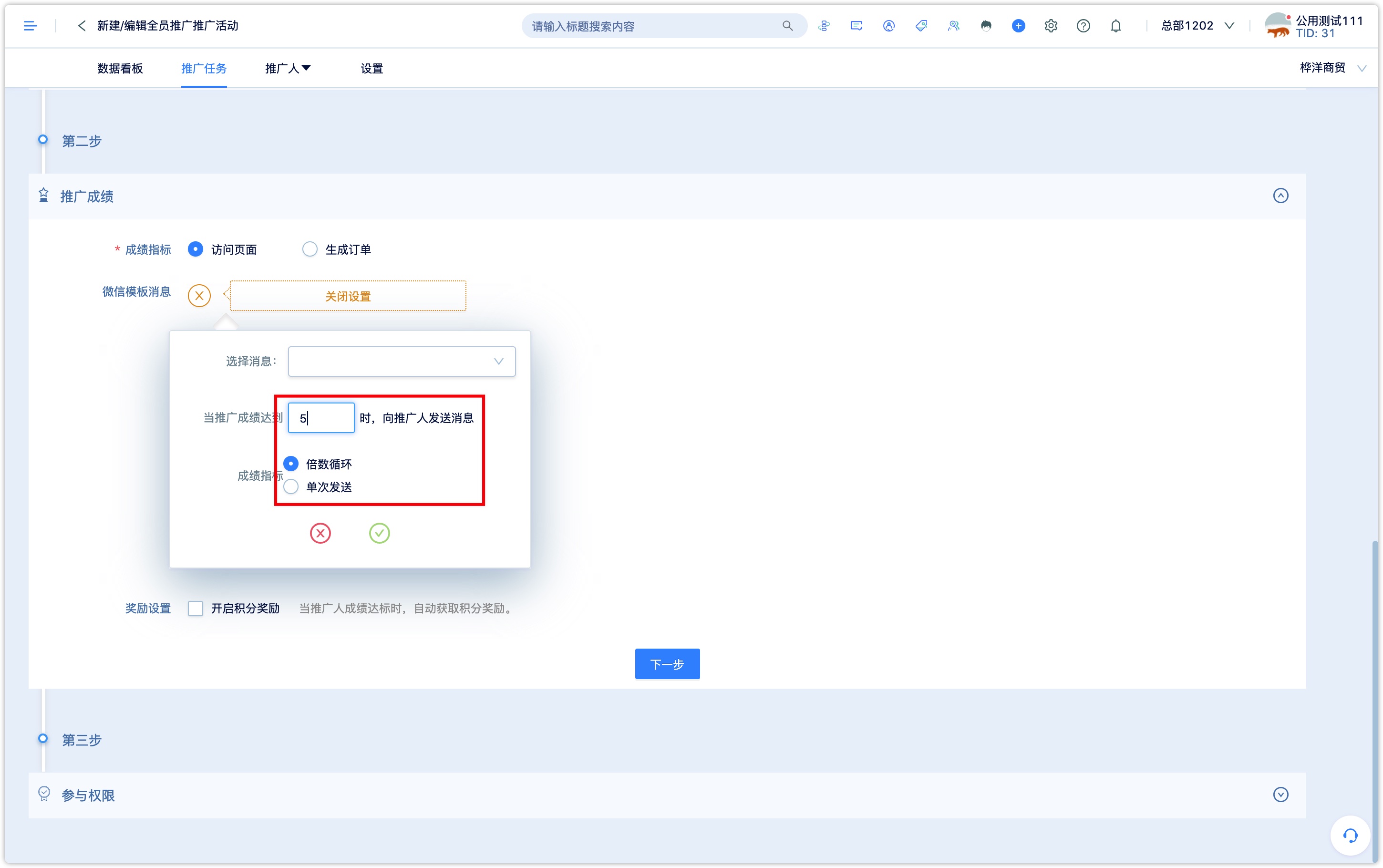
【Reward setting】: Check to turn on the points reward, and when the promoters reach the standard, they will get the points to reward automatically.
Set the integral acquisition condition and the integral value obtained, and the acquisition type can be selected multiple cycle and single send.
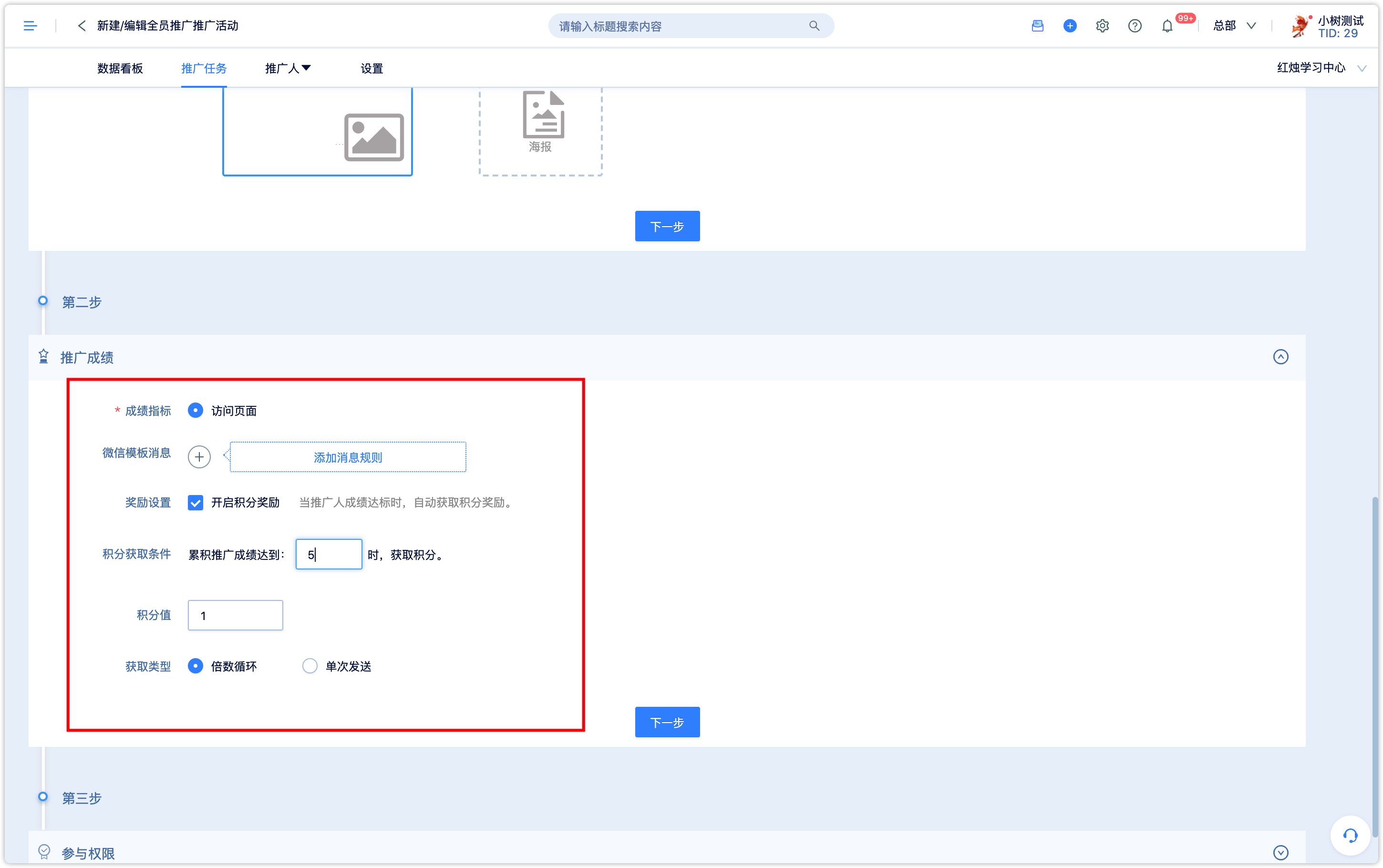
5.3 Set participation permissions
Set up the activity participation organization, which can choose to participate in all or part of the event.
When you select partial participation, select one or more organizations in the organizational structure from the drop-down box, and the activity is limited to members of those organizations.
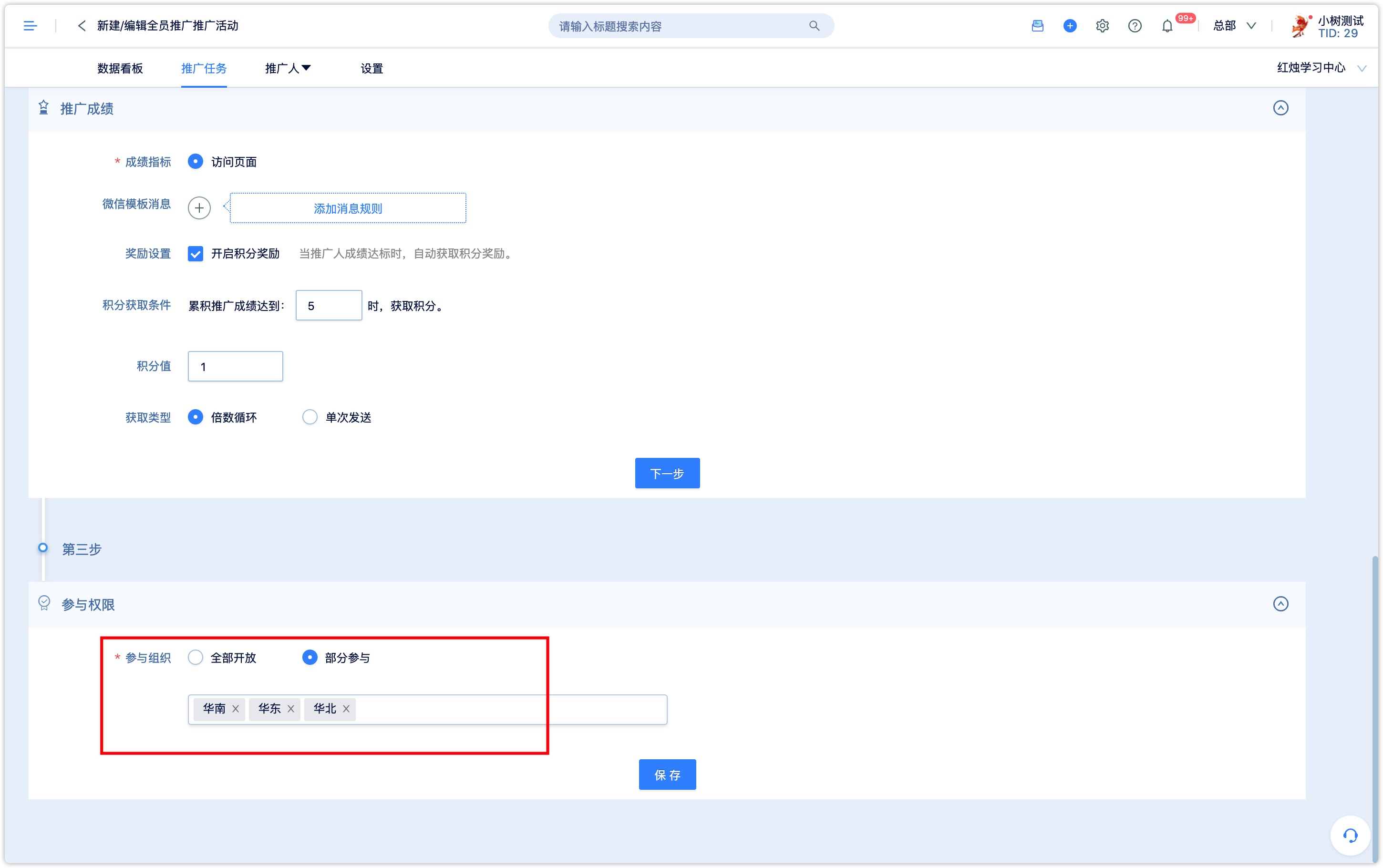
After clicking Save, the promotion task is created, and you can see the created promotion activities in the list of promotion activities.
For ongoing activities, you can set up sending template messages to notify promoters.
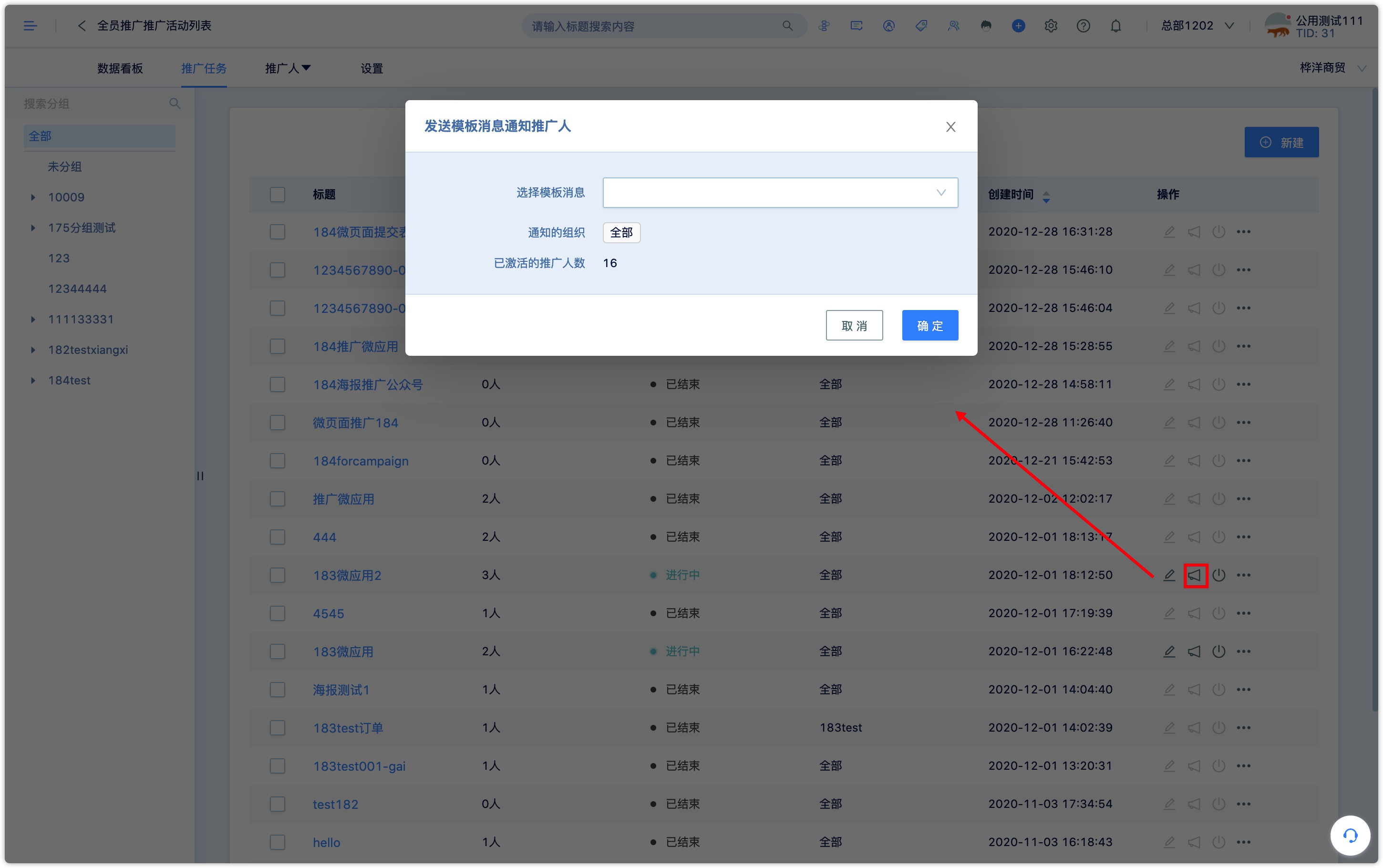
The promotion activity can also be set as rotation, which can be broadcast in the banner at the top column of the promotion hall.
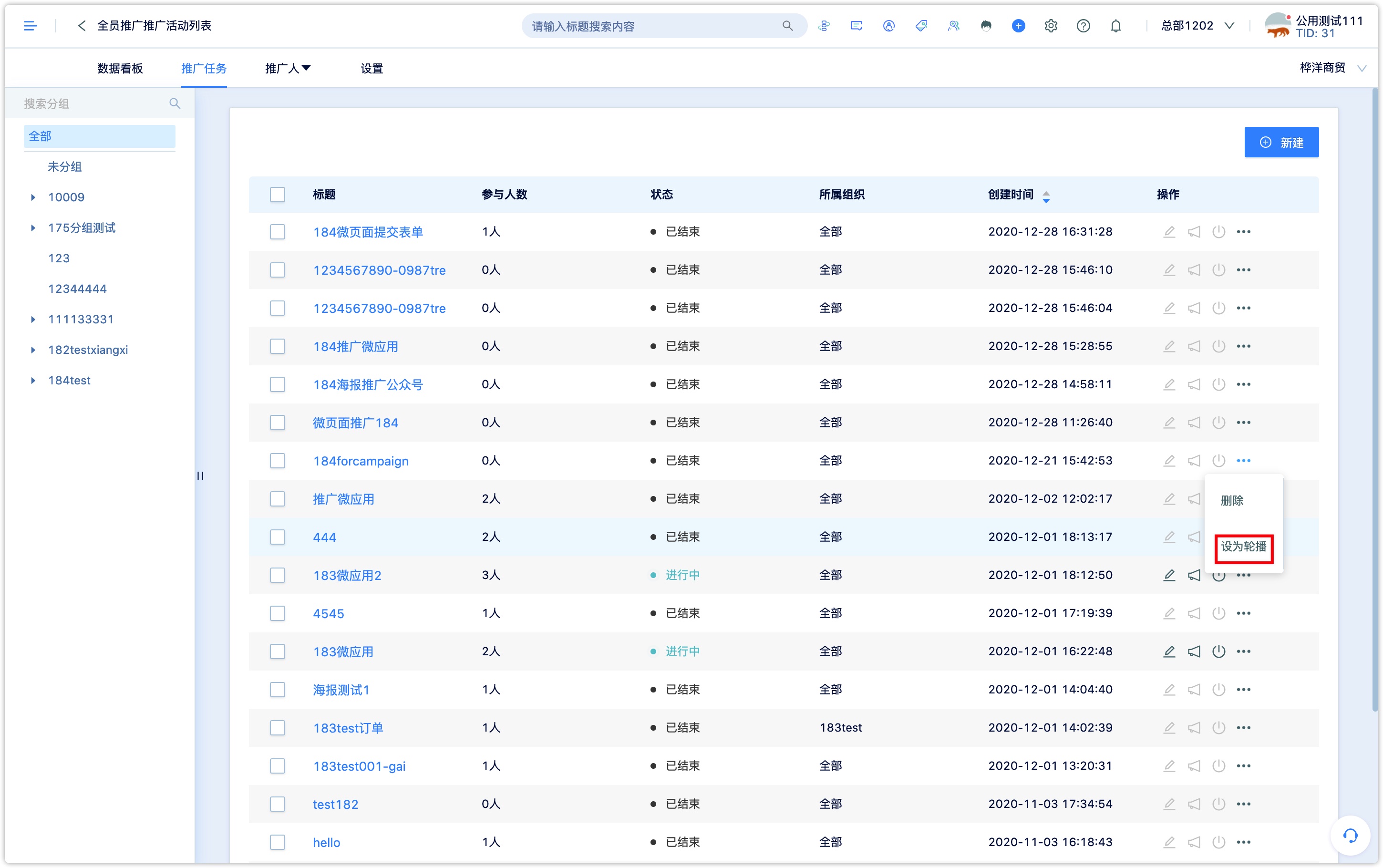
6.View the data of all staff promotional activities
At the end of the promotion activity and in progress, click on the promotion activity title in the promotion activity list to enter the promotion page of the promotion activity and view the results of the activity board and promoters.
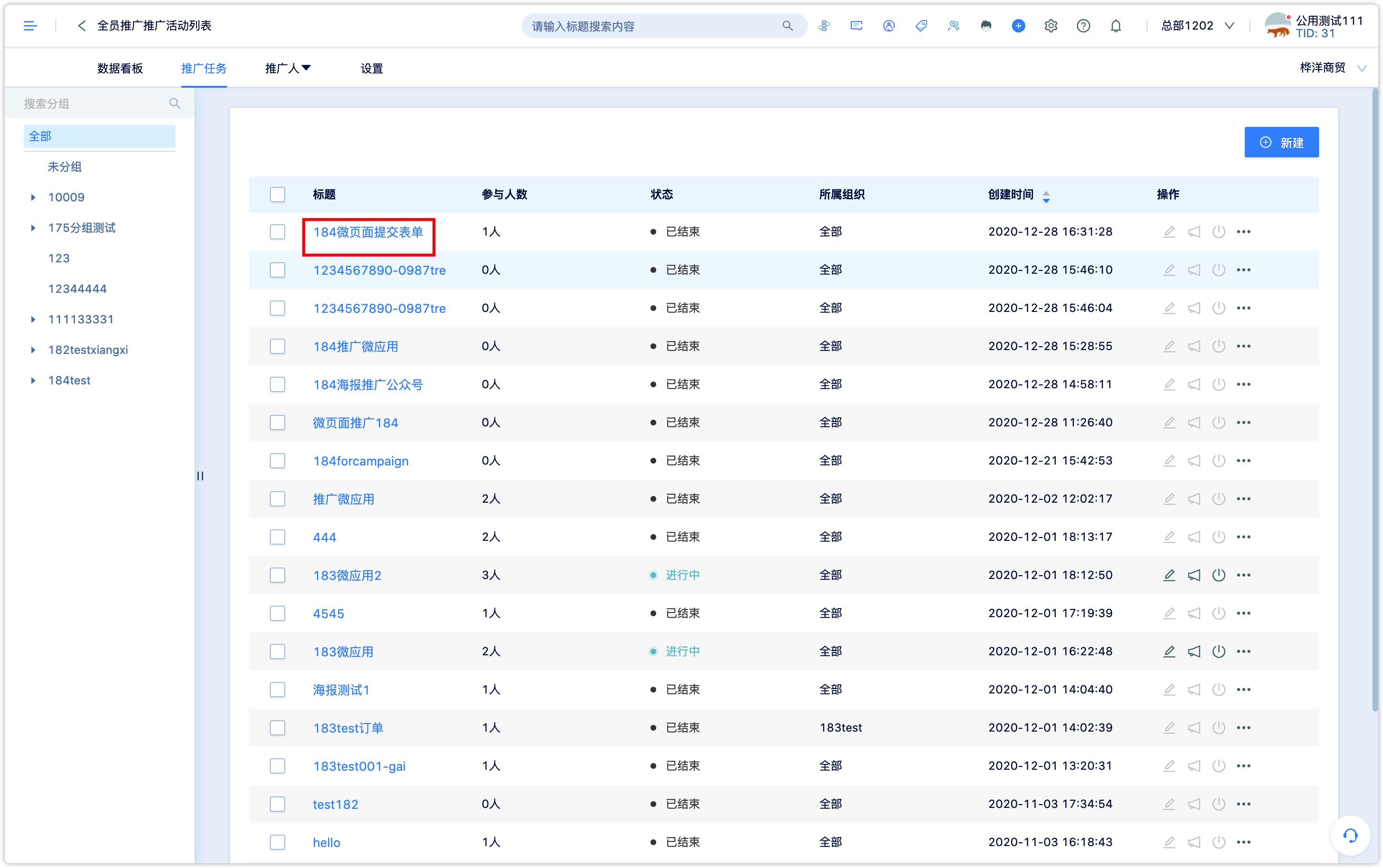
On the activity board page, you can view the overall data of the promotion indicators of the campaign, the number of visits, the number of fans, the number of submitted forms, the number of orders, and the trend chart.
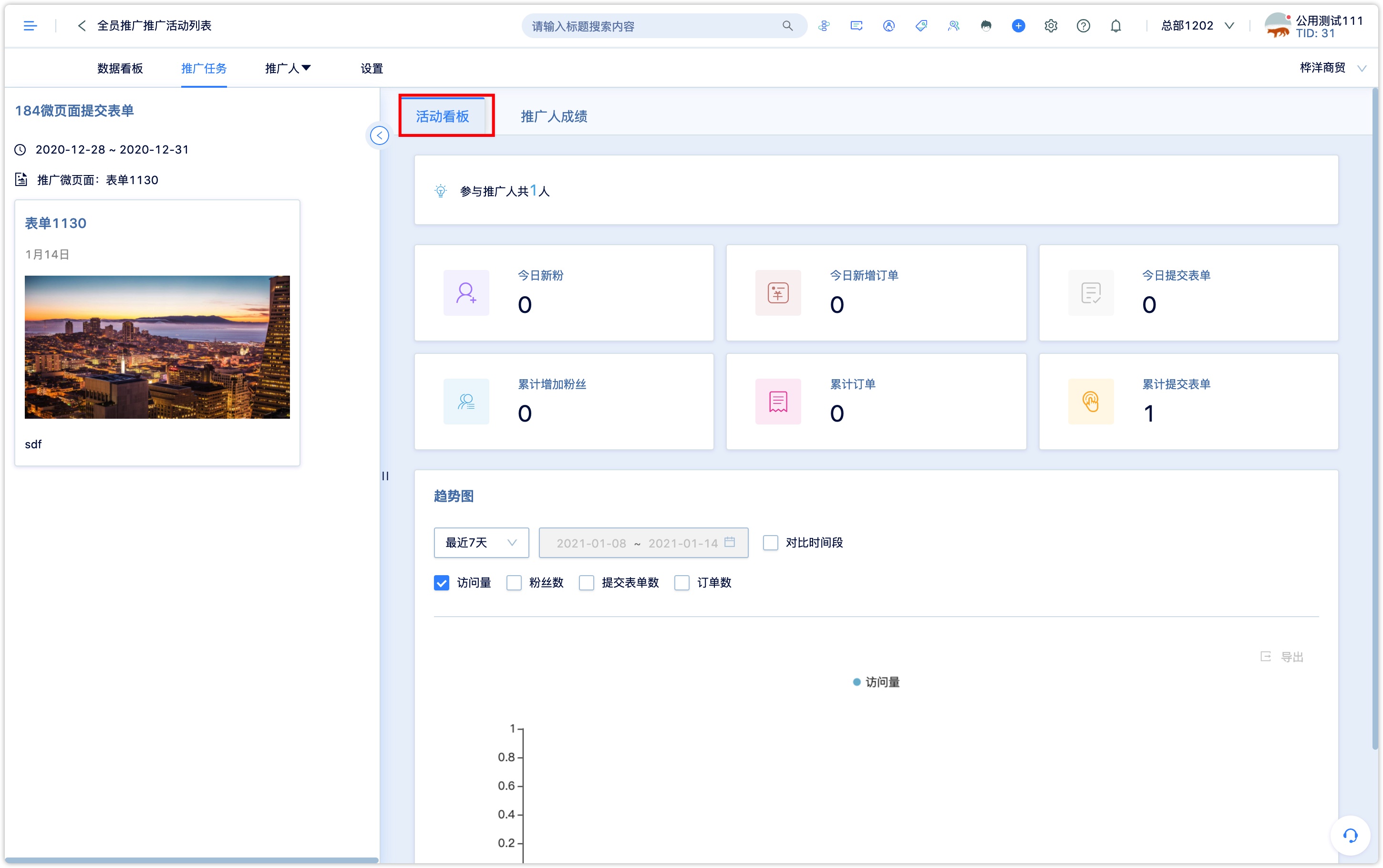
On the promoters' performance page, you can view the performance indicators of each promoter under the promotion activity. Click to export promotion results to export a list of promotion results; click the communication map to view the communication link map.
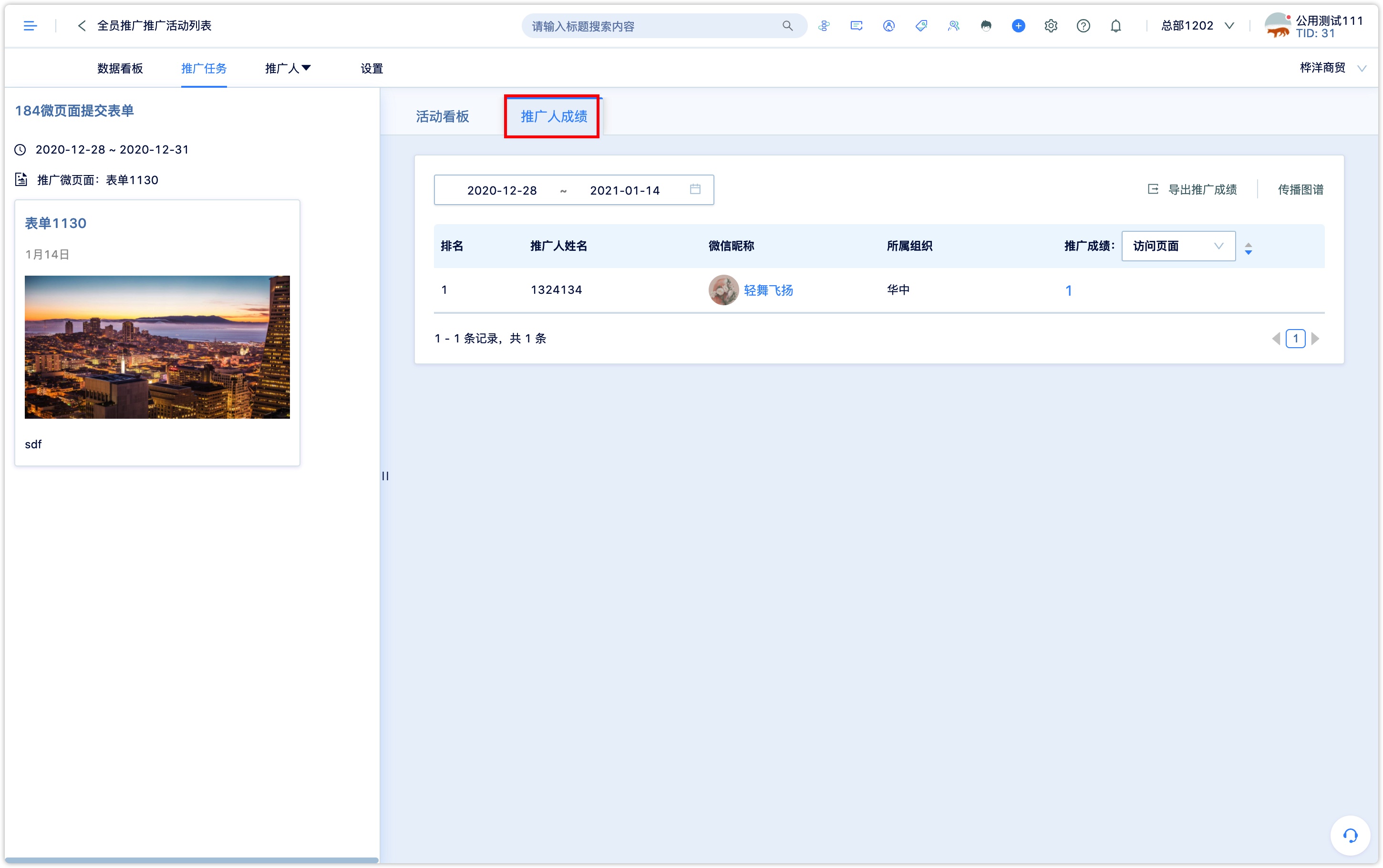
7. Common Questions
What is the difference between staff promotion and sharing fission?
The form of staff promotion activities is similar to sharing fission, but with the concept of promoters, generally aimed at internal employees or store staff, etc.
Can participants in sharing fission and full promotion see their rankings in real-time?
The whole staff can see their achievements in the promotion hall while sharing fission can not see their rankings.
###Can the staff promotion function track how many registrations each person brings?
Yes, the promotion results can be derived.