WeChat Automatic Reply
In DM Hub, you can set automatic reply rules for the Wechat official account, including automatic reply after following and automatic reply for keywords.
DM Hub supports recording the events of Wechat official account replying to customers and (customers) leaving messages to Wechat official account, and can set content tags for keyword reply content automatically. When followers' message to official account triggers keyword reply content, the customer will be marked and set content tag.
1. Access Guide
1.1 Access to the Wechat Official Account
Before using DM Hub Wechat Automatic Reply function, please make sure that you have bound a certified Wechat official account in DM Hub and authorized it to Convertlab. Refer to Setting up Center-Marketing Contact-Wechat Official Account 链接待更新.
If you need to bind multiple official accounts, in order to merge Wechat followers of different official accounts, please first go to the Wechat open platform to bind multiple official accounts on one open platform account.
Several Wechat official accounts are bound in DM Hub. When using each function of Wechat official account module, you can click on the upper right to switch Wechat official accounts.
1.2 Access to WeChat Mini Programs
DM Hub Wechat reply supports inserting Mini Program or replying to Mini Program card directly in the reply text. Before using this function, make sure that Mini Program has been bound in DM Hub, refer to Settings Center-Marketing Contact-Mini Program; make sure that Mini Program has been associated in the original backend of Wechat official account.
2. Keyword reply
2.1 synchronize Wechat background keyword reply rules
Click [Interaction-Wechat official account-automatic reply], select to enter the [keyword reply]page, and click [synchronize Wechat backend reply rules] at the upper right to synchronize the keywords that have been set by the original official account of Wechat to DM Hub.
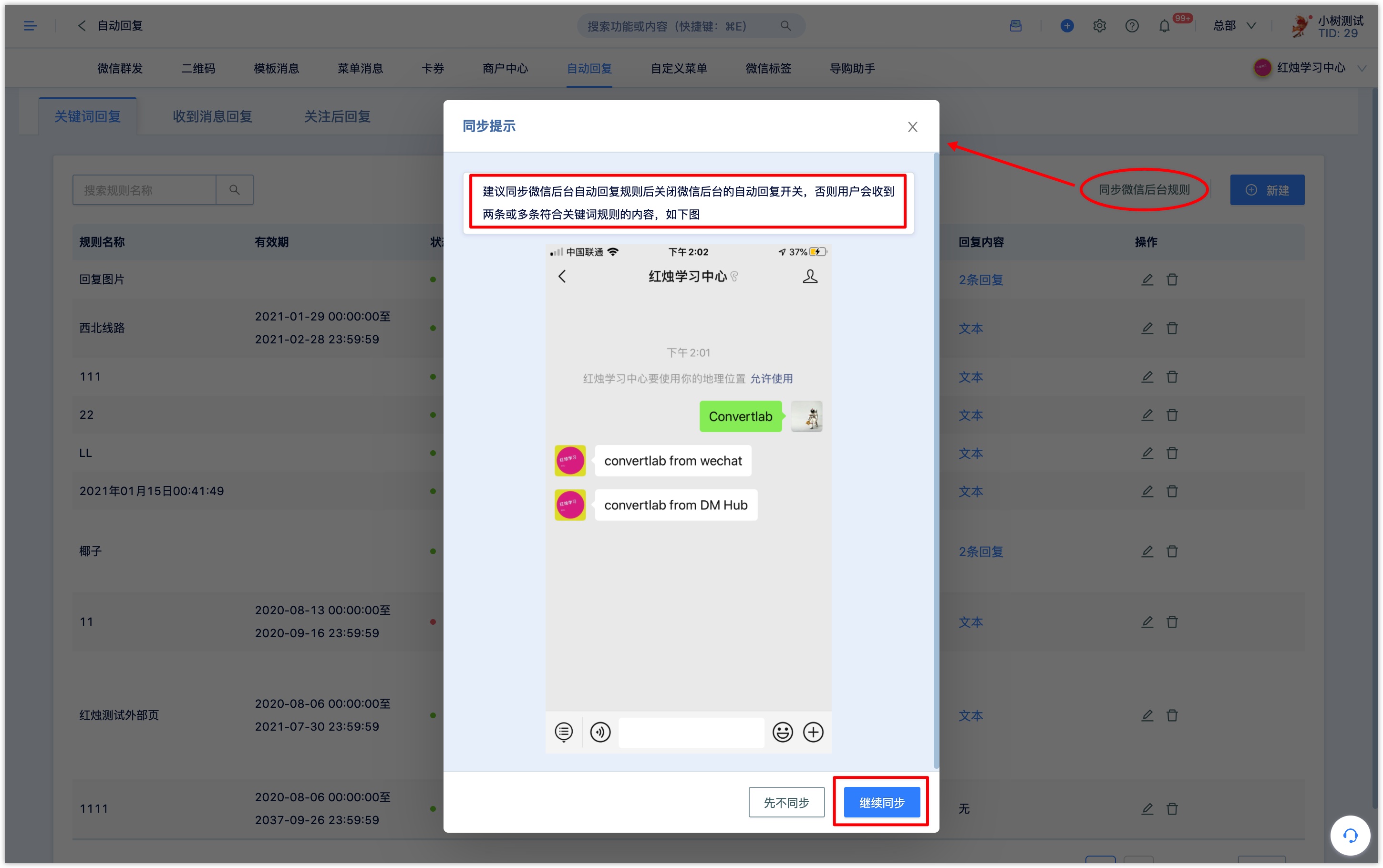
After synchronization, it is recommended to turn off the automatic reply at the backend of Wechat, otherwise users will receive two or more messages that meet the keyword rules.
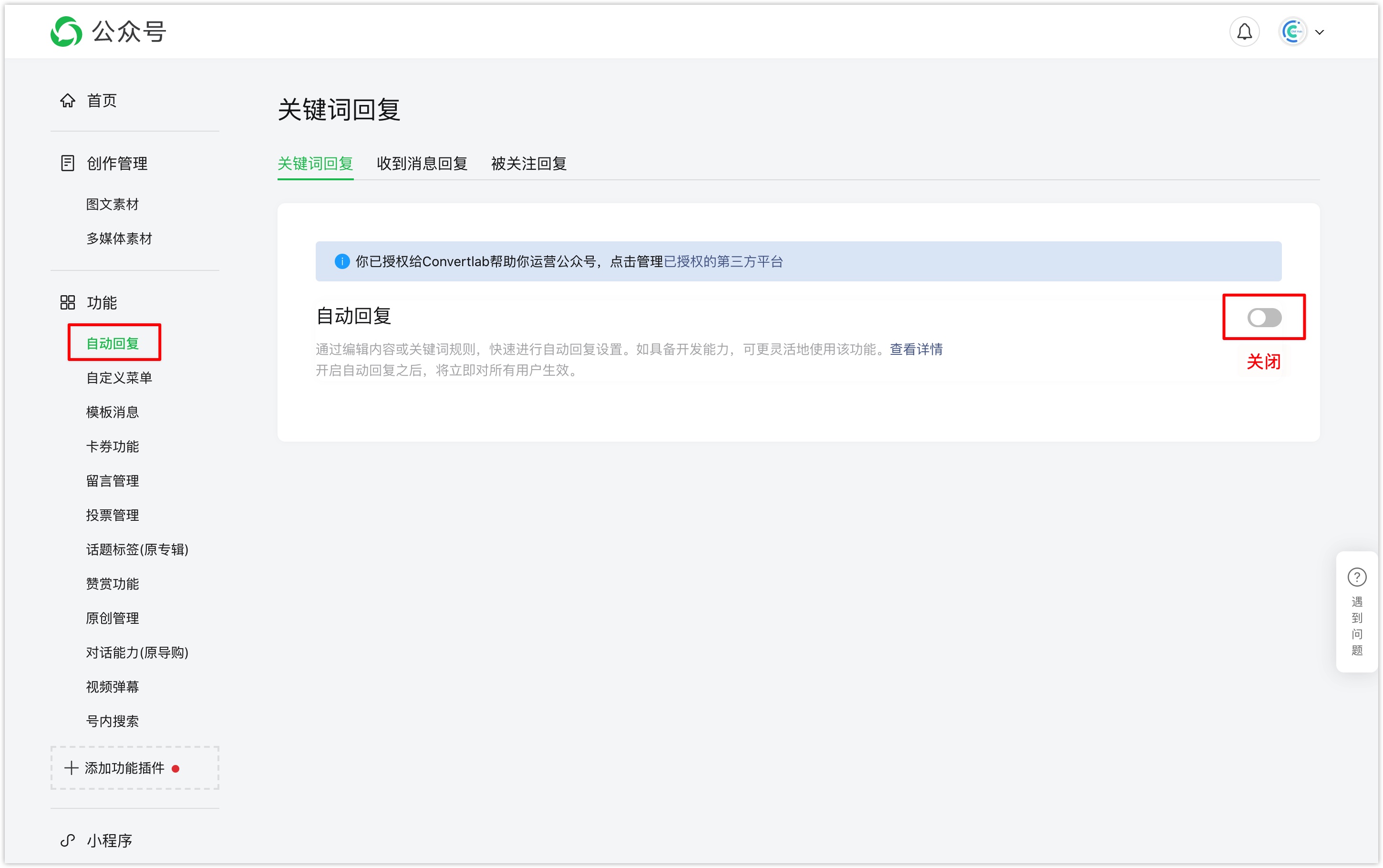
2.2 Create keyword reply
Click [New] at the top right of the [keyword reply] page to set the keyword reply rule. When the user triggers the keyword reply rule to the official account, the user will be automatically replied with corresponding content.
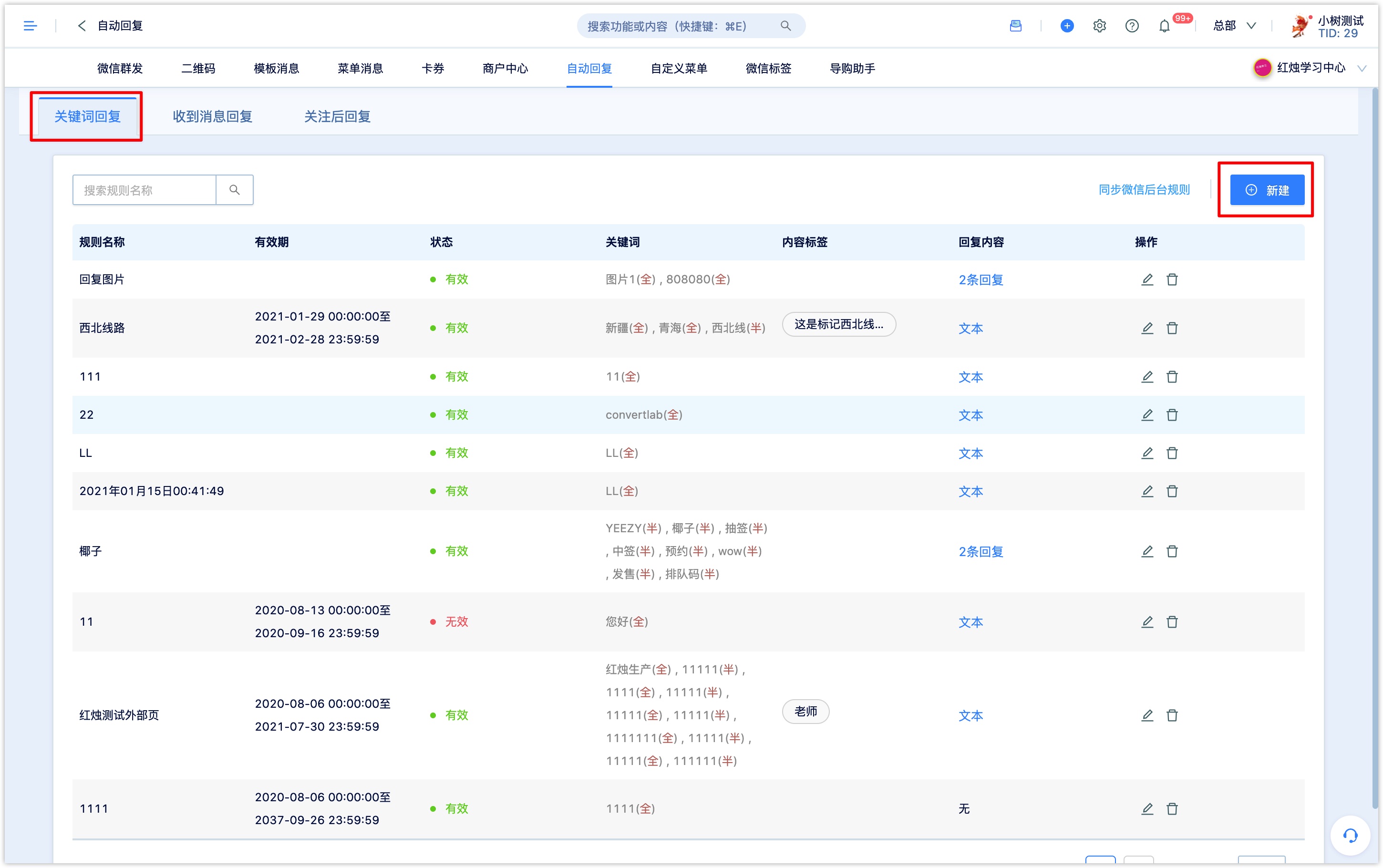
The keyword reply settings are as follows:
Rule name: the name used for query and identification in the DM Hub system.
Validity period: the period of validity of the keyword automatic reply. If it is not set, it will always be valid. If it is set, the rule will expire after set date.
Keywords and matching methods: each rule can contain multiple keywords. Click the plus button to add multiple keywords and matching methods.
Full match:when the content of the user's reply to the official account is exactly the same as the keyword, the keyword reply will be triggered.
Semi-matching:a keyword reply will be triggered when the content of the user's reply to the official account contains keywords; for example, if the keyword is "Northwest Line", the matching method is semi-matching; the user's reply to the official account "Northwest " will not trigger the keyword reply; the user's reply to the official account "Northwest Line" will trigger the keyword reply.
If the keyword is English, the match will not distinguish between capital letter and lowercase letter but distinguish from space.Content tag: if the content of the customer's message to the official account triggers the keyword reply rule, it will be marked with the corresponding content tag. If you want to query the customers who trigger the keyword reply, it is recommended to set the content tag here, and use the content tag to query the customer who triggers the keyword reply (the corresponding content tag can only be used here).
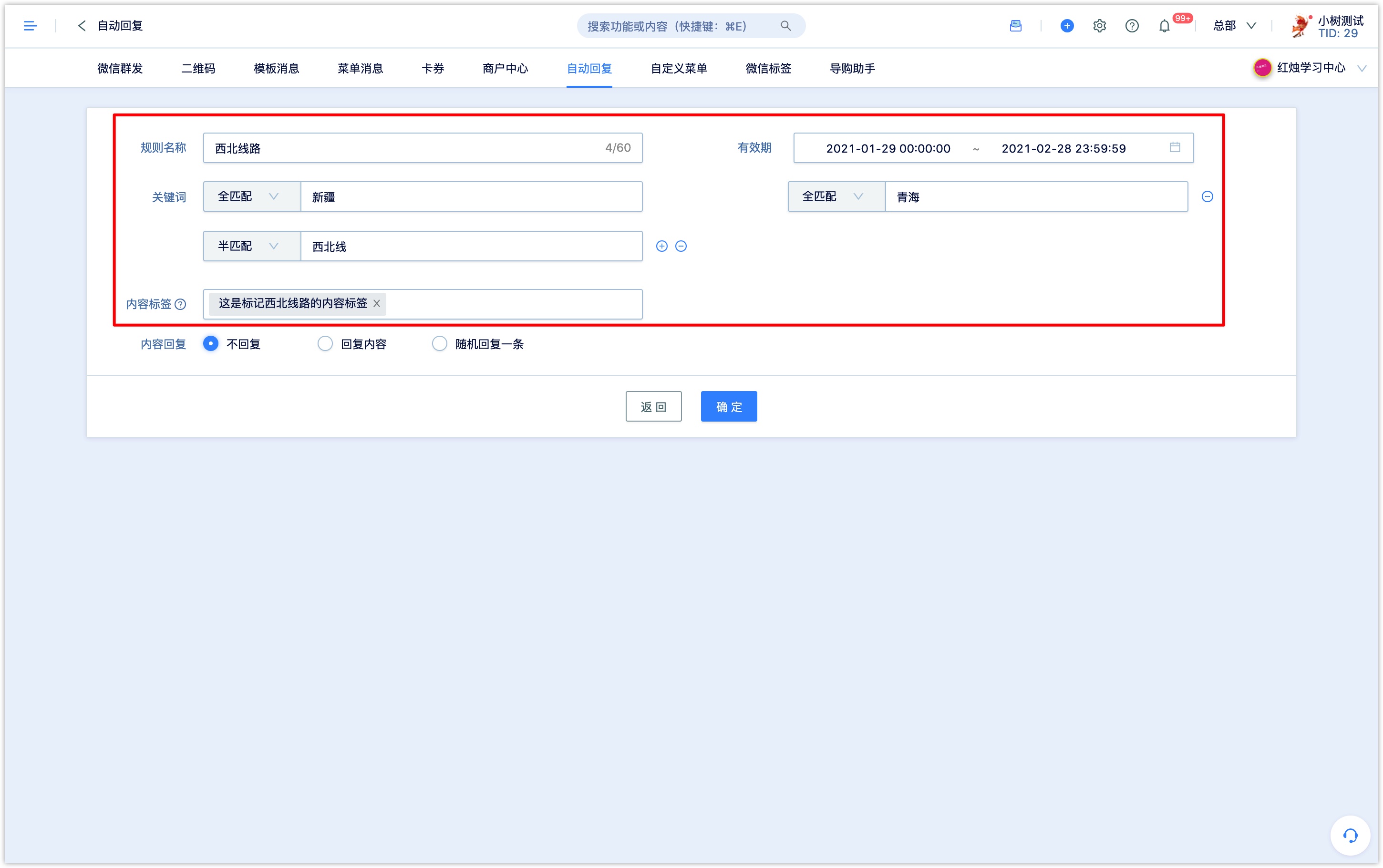
Reply content: the reply content supports text, menu messages, pictures, coupons, pages, Mini Program and other forms. Click to add reply, you can set more than one reply.
Reply text:enter text content in the edit box, you can insert links, mini programs, variables (properties, openid, single-value tags), emoticons, etc.
Click the insert link and enter the display text and link address. In the Wechat dialog box, the user clicking the display text will jump to the set link address.
Click insert Mini Program, enter the displayed text, select the Mini Program that has been authorized to DM Hub from the drop-down box, enter the Mini Program path, and enter the alternate URL. In the Wechat dialog box, the user clicking the display text will jump to the set Mini Program.
If a mini program cannot be selected in the drop-down box below,please confirm whether the mini program has been connected to DM Hub.Click insert variable, select the variable type (attribute, openid, single-valued tag), select the specific variable value, and set it to the default value displayed when empty. In the Wechat dialog box, the variables seen by the user will be displayed as the specific attribute value of the customer or the specific value of the label.
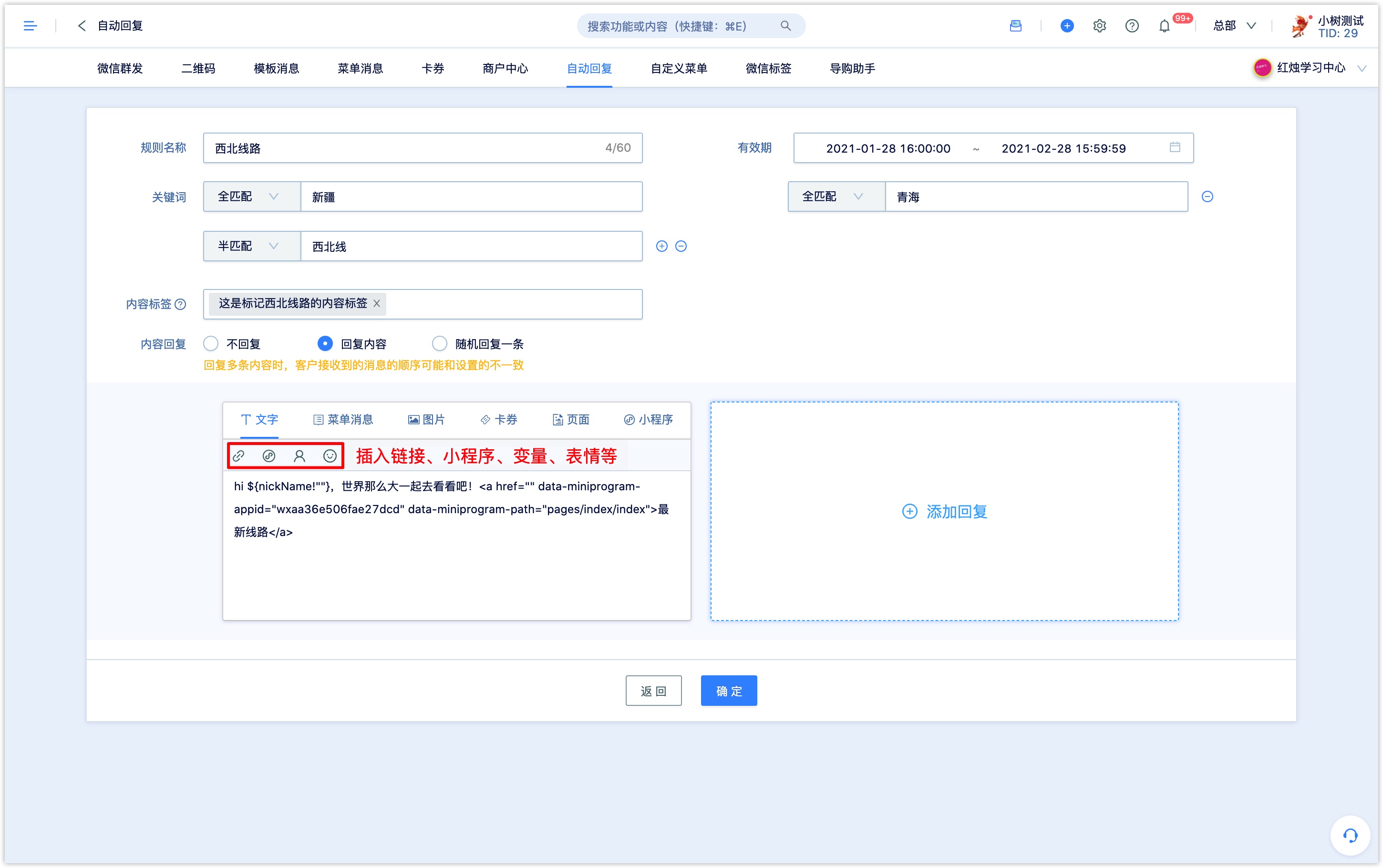
Reply menu message:select the existing menu message in DM Hub from the drop-down box, and click View details to view the details of the menu message.
Reply picture: click [upload picture]to select the picture for local to reply.
Reply card coupon:select the card coupon type, select the Wechat card coupon or Wechat membership card in the system from the material library.
Reply page:the page type supports Wechat pages, external pages and Wechat articles.
For Wechat pages, you can select the published Wechat pages in DM Hub; external pages need to set links, titles, abstracts, and covers; Wechat pictures and texts can be synchronized to Wechat picture and text materials in DM Hub.
Reply Mini Program (card)): set Mini Program, select Mini Program from the drop-down box, enter Mini Program path, set title and cover image. In the Wechat dialog box, users receive Mini Program cards with a cover image.
Mini Program cannot be selected in the drop-down box below. Please confirm whether Mini Program has been connected to DM Hub.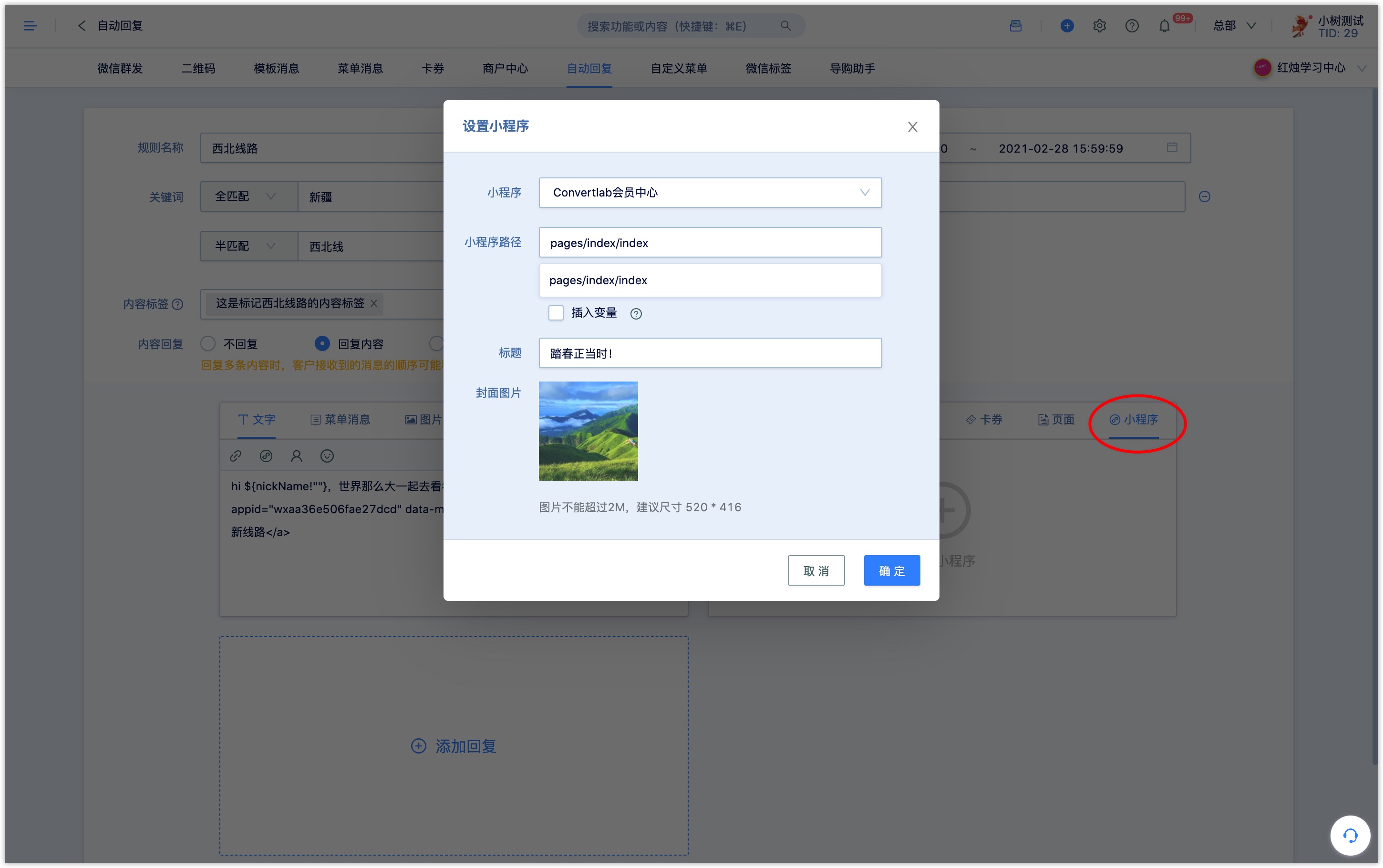
After setting up the reply content, click [add reply] to set more than one reply. If more than one reply is set, you can select [reply randomly].
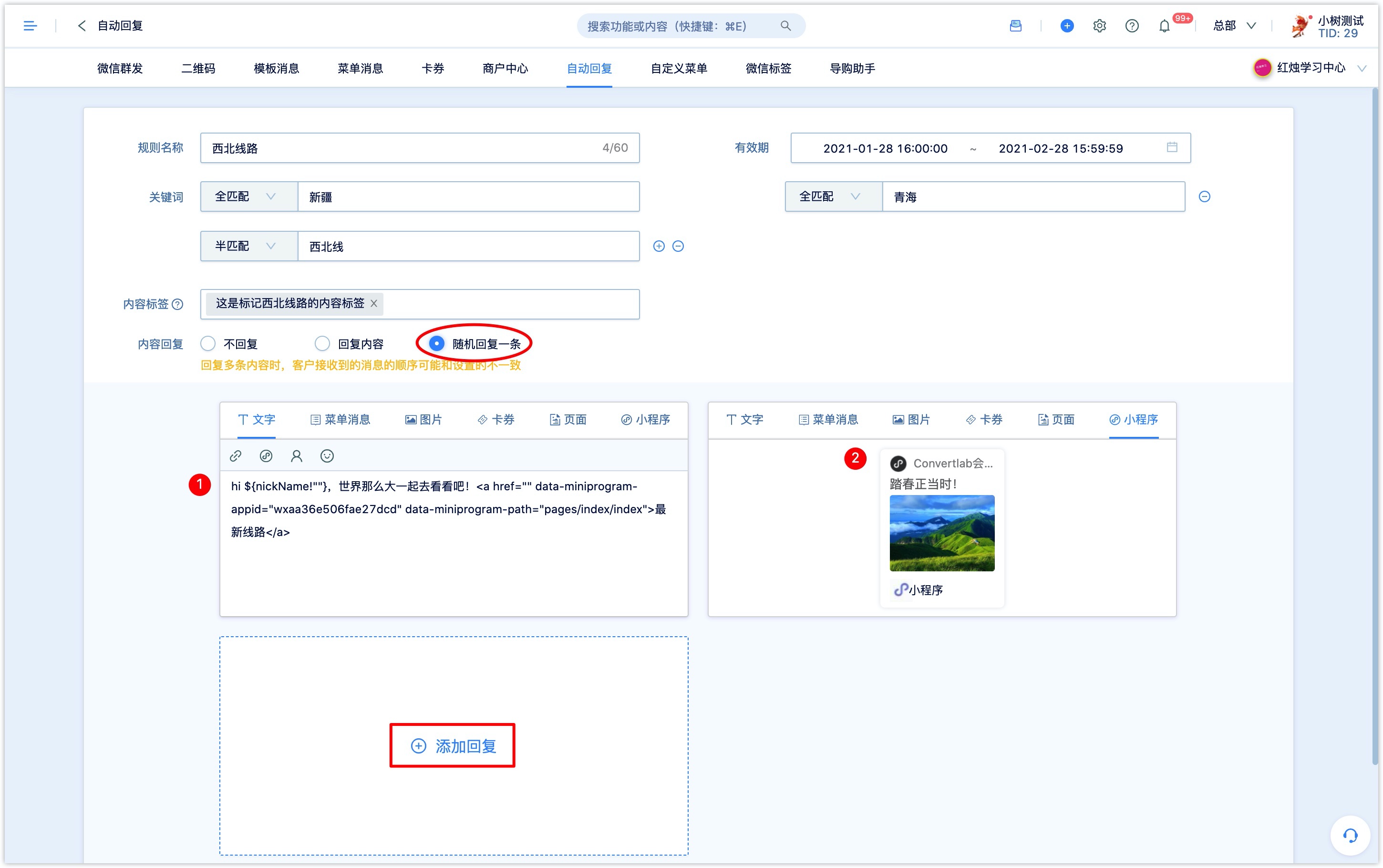
After setting up the reply content, click [add reply] to set more than one reply. If more than one reply is set, you can select [reply randomly].
3. reply to the message received
Click [Interaction-Wechat official account-automatic reply], select to enter the [receive message reply] page, and set the reply content. When the user leaves a message to the official account and the keyword reply rule is not triggered, the user will automatically reply to the corresponding content.
3.2 set the reply content of the received message
Reply text: enter text content in the editing box, support the insertion of links, Mini Program, customer attribute variables, facial expressions and so on.
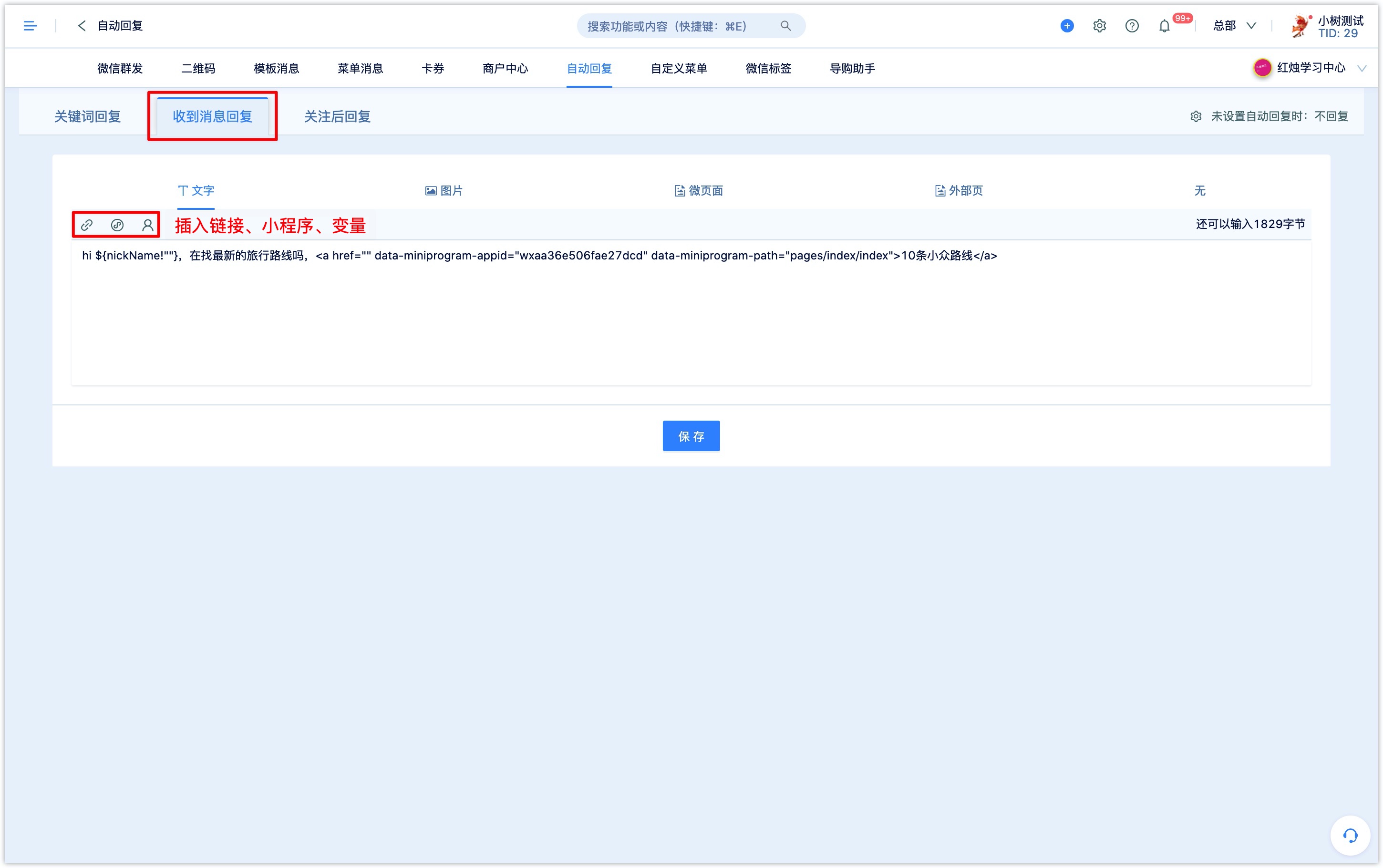
Reply picture:click [upload picture] to select the picture you want to reply from local.
Reply Wechat page: click to select the published Wechat page in DM Hub.
Reply external page:set the link, title, summary, cover image of the external page.

Set up the reply and click [Save].
3.2 No reply rule is set when a reply is received
If the received message reply is not set, click the button "when automatic reply is not set" at the top right of the "receive message reply" page to set the reply rule when the keyword is not matched, and the automatic reply is not set.
If you choose not to reply, there will be no reply.
Choose to reply to a certain rule, and when the message sent by the user does not match any keyword reply rule, the reply content will be set by default according to this rule.
Select to access Wechat customer service. If the information sent by the user does not match any keyword reply rules, access Wechat's default customer service function. This option requires you to activate the customer service feature at Wechat backend.
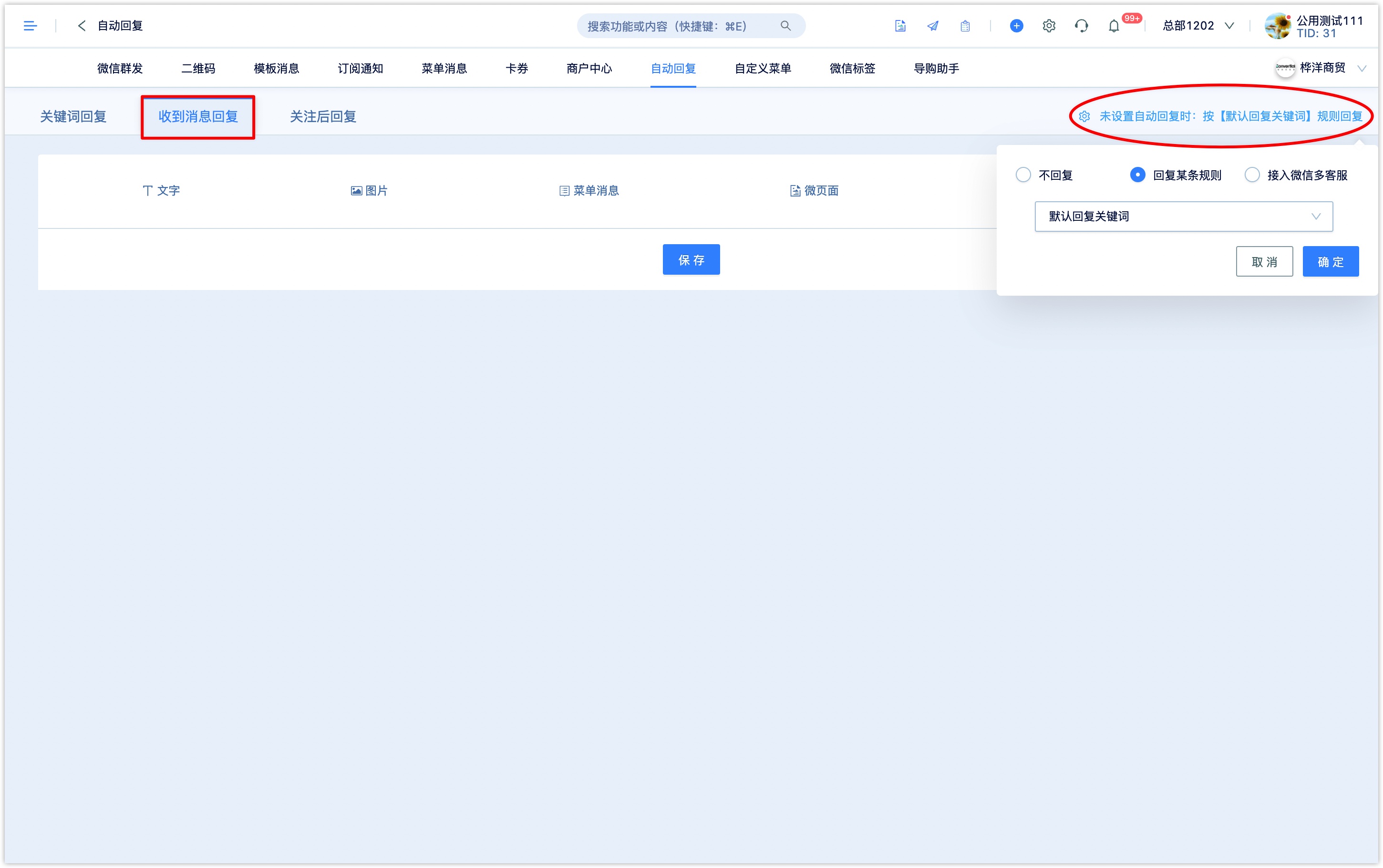
4. Reply after following
Click [Interaction-Wechat Official Account-Automatic Reply], select to go to the [reply after follow] page, and set up the content to reply after following. You can click on text, pictures,Wechat pages and external pages.
Reply text: enter text content in the editing box, support the insertion of links, Mini Program, customer attribute variables, facial expressions and so on.
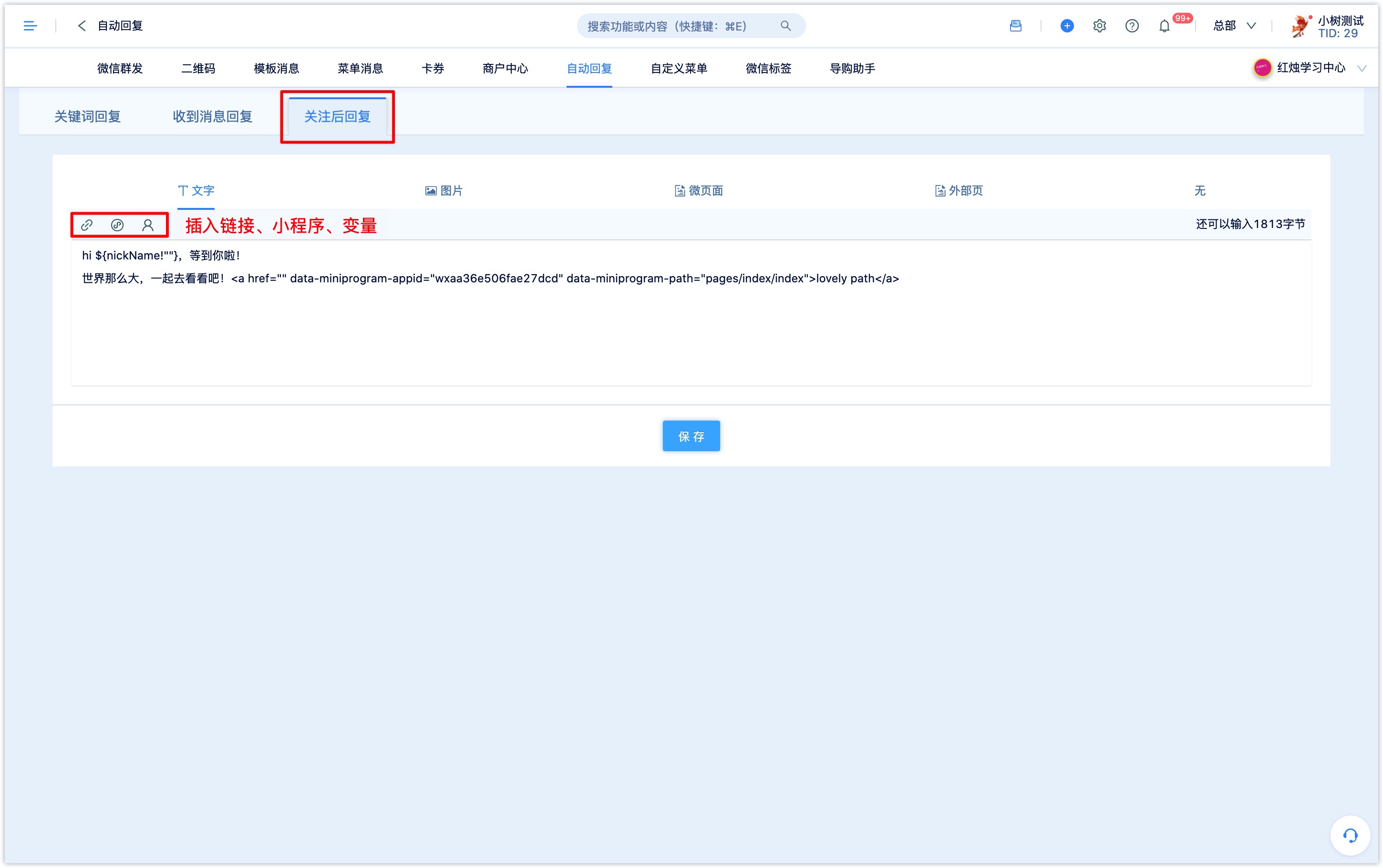
Reply picture:click [upload Picture] to select locally the picture you want to reply.
Reply Wechat-page: click to select the published Wechat-page in DM Hub.
Reply to the external page:set the link, title, summary, cover image of the external page.
Set up the reply and click [Save].
The reply after following set in DM Hub and the reply after following set by the original backend of Wechat are valid at the same time. If both sides set up a follow and reply, the user will receive 2 automatic replies after following the official account.4. Keywords reply to related customer data
DM Hub supports recording events and events of Wechat official account replying to customers and (customers) leaving messages to Wechat official account.
In [Advanced Filter-Customer Event-Wechat Event], select "Wechat official account reply to customer". You can filter the customers who have replied to the Wechat official account by querying the type of reply message (text, picture, Wechat page, coupon, external page). Customers queried through the "Wechat official account reply to customer" event may not necessarily trigger the keyword reply, but may also reply to the customer through an workflow or after scanning the QR code.
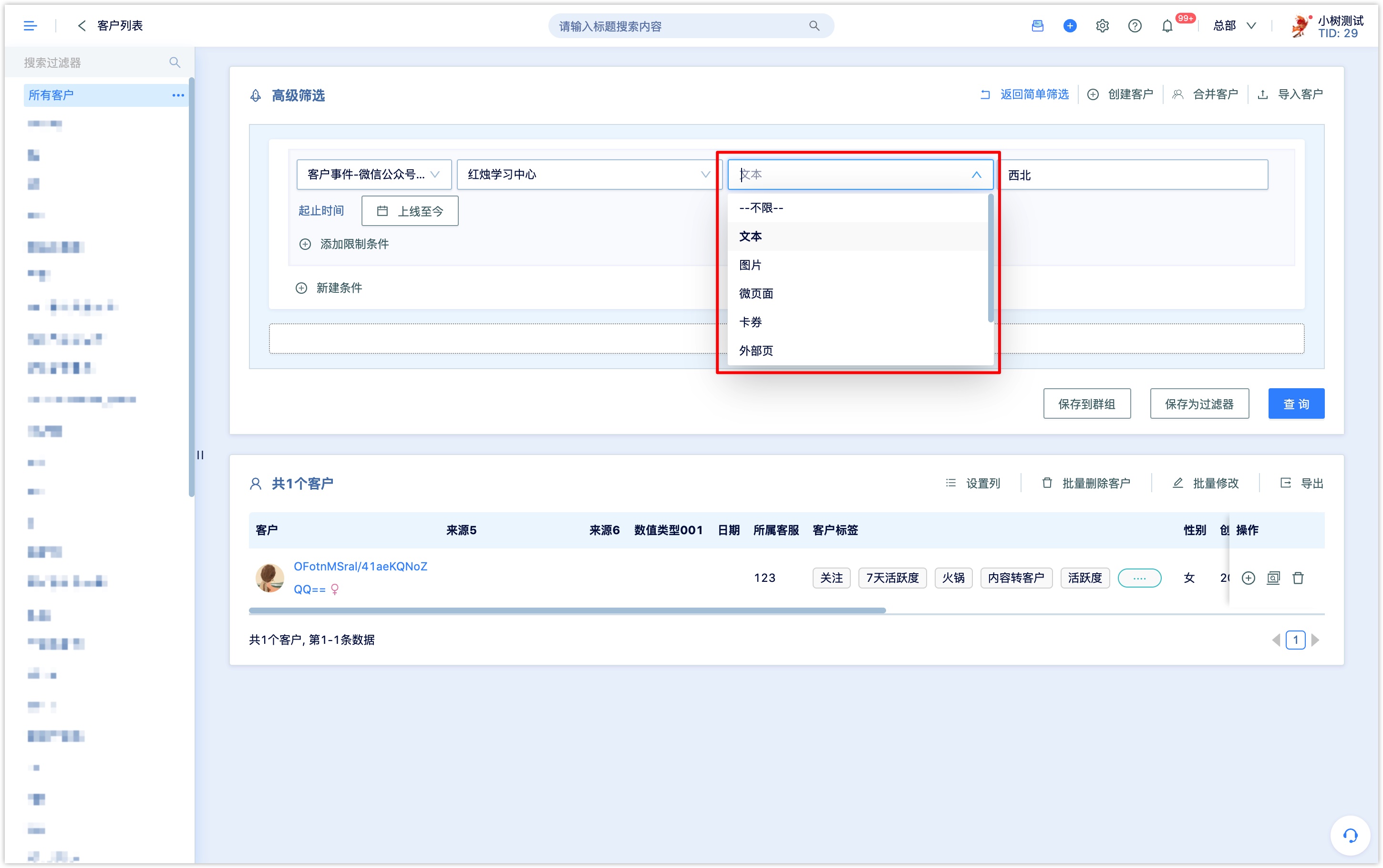
In [Advanced Filter-Customer Events-Wechat Events], select "leave a message to the official account". You can query the customers who have replied to a specific text message to the official account by querying "equal to", "including" and "equal to one of them".
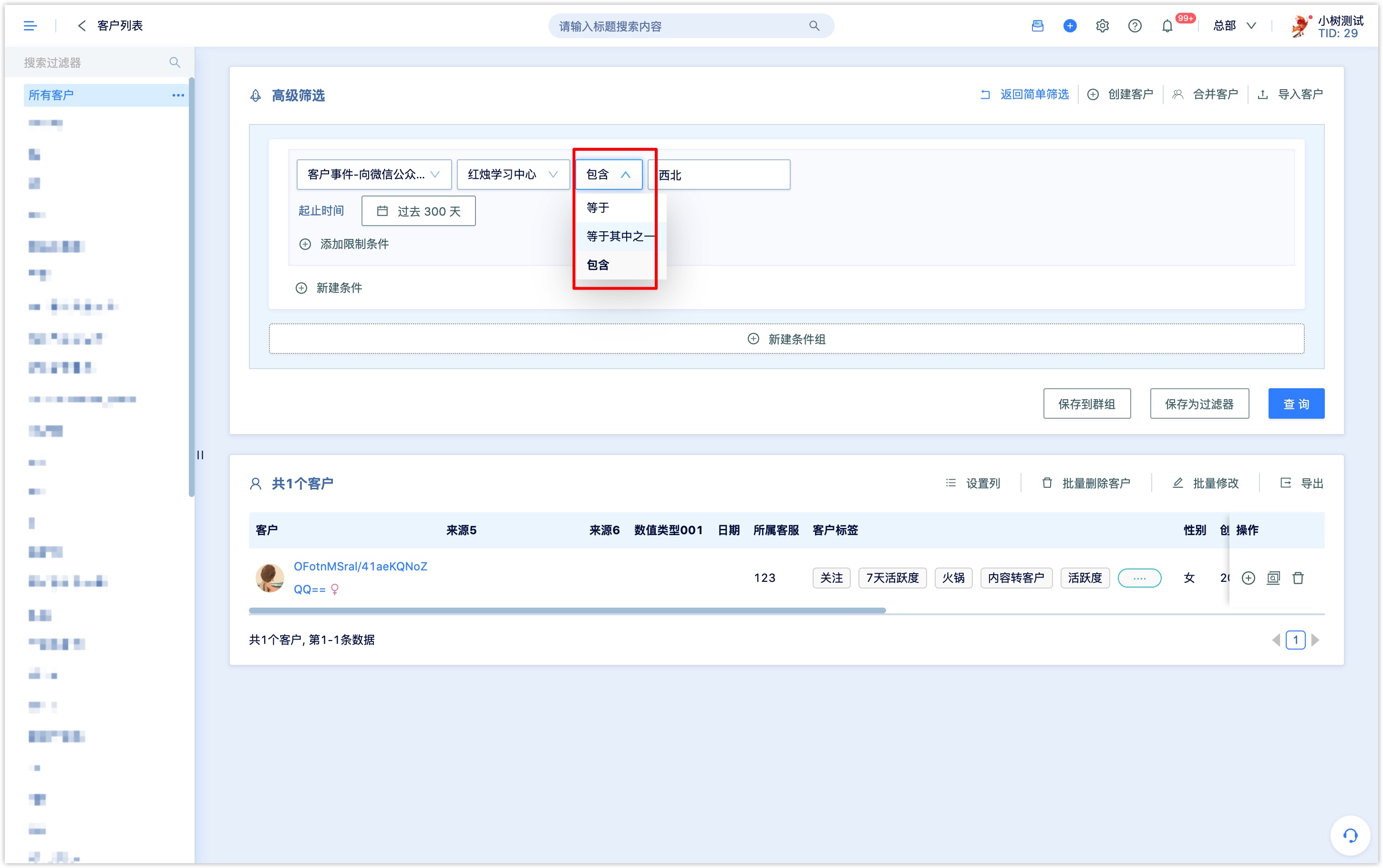
If you want to accurately query and filter customers who have triggered the keyword reply set by DM Hub, you can set the content tag in the keyword reply rule. When followers' message to the official account triggers the keyword reply, the customer will be marked with the set content tag. When the content tag is only used in a certain keyword reply or a certain type of keyword reply, the customer who triggers the keyword reply can be filtered through the content tag query.